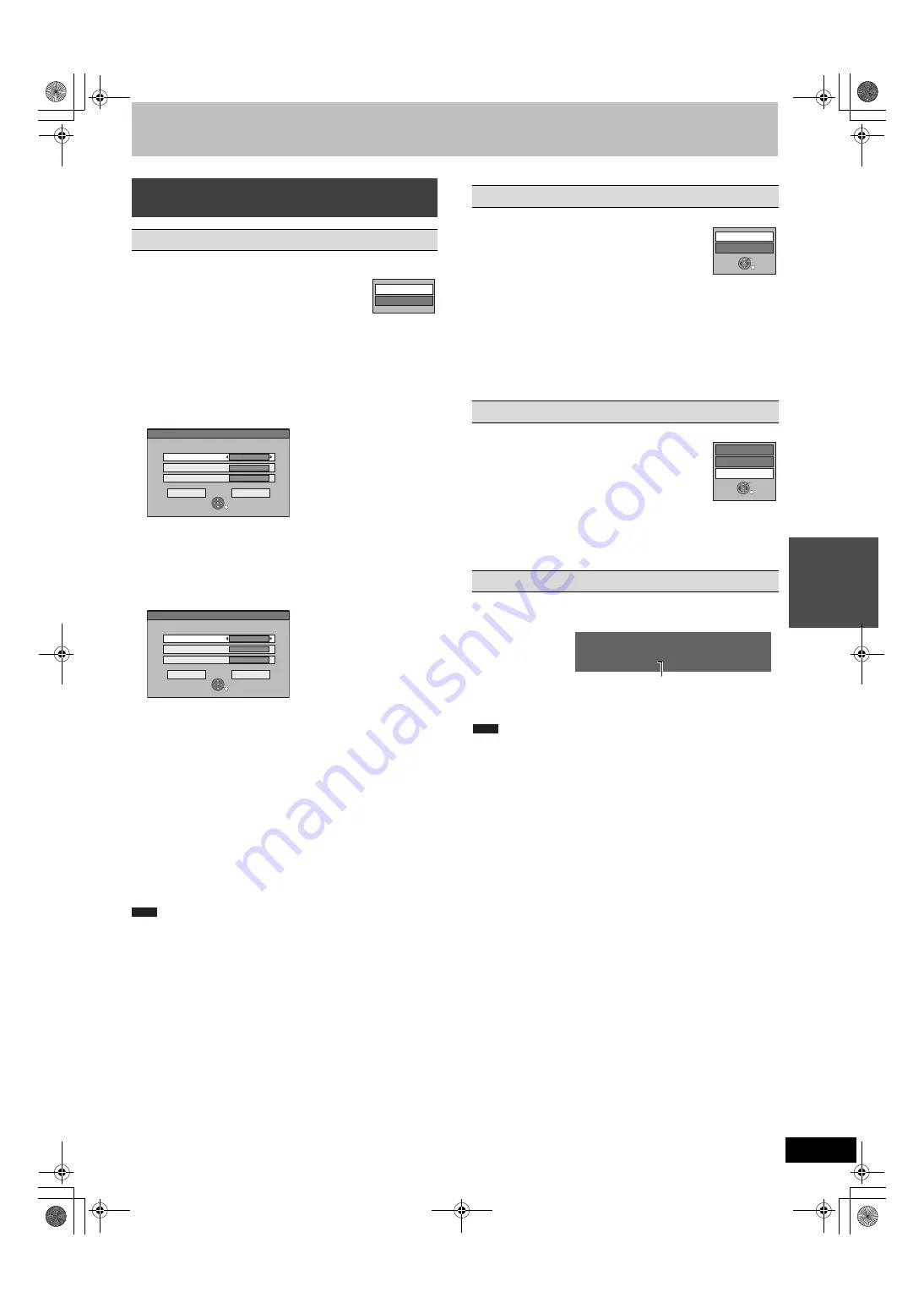
37
VQT2J12
Ad
van
ced
o
p
erati
o
n
s
While the Album View (Playlist (Picture)) screen is displayed
(
>
36)
1 Press [OPTION].
2 Press [
3
,
4
] to select “Slideshow
Settings” and press [OK].
3 Press [
3
,
4
] to select “Picture
Settings” or “Background Music Settings” and
press [OK].
4 Press [
3
,
4
] to select the item and press [
2
,
1
]
to select the setting.
After finishing settings, press [
3
,
4
,
2
,
1
] to
select “Set” and press [OK].
Picture Settings
Background Music Settings
≥
Music albums on HDD, a disc and a USB memory can be used as
the Slideshow Background Music. However, when selecting still
images on a disc or a USB memory for the slideshow, music
albums on the same media cannot be used as the Background
Music. (Even if a music album on the same media is selected, the
music is not played.)
≥
“Sample Music” cannot be deleted or changed to other files.
≥
“Music Selection” setting turns back to “Sample Music” when
removing media on which specified Background Music is recorded
or deleting specified Background Music files.
≥
DTS-CD cannot be played back as Slideshow Background Music.
While playing
1 Press [OPTION].
2 Press [
3
,
4
] to select “Rotate
RIGHT” or “Rotate LEFT” and press
[OK].
≥
Rotation information will not be stored.
–
[-R]
[-R]DL]
[CD]
[USB]
Still pictures
– When disc, card or album is protected
– When played on other equipment
– When copying pictures
– When changing date
≥
If you remove the SD card while the DIRECT NAVIGATOR screen
is displayed, picture rotation information may not be properly
stored. Remove the SD card after you exit the
DIRECT NAVIGATOR screen.
While playing
1 Press [OPTION].
2 Press [
3
,
4
] to select “Zoom in”
and press [OK].
≥
To return the picture to its original size, press
[
3
,
4
] to select “Zoom out” in step 2 and press
[OK].
≥
When zooming in, the picture may be cut off.
≥
The enlargement information will not be stored.
≥
The “Zoom in/Zoom out” function is only available for still pictures
smaller than 640
a
480 pixels.
While playing
Press [STATUS] twice.
To exit the picture properties screen
Press [STATUS].
≥
“Rotate RIGHT/Rotate LEFT” or “Zoom in/Zoom out” does not work
during Slideshow.
Useful functions during still picture
play
Slideshow Settings
Display Interval:
Selects the desired interval. (“Normal”,
“Long” or “Short”)
Repeat Play:
Selects “On” to play pictures in the selected
album repeatedly.
Random:
Selects “On” to play pictures in the selected
album at random.
Background Music:
Selects “On” to play Slideshow with Background
Music.
Selects “Off” to play Slideshow without Background
Music.
Random:
Selects “On” to play Background Music at random.
Music Selection:
1
Press [
3
,
4
] to select “Music Selection” and
press [OK].
2
Press [
3
,
4
] to select the storage location of
Background Music and press [OK].
≥
“Sample Music” is Background Music pre-
installed on HDD.
3
Press [
3
,
4
] to select an album for
Background Music and press [OK] when
selecting other than “Sample Music”.
Slideshow Settings
Start Slideshow
Picture Settings
Please set the following functions.
RETURN
SELECT
Display Interval
Normal
Repeat Play
On
Random
Off
Set
Set
Cancel
Background Music Settings
Please set the following functions.
RETURN
SELECT
Background Music
On
Random
Off
Music Selection
Sample Music
Set
Set
Cancel
Note
Rotate RIGHT/Rotate LEFT
Zoom in/Zoom out
Properties
Rotate LEFT
Rotate RIGHT
OK
RETURN
Zoom in
Rotate LEFT
Rotate RIGHT
OK
RETURN
18:53:50 11.10.
Folder - Pict
u
re No. 103 - 0006
Date 1. 1. 2010 No. 3 / 9
Shooting date
e.g., HDD
Note
DMR-EH6353EC-VQT2J12_eng.book 37 ページ 2010年1月20日 水曜日 午前11時45分
















































