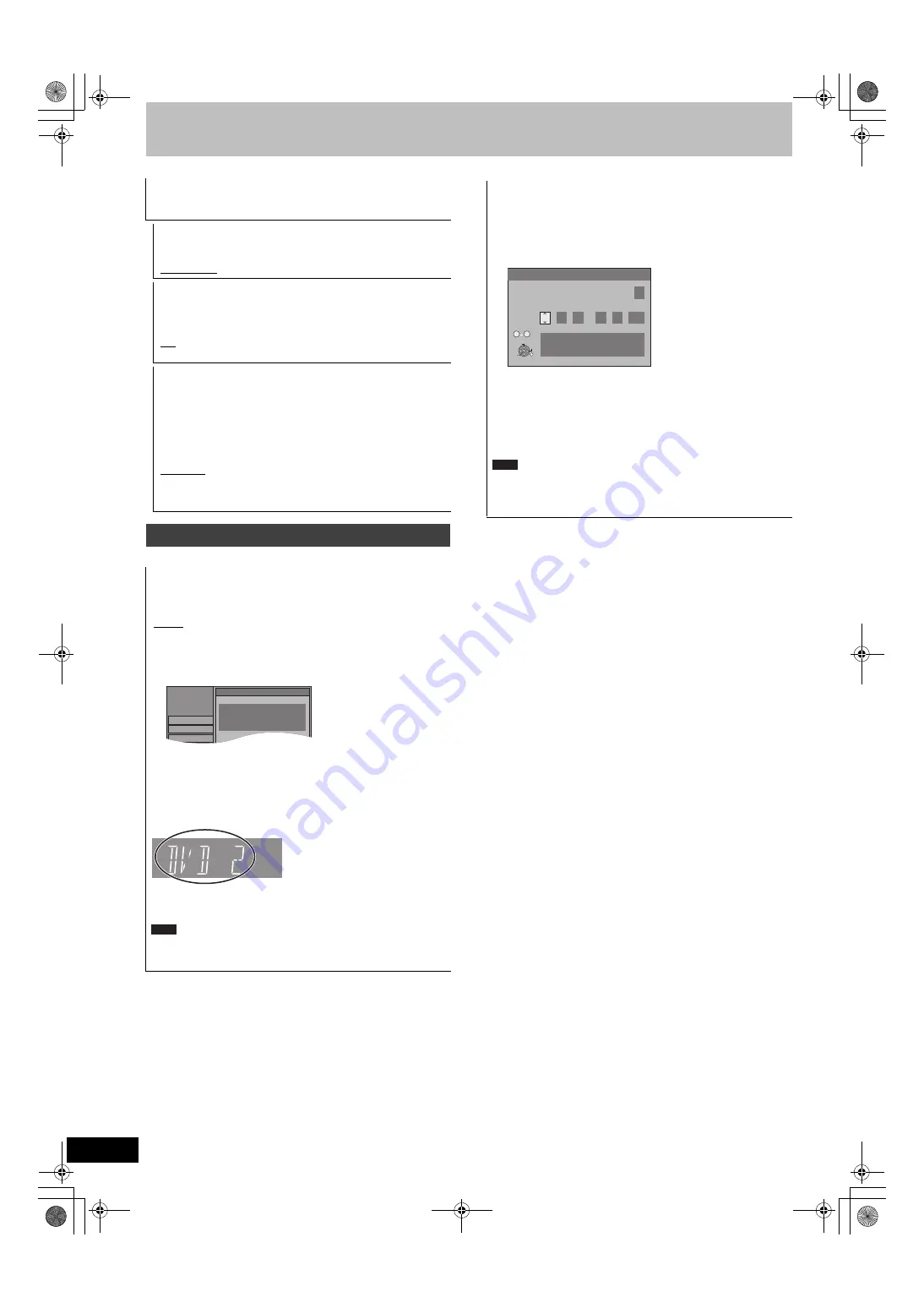
68
VQT2J12
Changing the unit’s settings
(All factory default settings are indicated with underlined text.)
AV2 Settings
Set to match the connected equipment.
≥
Press [OK] to show the following settings.
AV2 Input
Set to “RGB / Video” or “RGB” when receiving or recording RGB
output from external equipment.
[RGB / Video]
[RGB]
[Video]
[S Video]
AV2 Connection
This setting is fixed with “Ext” if you set “TV System” to “NTSC”.
[Decoder]
When a decoder is connected to descramble the
scrambled signals (e.g., C+decoder).
[Ext]
When the VCR or a digital/satellite receiver is
connected.
Ext Link
This setting cannot be made when the “TV System” is set to
“NTSC”.
[Ext Link 1]
When a digital/satellite receiver which transmits
a special control signal recordings via the 21-pin
Scart cable is connected.
Start and stop timings of recording are controlled
by the control signal.
[Ext Link 2]
When external equipment with a timer function is
connected.
When it turns on, recording starts.
When it turns off, recording stops.
Others
Remote Control
Change the remote control code on the main unit and the remote
control (the two must match) if you place other Panasonic
products close together.
[DVD 1]
[DVD 2]
[DVD 3]
Use “DVD 1”, the factory set code, under normal circumstances.
1
Press [
3
,
4
] to select the code (“DVD 1”, “DVD 2” or
“DVD 3”) and press [OK].
To change the code on the remote control
2
While pressing [OK], press and hold the numbered button
([1], [2] or [3]) for more than 5 seconds.
3
Press [OK].
∫
When the following indicator appears on the
unit’s display
The unit’s remote control code
Change the code on the remote control to match the main unit’s
(
@
step
2
).
Executing “Shipping Condition” in the Setup menu returns the
main unit code to “DVD 1”. Change the remote control code to 1
(
@
step
2
).
Setup
Tuning
Remote Control
Press “
” and “OK” together
for more than 5 seconds on the remote
control.
Disc
Picture
Note
Clock
Usually, the unit’s setup function (
>
10) automatically adjusts the
clock to correct time. Under some reception conditions, however,
the unit cannot set the clock automatically.
In this case, follow the operation steps below to manually set the clock.
1
Press [
3
,
4
] to select “Off” of “Automatic” and press
[OK].
2
Press [
2
,
1
] to select the item you want to change.
The items change as follows:
Hour
!#
Minute
!#
Second
!#
Day
!#
Month
!#
Year
^-----------------------------------------------------------------------------------------J
3
Press [
3
,
4
] to change the setting.
You can also use the numbered buttons for setting.
4
Press [OK] when you have finished the settings.
The clock starts.
If a TV station transmits a time setting signal, and when
“Automatic” in the Clock setting menu is set to “On”, the automatic
time correction function checks the time and if necessary it is
adjusted several times every day.
Clock
Automatic Off
Time
Date
0
: 00 : 00 1 . 1 . 2010
Please set clock manually.
OK: store RETURN: leave
0 9
Number
OK
RETURN
SELECT
CHANGE
Note
DMR-EH6353EC-VQT2J12_eng.book 68 ページ 2010年1月20日 水曜日 午前11時45分
















































