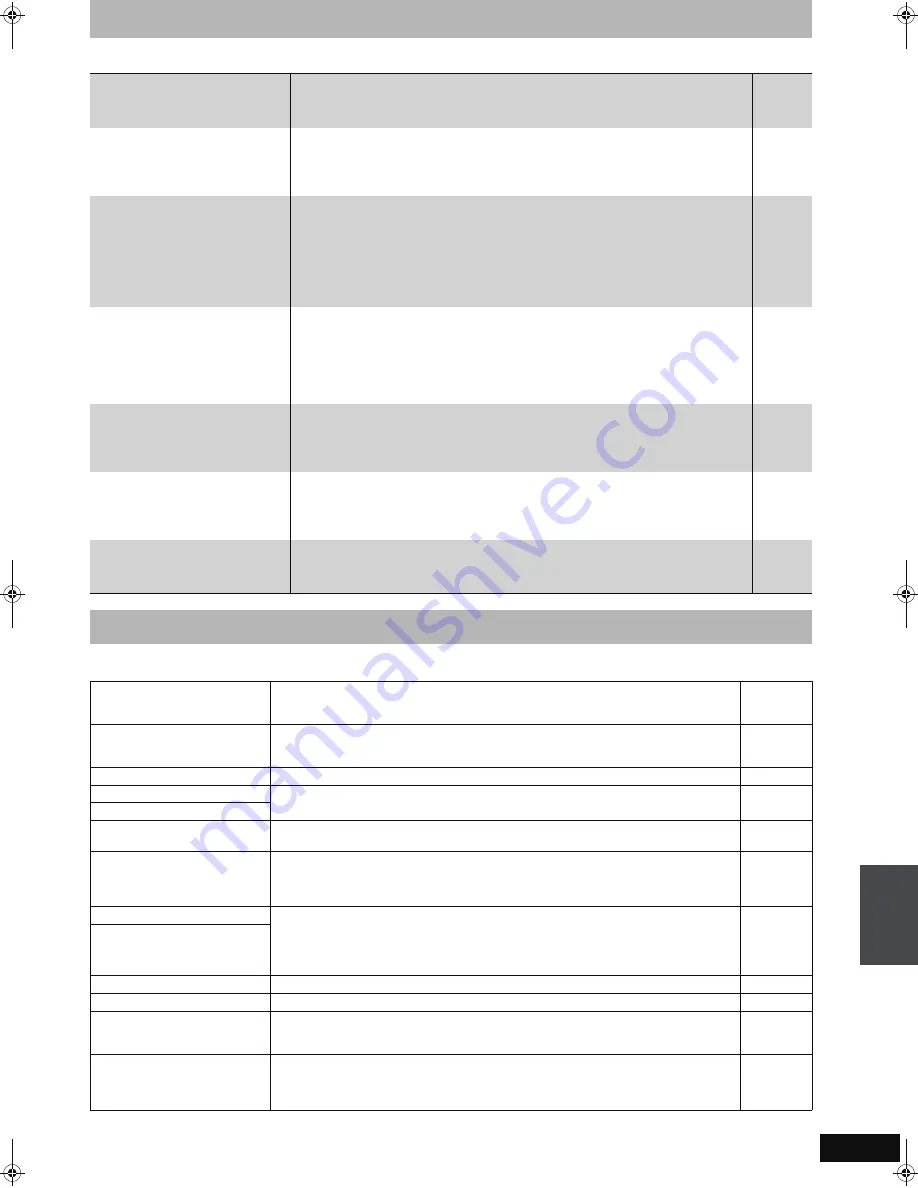
67
RQT8365
TV Guide On Screen
TM
system
Page
Messages including the following passages are displayed on screen.
On the television
Page
Continued on next page
Does the TV Guide On Screen
TM
system work with analog and digital
cable boxes/satellite receivers?
≥
Yes. The TV Guide On Screen
TM
system works with both analog and digital cable boxes.
≥
If you are using a satellite service other than DirecTV, you cannot use the TV Guide On
Screen
TM
system.
—
—
I have relocated, changed my
television reception system or cable
box etc. How should I redo the TV
Guide On Screen
TM
system setup?
≥
Select “Change system settings” in “SETUP” in the menu of the TV Guide On Screen
TM
system. If you select “No, repeat setup process”, you can then access the TV Guide On
Screen
TM
system setup screen. You can also access the setup screen from “TV Guide
Settings” in the Setup menu.
34, 60
Please tell me about the
downloading of program listings
data.
≥
Channel line-up data is transmitted continuously, 24 hours a day–7 days a week.
≥
Program listings information that contains details about each program is usually
transmitted four times a day, and the cycles last approximately 3 hours. The TV Guide
On Screen
TM
system only requires one transmission a day to maintain up-to-date
program listings. Because the unit must be turned off in order to receive new
information, multiple transmissions are conveniently scheduled early to mid-morning
and during the early afternoon hours.
—
—
Why doesn’t my favorite program
have more information in the
information window or expanded
information window?
≥
The hardware that makes TV Guide On Screen
TM
system possible is a computer chip
that has limited storage space. Factors used in determining which programs display
detailed program information are the number of channels turned “ON” in the CHANNEL
EDITOR screen and the availability of the descriptions.
Setting channels that cannot be received to “OFF” in the CHANNEL EDITOR screen
may increase the amount of information displayed.
34
Can I record one channel while
watching another?
If you connect with an antenna or “cable-ready”.
≥
Yes. Change the television’s input mode to “TV”.
If you connect with a cable box or a satellite receiver
≥
No. The user cannot watch one program and record another.
—
—
If I have a power failure, will I need to
reset the scheduled recording of
programs I have already set?
≥
In most cases the scheduled recording of programs will be saved. However, if an
extended power failure occurs, it is strongly recommended that you verify the scheduled
recording of programs that you had previously set. Press [SCHEDULE] to display the
SCHEDULE screen.
30
I do not want to use TV Guide On
Screen
TM
system.
≥
Set the unit with “Set Channels Automatically” in the Setup menu. Note that you can set
scheduled recording only manually after you set the unit with “Set Channels
Automatically”.
64
Messages
Authorization Error.
This title is not authorized to
play.
≥
You are trying to play the DivX VOD content that was purchased with a different registration
code. You cannot play the content on this unit.
—
Cannot finish recording
completely.
≥
The program was copy-protected.
≥
The HDD or disc may be full.
≥
The maximum number of times you can record the program is exceeded.
—
—
—
Cannot play.
≥
You inserted an incompatible disc (Discs recorded in PAL video, etc.).
—
Cannot record on the disc.
≥
The disc may be dirty or scratched.
10
Unable to format.
Cannot display on this unit.
≥
You tried to play a non-compatible image.
≥
Turn the unit off and re-insert the card.
7
10
Copyrighted material. Audio
will not be output from HDMI.
≥
Should you connect equipment that does not support CPPM the audio from the CPPM
copy protected DVD-Audio cannot be output from HDMI AV OUT terminal. Connect the
audio cable of the Audio/Video cable (Red, White) or optical digital cable to the
corresponding terminals.
14–16
18
Cannot record. Disc is full.
≥
[HDD]
[RAM]
[SD]
Create space by deleting any unnecessary titles.
[Even if you delete recorded content from the DVD-R, DVD-R DL,+R, +R DL there is no
increase in disc space. Available disc space on DVD-RW (DVD-Video format) or +RW
increases only when the last recorded title is deleted.]
≥
Use a new disc.
43, 45, 57
—
Cannot record. The number of
titles has exceeded the
maximum limit.
No disc
≥
The disc may be upside down.
—
No folders.
≥
There is no compatible folder in this unit.
76
No SD Card
No valid SD card.
≥
The card is not inserted. If this message is displayed with a compatible card already
inserted, turn off the unit, remove and then re-insert the card.
≥
The card inserted is not compatible or the card format does not match.
10
6
There is not enough free space
on the copying destination.
≥
Create space by deleting any unnecessary items.
≥
Delete one or more items registered on the copy list to ensure that the “Destination
Capacity” is not exceeded.
43, 45, 48,
57
51, 55
F
req
uen
tl
y asked
qu
est
ions/
M
essag
e
s
EH55English.book Page 67 Thursday, April 6, 2006 9:28 PM
















































