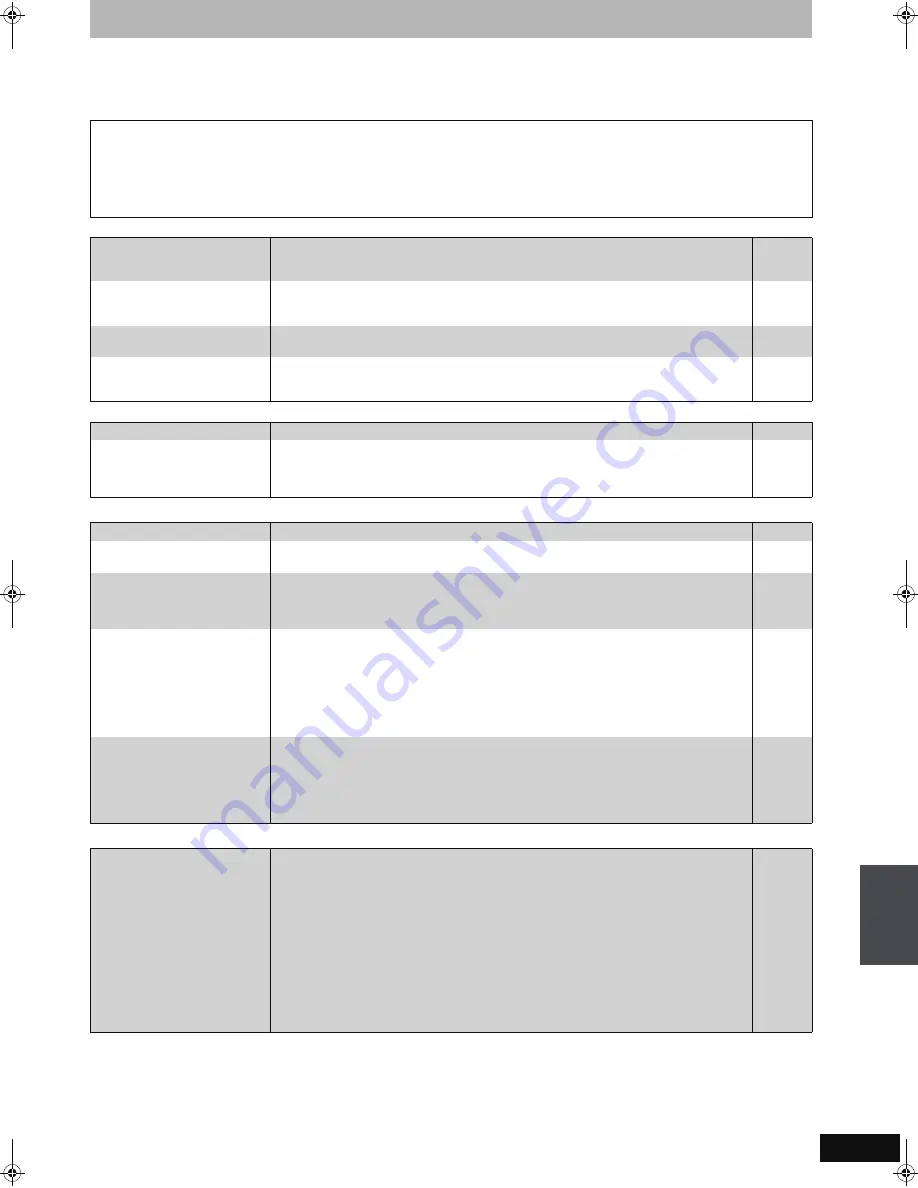
69
RQT8365
Troubleshooting guide
Before requesting service, make the following checks. If you are in doubt about some of the check points, or if the solutions indicated in the chart
do not solve the problem, refer to the “Customer Services Directory” on page 78 if you reside in the U.S.A., or refer to the “Product information” on
page 77 if you reside in Canada.
The following do not indicate a problem with this unit:
To reset this unit
Page
Power
Displays
TV screen and video
Continued on next page
≥
Regular disc rotating sounds.
≥
Poor reception due to atmospheric conditions.
≥
Image disturbance during search.
≥
Interruptions in reception due to periodic satellite broadcasting
breaks.
≥
A sound is heard when the HDD goes into SLEEP mode, or
operations are slow to respond in SLEEP mode.
≥
Operations do not work due to a poor-quality disc. (Try again using a
Panasonic disc.)
≥
The unit freezes due to one of its safety devices being activated.
(Press and hold [POWER
Í
/I] on the main unit for 10 seconds.)
≥
When the HDD has been automatically placed in the SLEEP mode
(
➡
9), or the unit is turned on or off, there may be an unexpected
sound. This does not indicate a problem with this unit.
To return the channel settings
and clock to the factory preset
(No setting)
≥
Press and hold [CH
W
] and [
X
CH] on the main unit for about 5 seconds.
(Current channel line-up and program listings are cleared.)
—
To return all the settings other
than the main ones to the
factory preset
≥
Select “Yes” in “Restore Default Settings” in the Setup menu.
This returns all values in the Setup menus, except for the clock, channel settings, ratings
level, and on-screen language, to the default settings.
60
To reset the ratings level
settings
≥
While the disc tray is open, press [DRIVE SELECT] to select the DVD drive then press and
hold [
¥
REC] and [
1
] (PLAY/
a
1.3) on the main unit at the same time for 5 or more seconds.
—
To restore the unit if it freezes
due to one of the safety
devices being activated
≥
Press and hold [POWER
Í
/I] on the main unit for 10 seconds. (The settings remain.)
—
No power.
≥
Insert the AC power supply cord securely into a known active AC outlet.
14–16
The unit switches to standby
mode.
≥
This is a power saving feature. It can be changed if desired using “Off Timer” in the Setup
menu.
≥
One of the unit’s safety devices is activated. Press [POWER
Í
/I] on the main unit to turn the
unit on.
60
—
The display is dim.
≥
Change “FL Display” in the Setup menu.
62
“12:00A” is flashing on the
unit’s display.
≥
Set the clock. If you do not want to use the TV Guide On Screen
TM
system, set the clock with
“Set Clock Automatically”.
64
Compared to the actual
recorded time, the elapsed time
displayed is less.
≥
The displayed recording/play time is converted from the number of frames at 29.97 frames
(equal to 0.999 seconds) to one second. There will be a slight difference between the time
displayed and the actual elapsed time (e.g., actual one-hour elapsed time may display as
approximately 59 minutes 56 seconds). This does not affect the recording.
—
The time recorded on the disc
and the available time shown
do not add up.
The play time shown for MP3
does not agree with the actual
time.
≥
Times shown may disagree with actual times.
≥
Even if you delete recorded content from the DVD-R, DVD-R DL, +R or +R DL there is no
increase in disc space.
≥
Available recording space on DVD-RW (DVD-Video format) or +RW increases only when the
last recorded title is deleted. It does not increase if other titles are deleted.
≥
More disc space than the actual recording time is used after recording or editing the DVD-R,
DVD-R DL, +R or +R DL 200 times or more.
≥
While searching, the elapsed time may not display correctly.
—
—
—
—
—
“U61” or “U88” is displayed
and the disc cannot be ejected.
≥
The unit is carrying out the recovery process. Do the following to eject the disc.
1 Press [POWER
Í
/I] on the main unit to switch the unit to standby.
If the unit doesn’t switch to standby, press and hold [POWER
Í
/I] on the main unit for
about 10 seconds. The unit is forcibly switched to standby.
2 While the unit is off, press and hold [
∫
] and [CH
W
] on the main unit at the same time for
about 5 seconds. Remove the disc.
—
The images from this unit do
not appear on the television.
Picture is distorted.
≥
Make sure that the television is connected to the VIDEO OUT terminal, S VIDEO OUT
terminal, COMPONENT VIDEO OUT terminals or HDMI AV OUT terminal on this unit.
≥
Make sure that the television’s input setting (e.g., VIDEO 1) is correct.
≥
Progressive output is set to on but the connected television is not progressive compatible.
Press and hold [
∫
] and [
1
] (PLAY/
a
1.3) on the main unit at the same time for more than 5
seconds to cancel this setting. The setting will change to interlace.
≥
To output video from a device connected with an HDMI cable, set “HDMI Video Output” to
“On” in the Setup menu.
≥
When connecting with a component video cable to a television that is incompatible with
progressive video, check if there is also an HDMI cable connected to an amplifier, etc. If so,
turn the power off to the device connected with an HDMI cable, and set the “HDMI Video
Output” to “Off” in the Setup menu.
≥
Picture may not be seen when more than 4 devices are connected with HDMI cables.
Reduce the number of connected devices.
14–19
—
—
63
63
—
Messag
e
s/
Tr
ou
bl
esho
ot
in
g
gui
d
e
EH55English.book Page 69 Thursday, April 6, 2006 9:28 PM











































