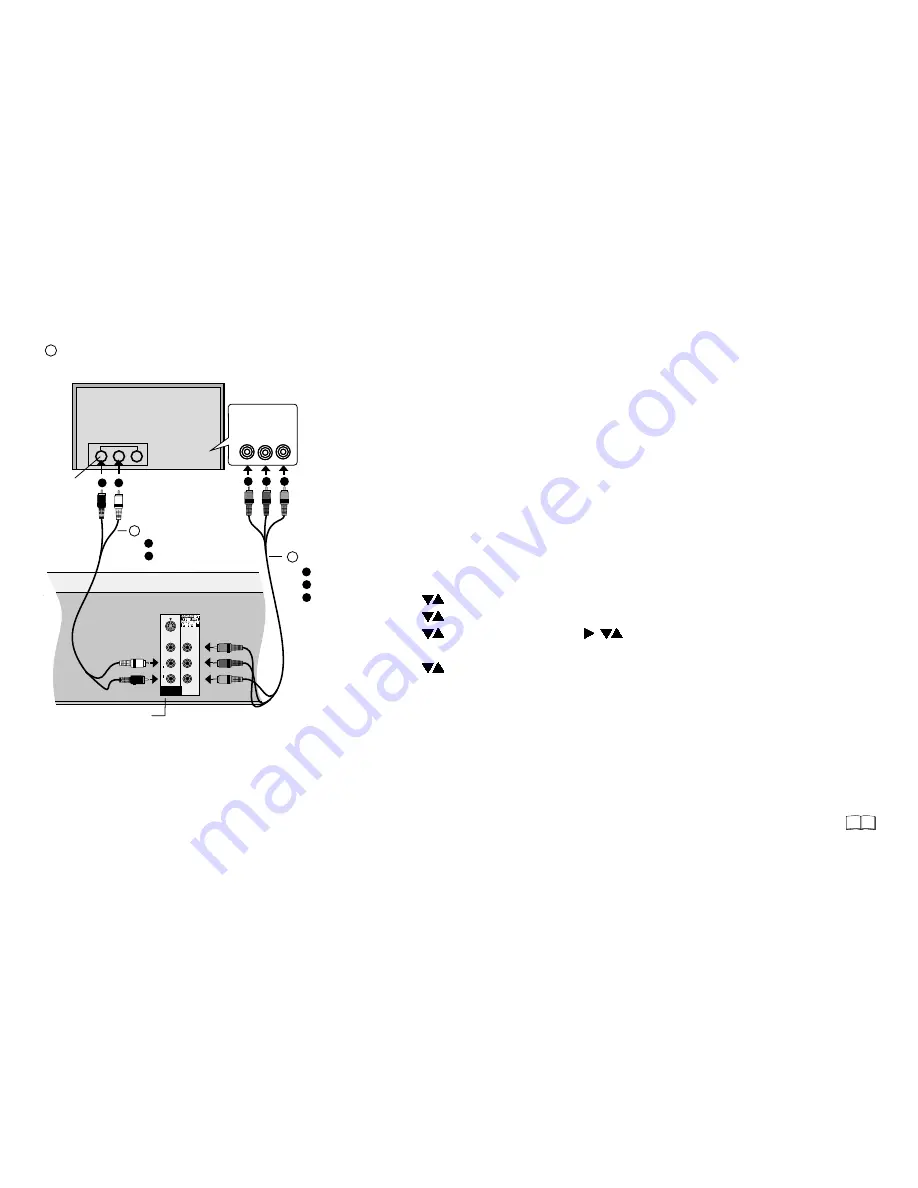
26
AUDIO OUT L/R
Red/R
White/L
Audio cable
S
A
B
Video cable
S
A
B
TV
COMPONENT
VIDEO IN
P
B
P
R
Y
Audio-
input L/R
Green/Y
Blue/P
B
A
B
Red/P
R
C
A
B
C
VIDEO
AUDIO
S VIDEO
L
R
P
B
P
R
Y
DVD OUT
COMPONENT VIDEO OUT
S
76
Connecting a television with COMPONENT VIDEO input sockets
!
Press
FUNCTIONS
in stop mode.
!
Use
to select [To Others] and confirm with
ENTER
.
!
Use
to select SETUP and confirm with
ENTER
.
!
Use
to select [Connection], ,
to select [Progressive] and confirm
with
ENTER
.
!
Use
to the select the [On] option and confirm with
ENTER
.
COMPONENT VIDEO OUT socket
These sockets can be used for interlace or progressive output and deliver a
clearer picture than the S VIDEO OUT socket. Connections via these sockets
output colour difference signals ( / ) and brightness signals ( ) separately.
Colours can be reproduced true to colour. The properties of the COMPONENT
VIDEO input socket are dependent on the television set or screen.
Always connect sockets of the same colour. Connect the Audio cables to the
corresponding audio input sockets of the television.
P
B
P
R
Y
Progressive television picture
The progressive aspect ratio (height to width) is set to 16:9.
DVD-Video with an aspect ratio of 16:9 will be displayed properly. However,
video material with an aspect ratio of 4:3 will be displayed stretched to the right
and left.
Displaying the picture in the correct aspect ratio
If it is possible to adjust the aspect ratio of your television for progressive
images, set the Progressive setting to [On].
If the AV1 Output setting in the SETUP menu is set to
[RGB (without component)], no output will take place
to the COMPONENT VIDEO OUT sockets.
Set this option to [Video (with component)].
If the unit is connected to the television via the VIDEO OUT,
the S VIDEO OUT or the AV1 socket, output takes place in
the interlace format regardless of the settings.
If your television with LCD or plasma screen supports the progressive
procedure, connect it to the COMPONENT VIDEO OUT sockets.
If you want to enjoy progressive-quality video, set Progressive to [On].
In normal televisions, progressive output can lead to flickering, even if the television
is progressive-compatible. Make sure that the Progressive setting is set to [Off].
= Extra equipment for the connections shown
















































