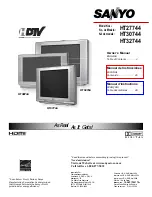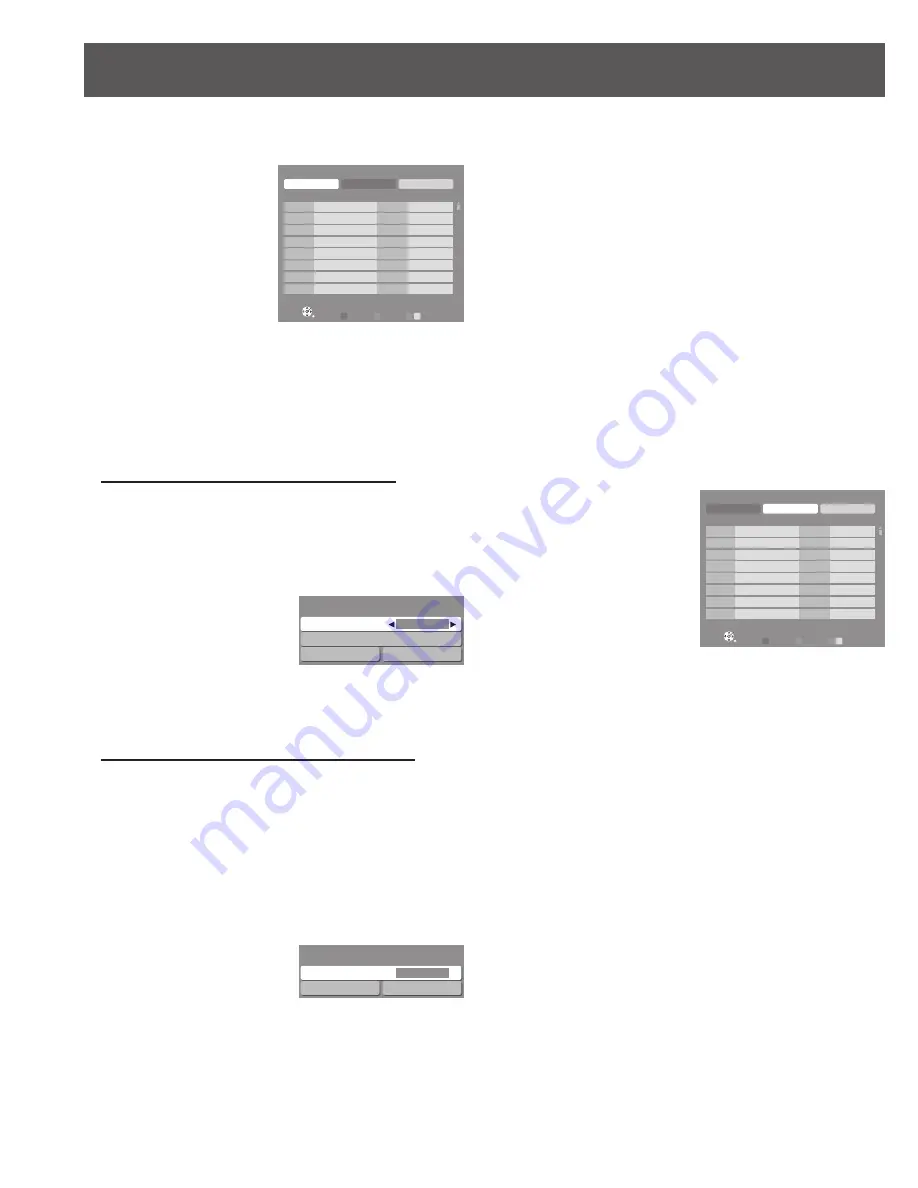
28
8. Press
◄►
to select “Edit”.
9. Press OK to enter the edit mode.
10. Press
▲▼
to select the desired preset
channel line.
11. Press
◄►
to select edit area (“Channel,”
“Caption,” “Favorite,” “Add”).
Edit (Caption)
When a preset Caption has been entered.
1
. Press OK to display the Caption select
menu.
2
. Press
▲▼
to select “Caption”.
3
. Press
◄►
to select Broadcast station.
4
. Press
▲▼
to select “Apply”.
5
. Press OK to enter the Caption.
When selecting a desired Caption manually.
1
. Press OK to display the Caption select
menu.
2
. Press
▲▼
to select “Caption detail”.
3
. Press OK to display the Caption detail
menu.
4
. Press
▲▼
to select “Caption”.
5
. Press OK to enter input field.
■
Edit
Apply
Cancel
Manual program
1
...
Yes
...
2
...
Yes
...
3
...
Yes
...
4
...
Yes
...
5
...
Yes
...
6
...
Yes
...
7
...
Yes
...
8
...
Yes
...
Channel
Caption
Favorite
Add
Prev. page
Next page
Y
G
B
OK
Select
RETURN
R
Edit
Apply
Cancel
Manual program
1
...
Yes
...
2
...
Yes
...
3
...
Yes
...
4
...
Yes
...
5
...
Yes
...
6
...
Yes
...
7
...
Yes
...
8
...
Yes
...
Channel
Caption
Favorite
Add
Prev. page
Next page
Y
G
B
OK
Select
RETURN
R
Caption
Caption detail
Apply Cancel
---
Caption select
Caption
Caption detail
Apply Cancel
---
Caption select
Caption
Apply Cancel
---
Caption detail
Caption
Apply Cancel
---
Caption detail
6
. Press
▲▼
to select the character to input/
change.
7
. Press
◄►
to move to the character to
input/change.
8
. Press OK to enter your selection.
9
. Press
▲▼
to select “Apply”.
10
. Press OK to enter the Caption.
Edit (Favorite)
1
. Press OK to display the Set favorite menu.
(p. 31)
Edit (Add)
Setting of register/delete in Program channel.
1
. Press OK to select “Yes” or “No”.
12. Press RETURN to move cursor to “Apply”.
13. Press OK to enter your program.
■
■
Edit
Apply
Cancel
Manual program
1
...
Yes
...
2
...
Yes
...
3
...
Yes
...
4
...
Yes
...
5
...
Yes
...
6
...
Yes
...
7
...
Yes
...
8
...
Yes
...
Channel
Caption
Favorite
Add
Prev. page
Next page
Y
G
B
OK
Select
RETURN
R
Edit
Apply
Cancel
Manual program
1
...
Yes
...
2
...
Yes
...
3
...
Yes
...
4
...
Yes
...
5
...
Yes
...
6
...
Yes
...
7
...
Yes
...
8
...
Yes
...
Channel
Caption
Favorite
Add
Prev. page
Next page
Y
G
B
OK
Select
RETURN
R
Tuning channels (continued)