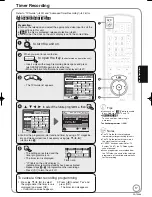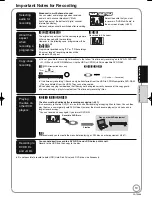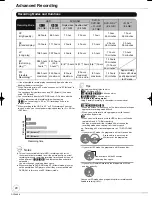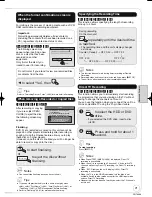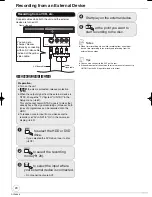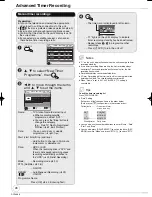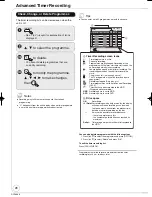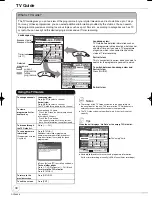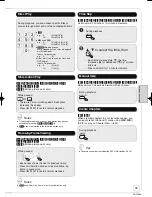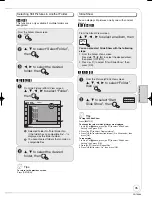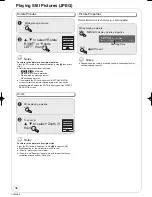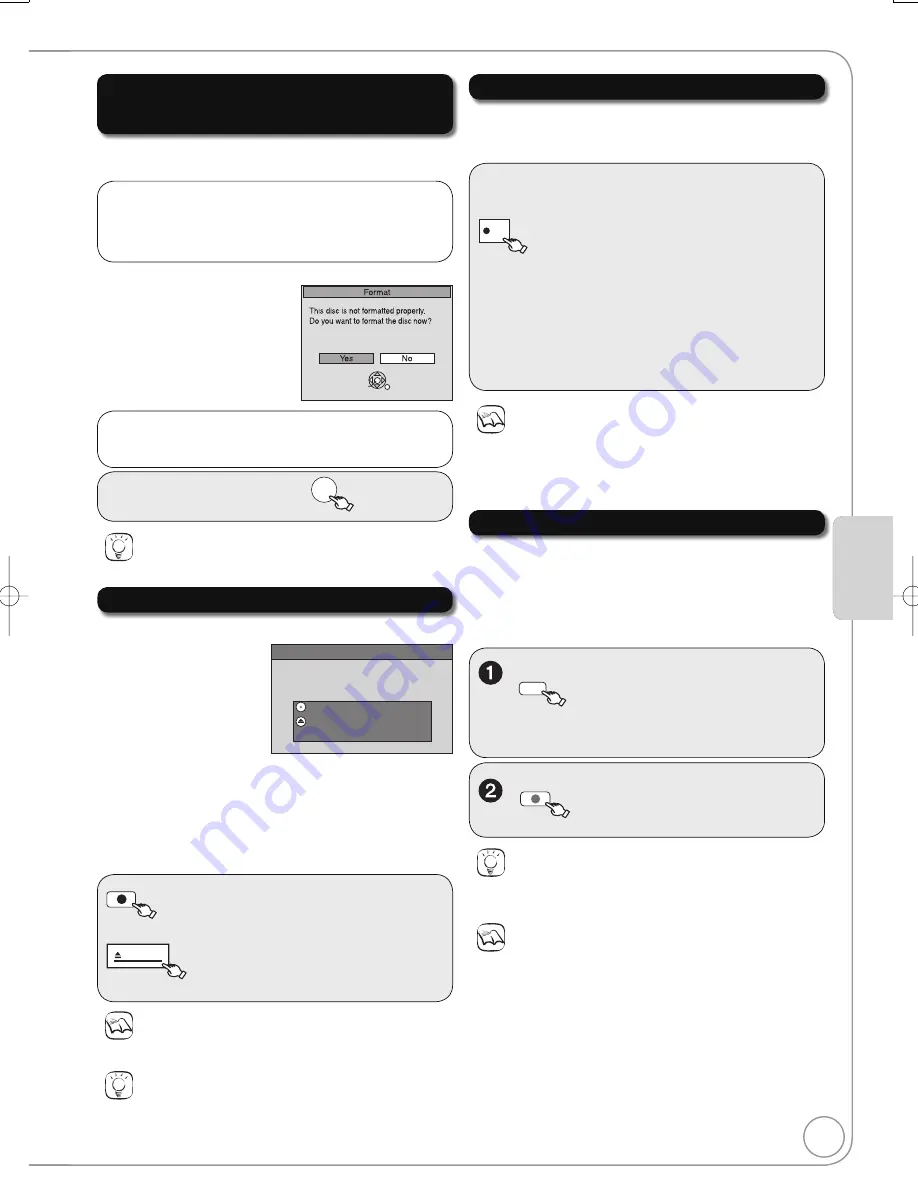
21
RQT8866
Formatting is the process of making media such as DVD-
RAM recordable on recording equipment.
to select “Yes”, then
OK
[-R]
[-R]DL]
[-RW‹V›]
[+R]
[+R]DL]
Finalise
Finallse the disc so that it can be played
on other DVD players.
Note : Recording or Editing is not possible
afer finallsing. This may take up to
n
min.
Press the REC button to start finallse.
Press the OPEN/CLOSE button to exit.
This disc cannot be played on other
DVD players without finallsing.
After recording or copying,
if you press [
OPEN/
CLOSE] to eject the disc,
the following screen may
appear.
REC
to start fi nalising.
or
OPEN/CLOSE
to eject the disc without
fi nalising.
When the format confi rmation screen is
displayed
When removing a Recorded or Copied Disc
Notes
You cannot stop fi nalising once you have started it.
Tips
If you want to provide the disc with a name or set play menu
select, select “Disc Name” (
¼
60), “Auto-Play Select” (
¼
61) or
“Top Menu” (
¼
61) in “DVD Management” before fi nalising.
Refer to “Finalising” (
¼
61) for more detail of fi nalising.
Tips
Refer to “Formatting Discs or Cards” (
¼
60) for more detail of formatting.
Finalising
DVD-R, etc. recorded or copied on this unit cannot be
played on other players immediately after recording or
copying. Using the Finalise feature allows you to play
these discs on other players.
(However, once the disc is fi nalised you will no longer be
able to record or copy onto the disc.)
Specifying the Recording Time
[HDD] [RAM]
[-R]
[-RW‹V›]
[+R]
[+RW]
This function allows specifying the length of recording
time up to 4 hours.
Notes
This function does not work during timer recording or Flexible
Recording.
Recording stops and the set time is cleared if you press [
STOP].
The unit turns off automatically after recording fi nished.
During recording
On the main unit
REC
repeatedly until the desired time
is reached.
− The recording time and the unit’s display changes
as follows:
Counter (Cancel)
OFF 0:30
OFF 1:00
OFF 4:00
OFF 1:30
OFF 3:00
OFF 2:00
Direct TV Recording
[HDD] [RAM]
[-R]
[-RW‹V›]
[+R]
[+RW]
This function allows you to immediately start recording
the programme that you are viewing on the TV without
having to change the channels on this unit.
You can use the function when you connect the unit to a
Q Link compatible TV using the 21-pin Scart cable.
DIRECT TV REC
Press and hold for about 1
second.
Tips
To stop recording
Press [
STOP].
[RAM]
[-RW‹V›]
[+R] [+R[DL] [+RW]
The following screen may
appear when inserting a new
disc or a disc that has been
recorded on another
equipment.
OK
RETURN
SELECT
Only format the disc if you
intend to use it for recording.
Important:
Formatting permanently deletes all disc contents
(including the contents that have been recorded on a
PC), regardless of protection status of disc.
Do not format if you intend to view pre-recorded titles
or contents from the disc.
Notes
When Digital TEXT (MHEG) (
¼
38) is displayed, Direct TV
recording is unavailable.
When the unit is connected to a Panasonic TV, if you switch TV
channels while using Direct TV recording, the Direct TV recording
stops.
When “EXT-L” lights on the unit’s display (
¼
23), Direct TV
recording is unavailable.
When the TV is in the HDMI input mode, this function is not
available. Switch to other mode except for the HDMI input mode
and use Direct TV Recording.
However this function does not work if you select the TV channels
on this unit.
Ad
v
anced Features
Ad
v
anced Features
DRIVE
SELECT
to select the HDD or DVD
drive.
− If you selected the DVD drive, insert a disc
(
¼
78).
DMR-EX77̲87EB.indb 21
DMR-EX77̲87EB.indb 21
2007/03/20 20:27:42
2007/03/20 20:27:42