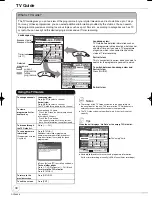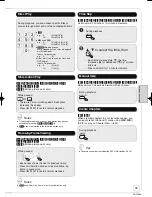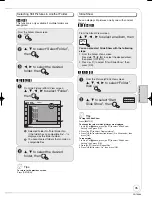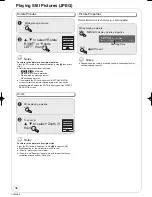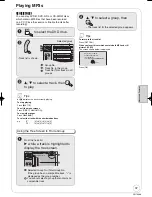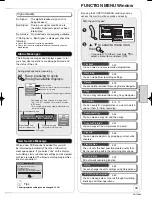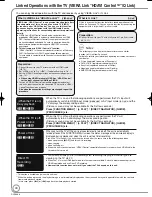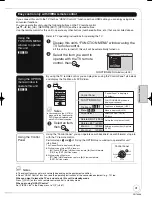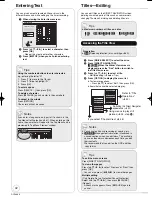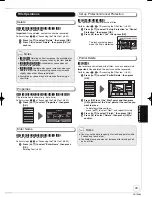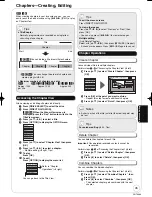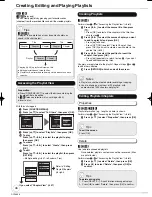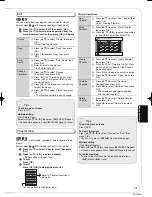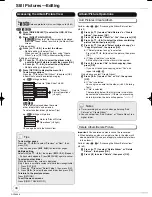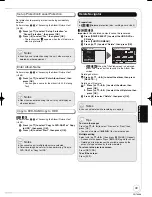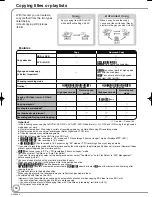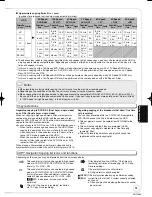43
RQT8866
Properties
[HDD] [RAM]
[-R]
[-R]DL]
[-RW‹V›]
[+R]
[+R]DL]
[+RW]
You can give a name for the title.
Perform steps
−
of “Accessing the Title View” (
¼
42).
Press [
,
] to select “Enter Name”, then press
[OK].
Entering Text (
¼
42)
Enter Name
[HDD] [RAM]
[-R]
[-R]DL]
[-RW‹V›]
[+R]
[+R]DL]
[+RW]
[-RW‹VR›]
Title information is shown (e.g., date, time)
Perform steps
−
of “Accessing the Title View” (
¼
42).
Press [
,
] to select “Properties”, then press
[OK].
No. 001
Date
12/11/2006 SUN
Name T5
Time
18:07
Rec time
2:15(SP)
Football
Properties
OK
RETURN
Properties
Edit
Chapter View
Album View
Table Display
Delete
Delete
Title Operations
[HDD] [RAM]
[-R]
[-R]DL]
[-RW‹V›]
[+R]
[+R]DL]
[+RW]
Use to delete unneeded titles.
Important:
Once deleted, contents cannot be recovered.
Perform steps
−
of “Accessing the Title View” (
¼
42).
Press [
,
] to select “Delete”, then press [OK].
Press [
] to select “Delete”, then press [OK] to
confi rm.
Notes
[HDD] [RAM]
Deleting an item increases the available disc
space by the amount of space taken by the item deleted.
[-R]
[-R]DL] [+R]
[+R]DL]
Available disc space does not
increase after deletion.
[-RW‹V›]
[+RW]
Available disc space increases when you
delete the last title (the recording space may increase
slightly when other titles are deleted).
Available disc space may not increase after erasing a
short title.
Set up Protection/Cancel Protection
[HDD] [RAM] [+R] [+R]DL] [+RW]
Use to prevent accidental erasure of titles.
Perform steps
−
of “Accessing the Title View” (
¼
42).
Press [
,
] to select “Set up Protection” or “Cancel
Protection”, then press [OK].
Press [
] to select “Yes”, then press [OK].
The lock symbol appears
when the title is protected.
BBC 0 27/10 MON
007
008
- -
- -
DIRECT NAVIGATOR
Title Vie
HDD
BBC 0 27/10
Partial Delete
[HDD] [RAM]
Use to remove unwanted parts of titles, such as commercials.
Important:
Once deleted, the parts cannot be recovered.
Perform steps
−
of “Accessing the Title View” (
¼
42).
Press [
,
] to select “Partial Delete”, then press
[OK].
DIRECT NAVIGATOR
Partial Delete
Start
Next
Finish
0:43.21
PLAY
008
End
- -:- -.- -
- -:- -.- -
Start
End
HDD
OK
RETURN
VIDEO
Set up Protection
Cancel Protection
Partial Delete
Change Thumbnail
Divide Title
Enter Name
Press [OK] to set the “Start” point and then press
[OK] again to set the “End” point of the section you
want to erase.
– To delete multiple sections:
press [
,
] to select “Next”, and repeat this step.
Press [
,
] to select “Finish”, then press [OK].
Press [
] to select “Delete”, then press [OK] to
confi rm.
Notes
You may not be able to specify start and end points within
3 seconds of each other.
Available disc space may not increase after erasing short
parts of titles.
Ad
v
anced Editing
DMR-EX77̲87EB.indb 43
DMR-EX77̲87EB.indb 43
2007/03/20 20:28:08
2007/03/20 20:28:08