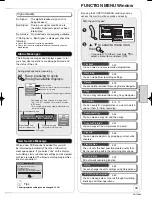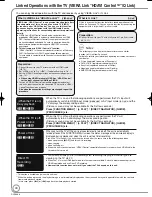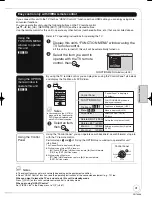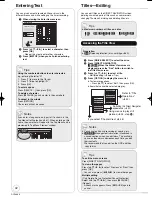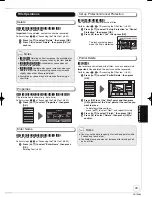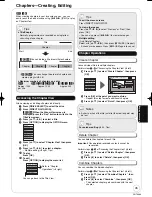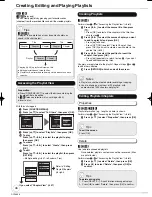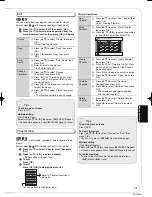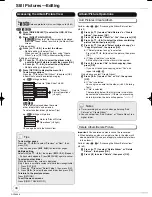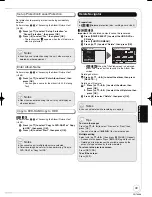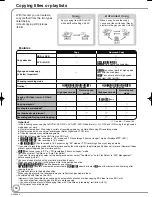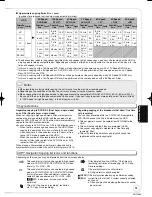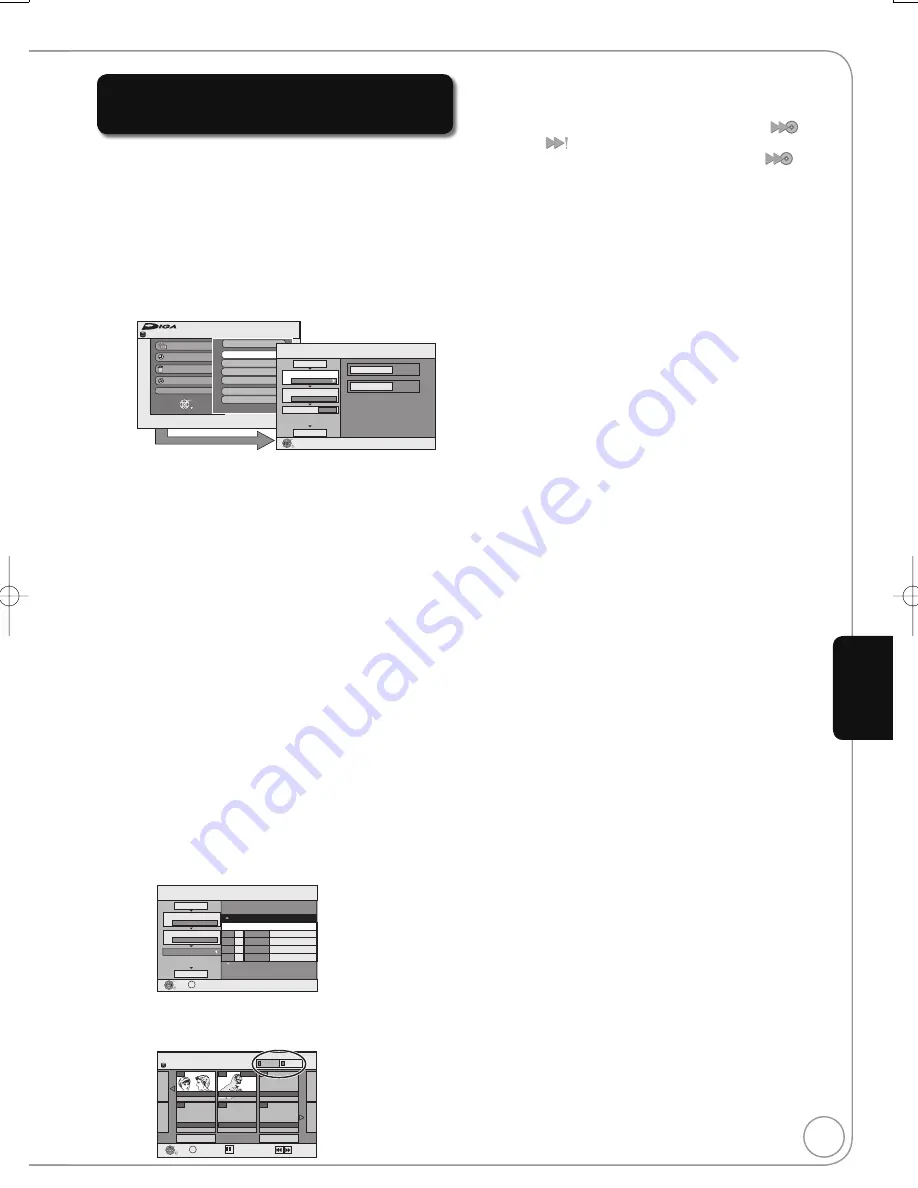
53
RQT8866
Copying using the copying list
—Advanced Copy
[HDD]
[RAM] [+RW]
[-RW‹VR›]
[HDD]
[HDD]
[-R] [-R]DL] [-RW‹V›] [+R] [+R]DL]
[SD]
[HDD] [RAM]
You can order titles and playlists as desired for copy to disc.
See also “Before copying” (
¼
52).
Press [FUNCTION MENU].
Press [
,
] to select “To Others”, then press [OK].
Press [
,
] to select “Advanced Copy”, then press
[OK].
Remain
FUNCTION MENU
30:00 SP
HDD
Recording
Playback
Copy
Delete
To Others
TV Guide
Advanced Copy
Playlists
Flexible Rec
DV Auto Rec
Setup
HDD Management
OK
RETURN
Copy
HDD
DVD
1
2
3
Source
Destination
Cancel All
Copy Direction
Copy Mode
Create List
Start Copying
HDD
DVD
VIDEO High Speed
0
Select the copy direction.
OK
RETURN
– If you are not going to change the registered list press [
]
several times (
¼
step
).
Set the copy direction.
– If you are not going to change the copying direction, press
[
] (
¼
step
).
Press
[
,
] to select “Copy Direction”, then press [
].
Press
[
,
] to select “Source”, then press [OK].
Press
[
,
] to select the drive, then press [OK].
Press
[
,
] to select “Destination”, then press [OK].
Press
[
,
] to select the drive, then press [OK].
The same drive as the copy source cannot be selected.
Press
[
] to confi rm.
Set the recording mode.
– If you are not going to change the recording mode, press [
]
(
¼
step
).
Press
[
,
] to select “Copy Mode”, then press [
].
Press
[
,
] to select “Format”, then press [OK].
Press
[
,
] to select “VIDEO”, then press [OK].
Press
[
,
] to select “Recording Mode”, then press [OK].
Press
[
,
] to select the mode, then press [OK].
Press
[
] to confi rm.
Register titles and playlists for copy.
– If you are going to copy a registered list without making any
changes to it (
¼
step
).
Press
[
,
] to select “Create List”, then press [
].
Page 01/01
Copy
Create copy list.
Size: 0MB
Destination Capacity: 4343MB
No. Size
New item (Total=0)
1
2
3
Cancel All
Copy Direction
Copy Mode
Create List
Start Copying
HDD
DVD
VIDEO High Speed
Name of item
( 0%)
OK
RETURN
OPTION
Press
[
,
] to select “New item”, then press [OK].
Press the “Red” button to select “VIDEO” or press the
“Green” button to select “Playlists”.
HDD
Create List
Previous
Page 02/02
Next
007
BBC 1 10/10 FRI
008
0:30(XP)
BBC 1 11/10 SAT
- - -
- - -
- - -
- - -
OK
RETURN
OPTION
Previous
Next
Playlists
VIDEO
Select
Press
[
,
,
,
] to select the titles or playlists, then
press [OK].
– When copying to a disc using high speed mode,
[-R] [-R]DL] [-RW‹V›]
: only items indicated with “
” or
“
” can be registered.
[+R] [+R]DL] [+RW]
: only items indicated with “
” can
be registered.
– To select a multiple number of items together, press
[
PAUSE] to add the check mark and press [OK]
(
¼
54, Tips, Multiple editing).
– To view other pages (
¼
54)
– To edit the copying list (
¼
54)
You can register a multiple number of titles and
playlists on the copying list by repeating steps
–
.
You cannot start copying when the value of the “Size”
exceeds 100% (“Destination Capacity” is not suffi cient)
(
¼
54, About the data size for copying).
Press
[
] to confi rm.
Press [
,
] to select “Start Copying”, then press [OK].
Press [
] to select “Yes” and press [OK] to start
copying.
[HDD]
[-R] [-R]DL] [-RW‹V›] [+R] [+R]DL]
Press [
,
] to select “Copy & Finalise” or “Copy
Only”, then press [OK].
– If “Copy & Finalise” is selected
After fi nalising, the discs become play-only and you can also
play them on other DVD equipment. However, you can no
longer record or edit.
(Continued on the next page)
Ad
v
anced Editing
DMR-EX77̲87EB.indb 53
DMR-EX77̲87EB.indb 53
2007/03/20 20:28:15
2007/03/20 20:28:15