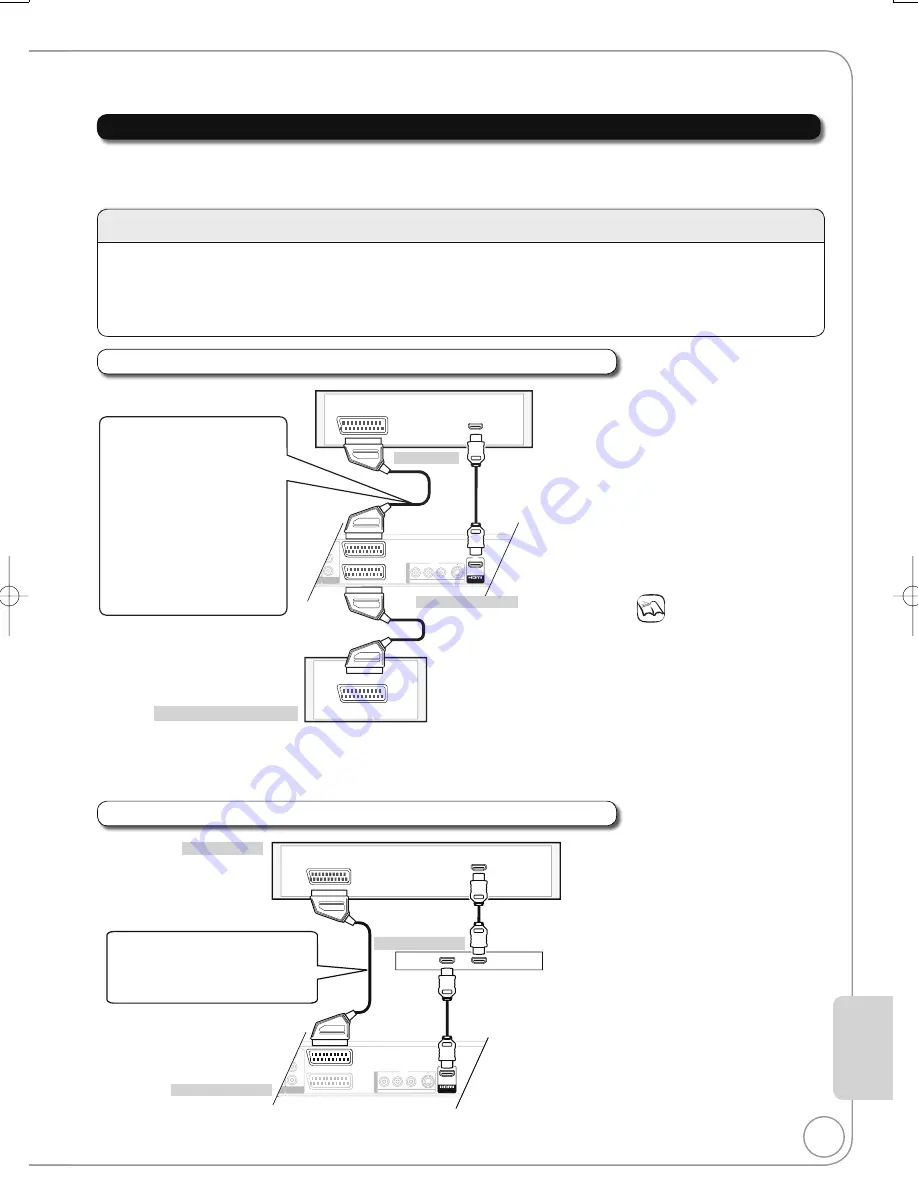
73
RQT8866
AV1
(TV)
A
DIO OU
UDIO OUT
STREAM)
(PCM/BITSTREAM)
COMPONENT
COMPONENT
VIDEO OUT
VIDEO OUT
S VIDEO
VIDEO
R-AUDIO-L
P
R
PB
Y
OUTO
U
T
A
AV OU
V OUT
T
AV2 (EXT )
AV OUT
HDMI IN
AV IN
AV1
(TV)
A
DIO OU
UDIO OUT
TREAM)
(PCM/BITSTREAM)
COMPONENT
COMPONENT
VIDEO OUT
VIDEO OUT
S VIDEO
VIDEO
R-AUDIO-L
P
R
P
B
Y
OUTO
U
T
A
AV OU
V OUT
T
AV2 (EXT )
HDMI IN
HDMI IN
HDMI OUT
AV IN
You can enjoy high-quality picture and audio by adding the HDMI cable connection to the 21-pin Scart cable
connection between the unit and your TV (
¼
10, 11, 70).
When connected to an HDMI compatible unit, an uncompressed digital audio and video signal is transmitted,
enabling you to enjoy high quality, digital video and audio with just one cable. When connecting to an HDMI-
compatible HDTV (High Defi nition Television), the output can be switched to 1080p, 1080i or 720p HD video.
Connecting with an HDMI (High Defi nition Multimedia Interface) Terminal
Connecting to a TV
Connecting to a TV and a Receiver
Notes
If connecting to equipment
that is only compatible with
2 channel output, audio with
3 channels or more will be
down-mixed (
¼
96) and
output as 2 channels (some
discs cannot be down-mixed).
For display units compatible
with HDCP (High-Band width
Digital Content Protection)
that are equipped with a
digital DVI input terminal (PC
monitors, etc.):
Depending on the unit,
picture may not display
properly or at all when
connecting with a DVI/HDMI
switching cable (audio cannot
be output).
Rear of satellite receiver
HDMI cable
(not included)
Rear of receiver
Connecting with a Panasonic
TV (VIERA)
If the 21-pin Scart cable is
connected, the following
functions are available.
Direct TV Recording (
¼
21)
Watching pictures from
satellite receiver (
¼
14)
(In this case, make sure to
switch the television input
to “AV”.)
Set “VIERA Link” to “On” (
¼
67).
(The default setting is “On”.)
Set “Digital Audio Output” to
“HDMI and Optical” (
¼
67).
(The default setting is “HDMI
and Optical”.)
To enjoy High Quality Video up-
converted to 1080p, you need
to connect the unit to 1080p
compatible HDTV and set “HDMI
Video Format” in the Setup menu
to “1080p” (
¼
67)
Connecting with a Panasonic TV
(VIERA)
¼
above
Rear of this unit
Rear of this unit
Rear of TV
Regarding VIERA Link “HDAVI Control
TM
” function
When connecting with a Panasonic TV (VIERA) or a receiver equipped with the “HDAVI Control” function, linked
operations would be possible. [
¼
40, Linked Operations with the TV (VIERA Link “HDAVI Control
TM
”/Q Link)]
It is recommended that you use Panasonic’s HDMI cable.
Recommended part number: RP-CDHG15 (1.5 m), RP-CDHG30 (3.0 m), RP-CDHG50 (5.0 m), etc.
Non-HDMI-compliant cables cannot be utilized.
Rear of TV
HDMI cable
(not included)
Ref
erence
[EX87]
If connecting to a TV incompatible with CPPM (Content Protection for Prerecorded Media)
(
¼
96), copy-protected DVD-Audio cannot be output through the HDMI terminal. Connect the audio
cables (red, white) or the 21-pin Scart cable
to the corresponding terminals.
Only when this unit is connected to a Panasonic TV (VIERA)
[EX87]
If connecting to a receiver incompatible with CPPM (Content Protection for Prerecorded Media)
(
¼
96), copy-protected DVD-Audio cannot be output through the HDMI terminal. Connect to the
receiver with an optical digital cable or audio cables (red, white).
DMR-EX77̲87EB.indb 73
DMR-EX77̲87EB.indb 73
2007/03/20 20:28:29
2007/03/20 20:28:29
















































