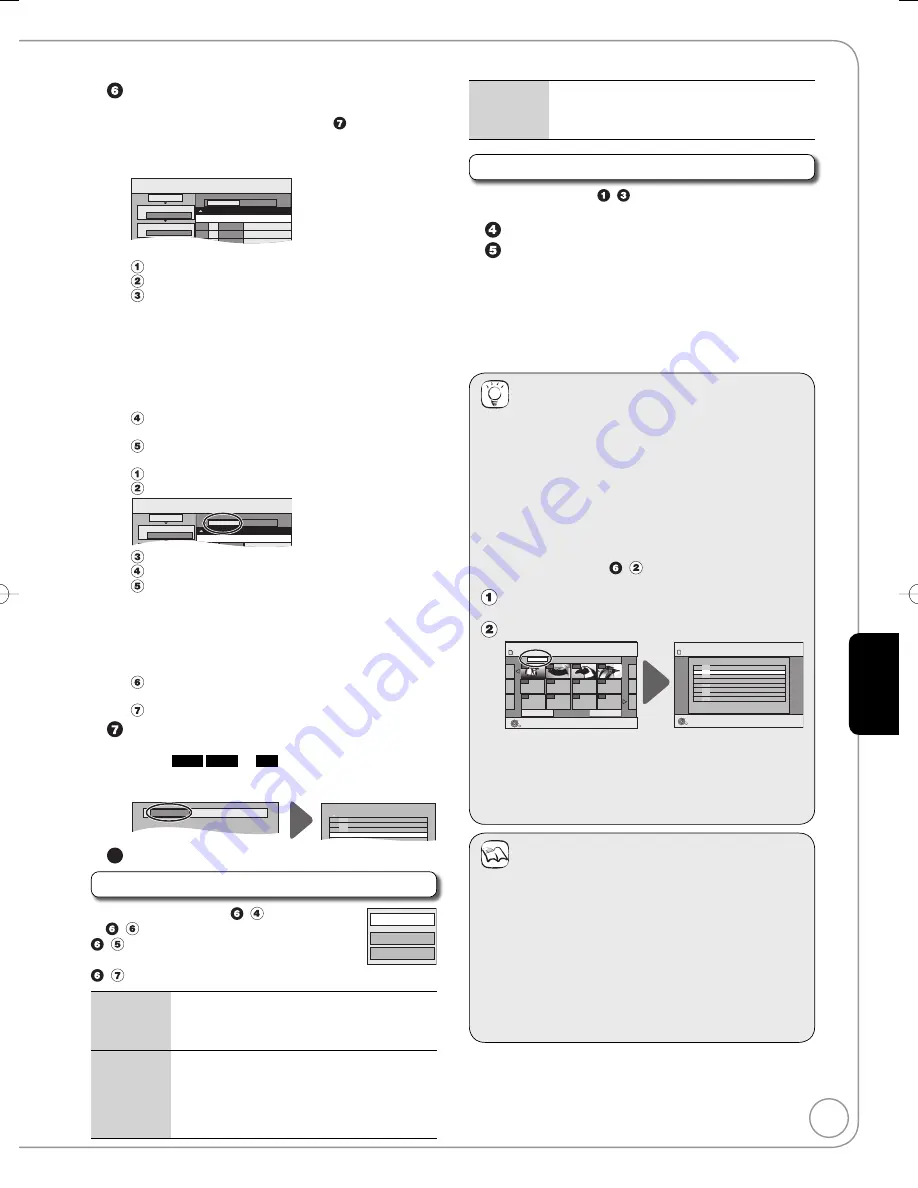
71
RQT9089
Ad
vanced Editing
Register still pictures for copy.
If you are going to copy a registered list without
making any changes to it (
➔
step ).
You can register still pictures or still picture folders.
Still pictures and folders cannot be registered on the
same list.
Copy
Destination Capacity: 4343MB
No. Size
1
2
3
Cancel All
Picture
Copy Direction
Copy Mode
C
t Li t
Picture/Folder
SD CARD
HDD
PICTURE High Speed
Name of item
New item (Total=0)
To register individual still pictures
Press [
e
,
r
] to select “Create List”, then press [
q
].
Press [
e
,
r
] to select “New item”, then press [OK].
Press [
e
,
r
,
w
,
q
] to select the still picture, then press
[
h
PAUSE].
A check mark is displayed. Repeat this step until you select
all necessary items.
Press [
h
PAUSE] again to cancel.
The items will be copied in the order of the copying list. If you
want to specify the order, repeat selecting one item at a time.
To show other pages (
➔
right)
To select another folder (
➔
right)
Press [OK] to confirm.
To edit the copying list (
➔
below)
Press [
w
] to confirm.
To register on a folder by folder basis
Press [
e
,
r
] to select “Create List”, then press [
q
].
Press [
e
,
r
] to select “Picture/Folder”, then press [OK].
Copy
Destination Capacity: 4343MB
No. Size
1
2
Cancel All
Picture
Copy Direction
Copy Mode
Picture/Folder
SD CARD
HDD
Name of item
New item (Total=0)
Press [
e
,
r
] to select “Folder”, then press [OK].
Press [
e
,
r
] to select “New item”, then press [OK].
Press [
e
,
r
] to select the folder, then press [
h
PAUSE].
A check mark is displayed. Repeat this step until you
select all necessary items.
Press [
h
PAUSE] again to cancel.
The items will be copied in the order of the copying list. If you
want to specify the order, repeat selecting one item at a time.
To show other pages (
➔
right)
Press [OK] to confirm.
To edit the copying list (
➔
below)
Press [
w
] to confirm.
Press [
e
,
r
] to select “Start Copying”, then press [OK].
Only when copying individual still pictures
from
HDD
RAM
to
SD
When specifying another folder as the copying
destination, select “Folder”.
Folder
Make a new folder and dub ?
New folder
001 100__DVD
002 101__DVD
003 102__DVD
- - -
-
New folder
-
-
8
Press [
w
] to select “Yes”, then press [OK] to start copying.
Edit the copying list
Select the item after step
−
(for a still picture)
or
−
(for a folder) (
➔
above).
−
Press [OPTION].
or
−
Press [OPTION].
Delete All
Delete all items registered on the copying list.
1. Press [
e
,
r
] to select “Delete All”, then
press [OK].
2. Press [
w
] to select “Yes”, then press [OK].
Add
Add new items to the copying list.
1. Press [
e
,
r
] to select “Add”, then press
[OK].
2. Press [
e
,
r
,
w
,
q
] to select the still picture
or folder to be added, then press [
h
PAUSE].
3. Press [OK].
–
–
•
•
–
–
–
•
•
–
–
–
Delete
Delete the selected items.
1. Press [
e
,
r
] to select “Delete”, then press
[OK].
2. Press [
w
] to select “Yes”, then press [OK].
Cancel all registered copying setting and lists
After performing steps – (
➔
70, Copying using the
copying list)
Press [
e
,
r
] to select “Cancel All”, then press [OK].
Press [
w
,
q
] to select “Yes”, then press [OK].
The settings and lists may be cancelled in the
following situations.
When a title, still picture, etc. has been recorded or
deleted at the copy source
When steps have been taken, for instance, to turn
off the unit, remove the card, open the tray, change
the copy direction, etc.
Tips
To stop copying
Press and hold [RETURN] for 3 seconds.
To return to the previous screen
Press [RETURN].
To show other pages
Press [
e
,
r
,
w
,
q
] to select “Previous” or “Next”, then
press [OK].
You can also press [
u
,
i
] to show other pages.
To select another folder
After performing steps
−
(
➔
left, To register individual
still pictures)
Press [
e
,
r
,
w
,
q
] to select “Folder”, then press
[OK].
Press [
e
,
r
] to select the folder, then press [OK].
You can also select folders with the numbered buttons.
e.g., 5:
[0]
[0]
[5]
15:
[0]
[1]
[5]
115: [1]
[1]
[5]
Create List
Picture (JPEG)
Previous
001/001
Next
Folder
103__DVD
----
----
----
OK
RETURN
Page
0001
0002
0003
0004
----
----
----
----
----
OK
RETURN
Folder
Create List
SD CARD
SD CARD
SD CARD
Page 01/01
Picture 0012 File 0012
001 100__DVD
002 101__DVD
003 102__DVD
- - -
\DCIM\100__DVD
- - -
- - -
- - -
004 103__DVD
The still pictures of different folders cannot be registered
on the same list.
–
•
Notes
The sequence in which the still pictures are registered
on the copying list may not be the same at the copy
destination.
If still pictures are already contained inside the copy
destination folder, the new still pictures are recorded
following the existing still pictures.
If the space on the destination drive runs out or the
number of files/folders to be copied exceeds the
maximum (
➔
18), copying will stop partway through.
You cannot copy the information about the picture
rotation.
•
•
•
•
•
–
–
Add
Delete
Delete All
RQT9089-B̲DMR-EX98V̲EB.indb 71
RQT9089-B̲DMR-EX98V̲EB.indb 71
2008/04/23 19:01:05
2008/04/23 19:01:05















































