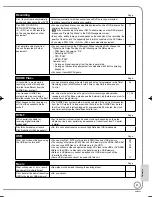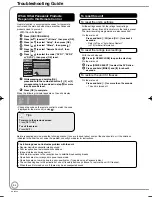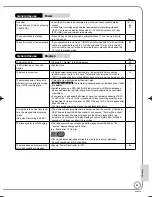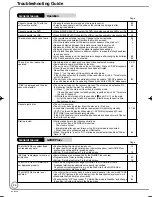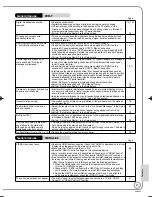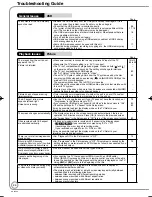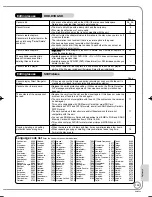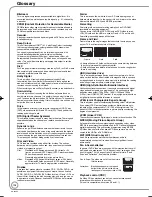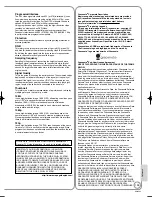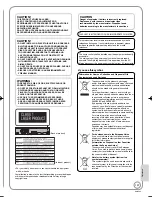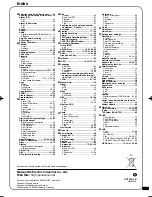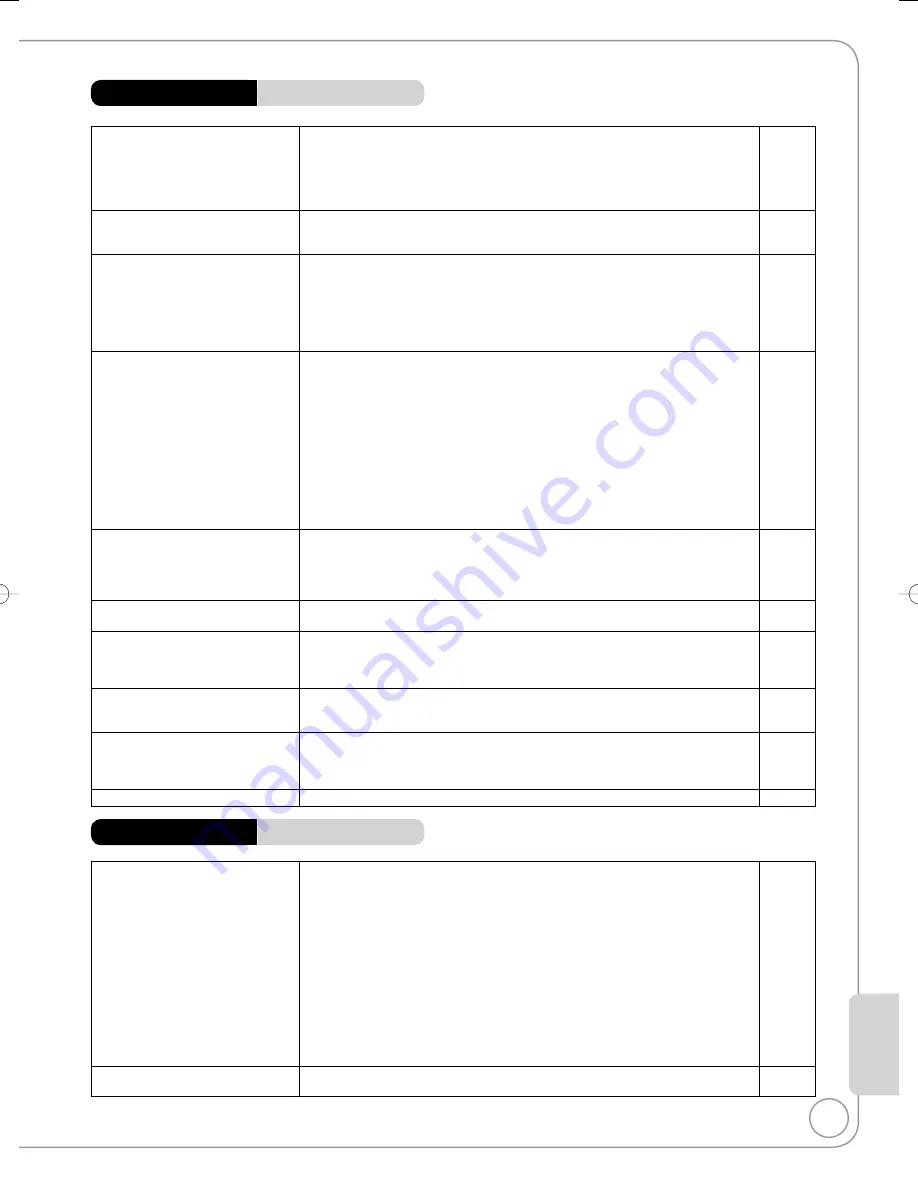
97
RQT9089
Ref
erence
General Issues
DVB-T
Page
Digital broadcasts cannot be
received.
Check the connections.
Digital broadcast may not have started in your region yet or changed.
The aerial may not be pointing in the direction of the TV station, or the
direction of the aerial may have changed due to strong winds or vibration. If
problem persists consult your local TV aerial installer.
Perform “Auto-Setup Restart” in the Setup menu.
•
•
•
•
10, 11, 86
−
−
79
TV reception worsens after
connecting the unit.
This can occur because the signals are being divided between the unit and
other equipment. It can be solved by using a signal booster, available from
electronics retailers.
•
−
After DVB Auto-Setup only some
or no DVB channels are found.
Check to ensure your area is covered by DVB transmissions.
Check that the aerial and antenna cable are designed for DVB. Use the
supplied RF coaxial cable shown in STEP 2, Basic Connection.
If you live within 5-10 km of DVB transmission towers, a combined VHF/UHF
aerial should be adequate. Outside this area, separate VHF and UHF aerials
provide superior reception performance.
Perform “Auto-Setup Restart” in the Setup menu.
•
•
•
−
10, 11
79
Picture regularly breaks up on
some channels, “No Signal”
message is displayed.
Check “Signal Condition”. If “Signal Quality” or “Signal Strength” are displayed
in red or constantly changing, check aerial. If problem persists consult your
local TV aerial installer.
Check that the aerial and antenna cable are designed for DVB. Use the
supplied RF coaxial cable shown in STEP 2, Basic Connection.
Interference (known as impulse noise) from household appliances such as
light switches, fridges, etc. may cause picture break up and/or audio distortion.
Use a high quality quad shielded coaxial cable fly lead between this unit and
antenna wall socket to minimise impulse noise pickup. If problem persists
consult your local TV aerial installer.
When “No Signal” message is displayed, check aerial connection.
Adjust the aerial reception with “DVB Manual Tuning”.
Perform “Auto-Setup Restart” in the Setup menu.
•
•
•
•
•
•
79
10, 11
−
−
79
79
Picture very infrequently breaks up
on some or all channels.
Electrical atmospheric interference caused by local or distant lighting storms
or heavy rain with wind in “leafy” locations may cause pictures to break up and
audio to mute or distort momentarily.
Impulse noise interference from an infrequently used electrical appliance, or a
passing vehicle or lawn mower with a “noisy” ignition system.
•
•
−
−
Unusual station sorting.
The station sorting of this unit is pre-defined. Use profiles to sort the stations
as you want them.
•
78
The digital channel information
does not appear.
Select the length of time (3-10 sec.) in the “On-Screen Messages” in the Setup
menu.
The digital channel information will not appear during playback or recording.
Perform “Auto-Setup Restart” in the Setup menu.
•
•
•
82
−
79
No Digital TEXT
When subtitle is on or additional information in the digital channel information
is displayed, Digital TEXT does not work.
Perform “Auto-Setup Restart” in the Setup menu.
•
•
−
79
After the Auto-setup, there aren’t
any stations in the station list
although found stations were
displayed during Auto-setup.
“Shipping Condition” was performed or the unit was in the delivery status. The
Auto-setup was then started and interrupted.
Do an Auto-setup again and let it continue right through to the end. The data is
only saved after this has been completed.
•
−
The Signal Strength is over 100 % (> 10)
Reduce the signal amplification at your aerial.
•
79
General Issues
VIERA Link
Page
VIERA Link doesn’t work.
Check the HDMI cable connection. Check that “HDMI” is displayed on the front
display when the power for the main unit is set to On.
Make sure that “VIERA Link” is set to “On”.
Check the “HDAVI Control” settings on the connected device.
Some functions may not work if depending on the version of “HDAVI Control”
of the connected equipment. This unit supports “HDAVI Control 3” functions.
If the connection for the equipment connected with an HDMI cable was changed, or if
there was a power failure or the plug was removed from the household mains socket,
“HDAVI Control” may not work. In this case, perform the following operations.
1.
When the HDMI cable is connected to all equipment with the power on,
turn the TV (VIERA) on again.
2. Change the TV (VIERA) settings for the “HDAVI Control” function to off, and then
set to on again. (For more information, see the VIERA operating instructions.)
3. Switch the VIERA input to HDMI connection with this unit, and after this
unit’s screen is displayed, check that “HDAVI Control” is working.
•
•
•
•
•
−
83
−
−
−
The control panel does not appear.
The control panel is only displayed when connected to a TV with “HDAVI
Control 2” or “HDAVI Control 3” function.
•
51
RQT9089-B̲DMR-EX98V̲EB.indb 97
RQT9089-B̲DMR-EX98V̲EB.indb 97
2008/04/23 19:01:39
2008/04/23 19:01:39