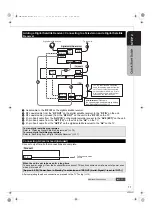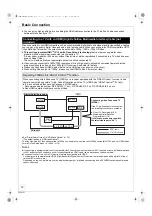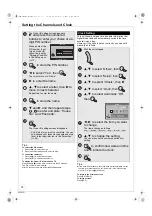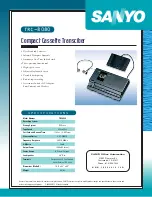until
2010/01/18
Dear customer
Thank you for purchasing this product.
For optimum performance and safety, please read these instructions carefully.
Before connecting, operating or adjusting this product, please read the instructions completely.
Please keep this manual for future reference.
Operating Instructions
DVD Recorder
Model No.
DMR-EZ49VEB
DVB and the DVB logos are trademarks of the DVB Project.
Notice for DVB functions
This DVD Recorder is for viewing and recording free to view channels only, not Pay TV or encrypted channels
unless connected to an external source capable of receiving Pay TV or encrypted channels.
This unit does not have an analogue broadcast tuner.
About descriptions in these operating instructions
≥
Pages to be referred to are indicated as “
>
±±
”.
Region number supported by this unit
Region numbers are allocated to DVD Recorders and DVD-Video according
to where they are sold.
≥
The region number of this unit is “
2
”.
≥
The unit will play DVDs marked with labels containing “
2
” or “
ALL
”.
Example:
S VIDEO
IN 2
VIDEO
/MONO AUDIO R
L
2
ALL
3
5
2
Model number suffix “EB” denotes UK model.
Web Site: http://www.panasonic-europe.com
VQT2J51
EB
P8 –
14
DMR-EZ49VEB_VQT2J51.book 1 ページ 2009年12月21日 月曜日 午後5時40分