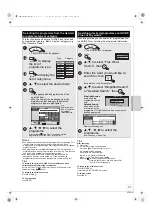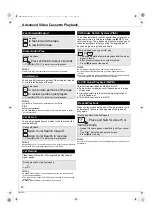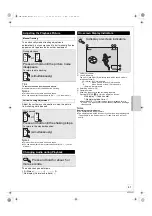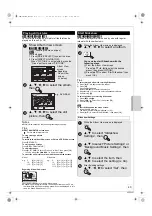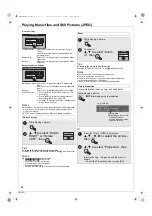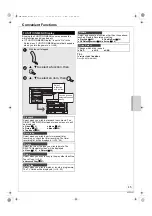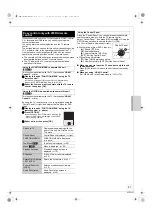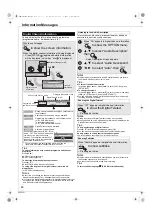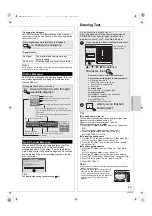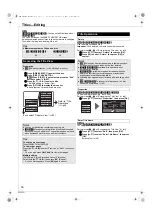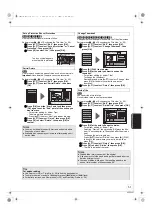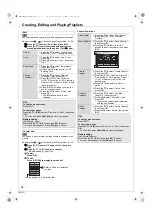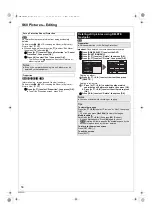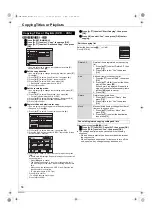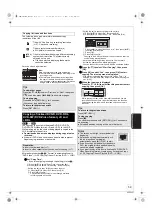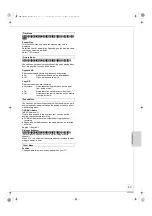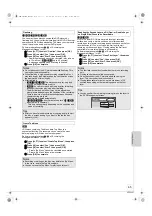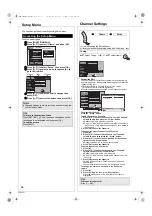VQT2J51
51
[RAM]
[+R]
[+R]DL]
[+RW]
Use to prevent accidental erasure of titles.
Perform steps
1
–
4
of “Accessing the Title View” (
>
50).
5
Press [
3
,
4
] to select “Edit”, then press [OK].
6
Press [
3
,
4
] to select “Set up Protection” or “Cancel
Protection”, then press [OK].
7
Press [
2
] to select “Yes”, then press [OK].
[RAM]
Use to remove unwanted parts of titles, such as commercials.
Important:
Once deleted, the parts cannot be recovered.
Perform steps
1
–
4
of “Accessing the Title View” (
>
50).
5
Press [
3
,
4
] to select “Edit”, then press [OK].
6
Press [
3
,
4
] to select “Partial Delete”, then press
[OK].
7
Press [OK] to set the “Start” point and then press
[OK] again to set the “End” point of the section you
want to erase.
– For quicker editing (
>
below, Tips)
– To delete multiple sections:
Press [
3
,
4
] to select “Next”, and repeat this step.
8
Press [
3
,
4
] to select “Finish”, then press [OK].
9
Press [
2
] to select “Delete”, then press [OK] to
confirm.
[RAM]
[-R]
[-R]DL]
[-RW‹V›]
[+R]
[+R]DL]
[+RW]
Changes the thumbnail picture shown in the Title View screen.
Perform steps
1
–
4
of “Accessing the Title View” (
>
50).
5
Press [
3
,
4
] to select “Edit”, then press [OK].
6
Press [
3
,
4
] to select “Change Thumbnail”, then
press [OK].
7
Press [
1
] (PLAY) to start play.
8
Press [OK] at the point you want to use as the
thumbnail.
– For quicker editing (
>
below, Tips)
– To change the thumbnail:
Restart play and press [
3
,
4
] to select “Change”, then
press [OK] at the point you want to use as the
thumbnail.
9
Press [
3
,
4
] to select “Finish”, then press [OK].
[RAM]
You can divide a title into two.
Once divided, titles cannot be recombined.
Perform steps
1
–
4
of “Accessing the Title View” (
>
50).
5
Press [
3
,
4
] to select “Edit”, then press [OK].
6
Press [
3
,
4
] to select “Divide Title”, then press [OK].
7
Press [OK] at the point you want to divide.
– For quicker editing (
>
below, Tips)
– Selecting “Preview”, then pressing [OK] plays the title
from 10 seconds prior, to 10 seconds after the division
point.
– To change the point to divide at:
Press [
3
,
4
] to select “Divide”, then press [
1
] (PLAY)
to bring to the point where you want to divide, then
press [OK].
8
Press [
3
,
4
] to select “Finish”, then press [OK].
9
Press [
2
] to select “Divide”, then press [OK].
– The title is divided at that point.
Set up Protection/Cancel Protection
Partial Delete
Notes
≥
You may not be able to specify start and end points within
3 seconds of each other.
≥
Available disc space may not increase after erasing short
parts of titles.
BBC 0 27/10 MON
07
08
- -
- -
DIRECT NAVIGATOR Title Vie
DVD-RAM
BBC 0 27/10
The lock symbol appears
when the title is protected.
DIRECT NAVIGATOR Partial Delete
Start
Next
Finish
0:43.21
PLAY
08
End
- -:- -.- -
- -:- -.- -
Start End
DVD-RAM
OK
RETURN
VIDEO
Set up Protection
Cancel Protection
Partial Delete
Change Thumbnail
Divide Title
Enter Title Name
Change Thumbnail
Divide Title
Notes
≥
Divided titles retain the name of the original.
≥
A short amount of video and audio just before and after the
division point get cut out.
≥
You cannot divide a title when the resulting parts are too
short or total number of titles exceeds 99.
DIRECT NAVIGATOR Change Thumbnail
Change
Finish
0:00.01
- -:- -.- -
Change
DVD-RAM
08
OK
RETURN
Start play and select the image
of a thumbnail.
VIDEO
Set up Protection
Cancel Protection
Partial Delete
Change Thumbnail
Divide Title
Enter Title Name
DIRECT NAVIGATOR Divide Title
Preview
Divide
Finish
0:00.00
- -:- -.- -
Divide
DVD-RAM
08
OK
RETURN
Set up Protection
Cancel Protection
Partial Delete
Change Thumbnail
Divide Title
Enter Title Name
VIDEO
PLAY
Tips
For quicker editing
≥
Use Search (
>
38) or Time Slip (
>
39) to find the desired point.
≥
To skip to the start or end of a title/chapter press [
:
] (start) or [
9
] (end).
≥
For better precision, use Slow-motion (
>
39) and Frame-by-Frame (
>
39).
VQT2J51-Body1.fm 51 ページ 2009年12月21日 月曜日 午後4時53分