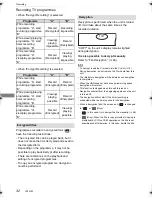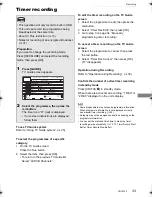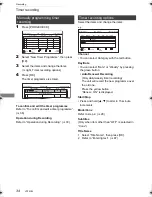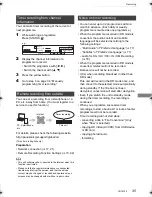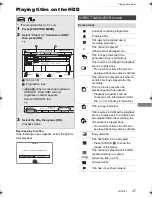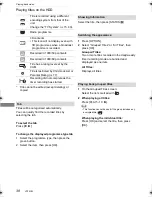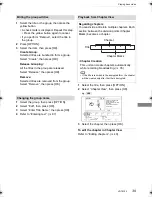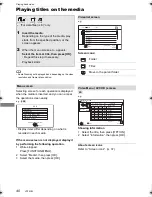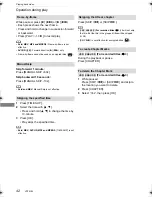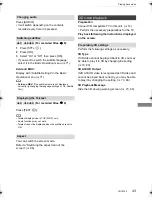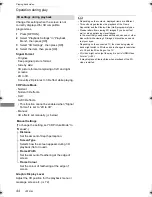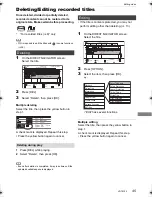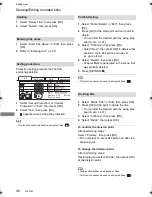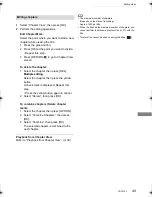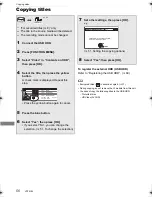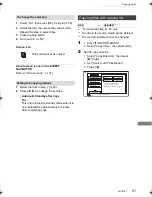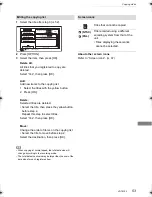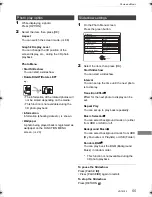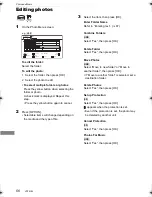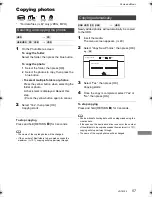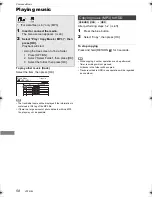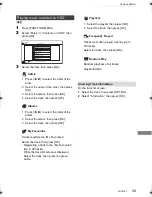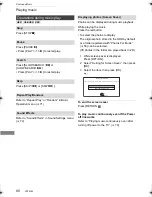Editing video
VQT5C33
45
Deleting/Editing recorded titles
Editing video
Once deleted, divided or partially deleted,
recorded content cannot be restored to its
original state. Make certain before proceeding.
§
“For recorded titles (
>
8)” only
• PIN is required to edit the titles with
in some functions.
(
>
38)
1
On the DIRECT NAVIGATOR screen:
Select the title.
2
Press [DEL].
3
Select “Delete”, then press [OK].
Multiple deleting
Select the title, then press the yellow button in
step 1.
A check mark is displayed. Repeat this step.
• Press the yellow button again to cancel.
1
Press [DEL] while playing.
2
Select “Delete”, then press [OK].
• Even after deletion is completed, it may take time until the
updated available space is displayed.
• If the title is contents protected, you may not
perform editing other than deleting. (
>
13)
1
On the DIRECT NAVIGATOR screen:
Select the title.
2
Press [OPTION].
Multiple editing
Select the title, then press the yellow button in
step 1.
A check mark is displayed. Repeat this step.
• Press the yellow button again to cancel.
Deleting
Deleting during play
§
Time Remaining 45:54 (DR)
HDD
Page
Select
Grouped Titles
DIRECT NAVIGATOR
OPTION
Start Time
Prog.Type:
Rec time
Play
RETURN
Social/Economic
Sport
AVCHD
Movie
Not Viewed
Video Menu
Channel
Date
Title Name
Titles
All
Delete
Page Up
Page Down
Movie
9:00
0:01(DR)
Start Time
Prog.Type:
Rec time
Channel
Date
Title Name
Movie
9:00
Editing
3
Select the item, then press [OK].
e.g.,
• “Edit” has several functions.
Time Remaining 45:54 (DR)
HDD
Page
Select
Grouped Titles
DIRECT NAVIGATOR
OPTION
Start Time
Prog.Type:
Rec time
Play
RETURN
Social/Economic
Sport
AVCHD
Movie
Not Viewed
Video Menu
Channel
Date
Title Name
Titles
All
Delete
Page Up
Page Down
Movie
9:00
0:01(DR)
Set up Protection
Cancel Protection
Partial Delete
Divide Title
File Conversion
Enter Title Name
Delete Title
Playback
Information
Chapter View
Create Group
Release Grouping
Edit
All Titles
File Decryption
DMR-HCT230_130EG_eng.book 45 ページ 2013年7月8日 月曜日 午後5時42分