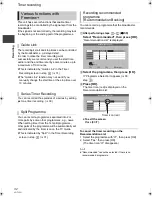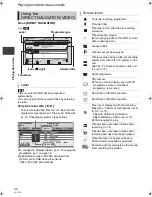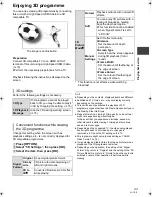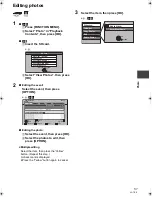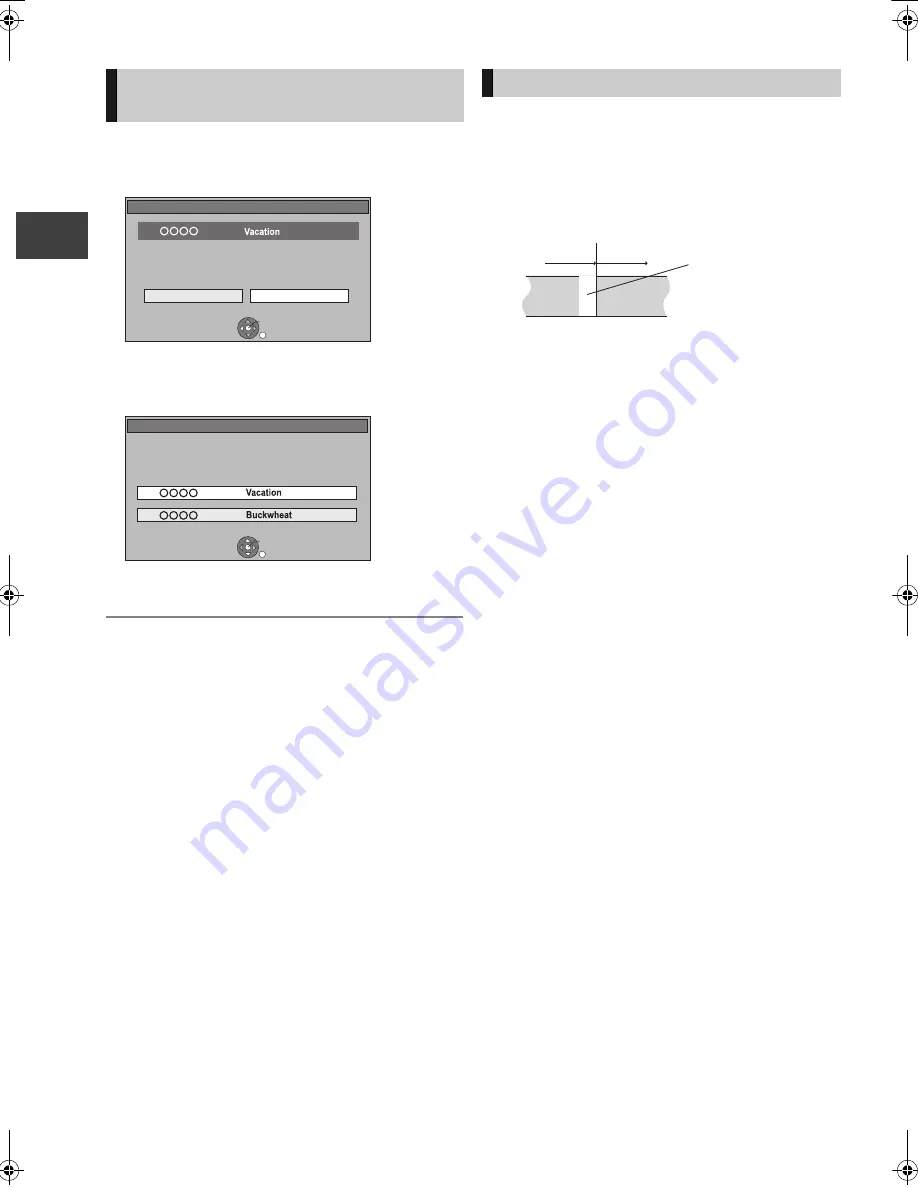
Re
co
rdin
g
VQT3F57
36
Timer recording
Press [STOP
∫
].
∫
When recording 1 programme
Select “Yes”, then press [OK].
∫
When recording 2 programmes
1 Select the programme, then press [OK].
2 Select “Yes”, then press [OK].
≥
If you have already set a daily/weekly/series timer
recording, the recording will start at the next scheduled
time.
≥
Depending on the state of the unit, playback may
stop when recording begins.
≥
Even if you turn the unit off during the timer
recording, the recording is continued.
≥
When you programme successive timer recordings
to start, about last 1 minute of earlier programme
will not be recorded.
¾
About 2 programmes simultaneous recording
(
>
29)
¾
Starting the timer recording while executing
other operation (
>
95)
To cancel recording when timer
recording has already begun
Stop Recording
Yes
No
Timer recording of this programme is in progress.
Stop this recording ?
OK
RETURN
1
Stop Recording
2 recordings are in progress.
Which recording would you like to stop ?
OK
RETURN
1
2
Notes on timer recording
Not recorded
Programme
Recorded
Recorded
Programme
DMR-HW100EB-VQT3F57_eng.book 36 ページ 2011年8月5日 金曜日 午後2時4分