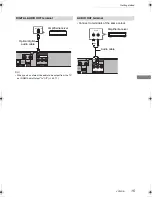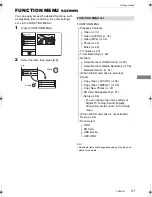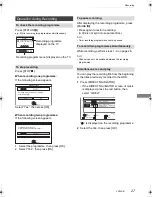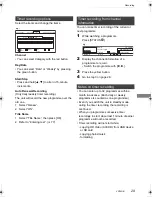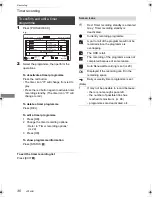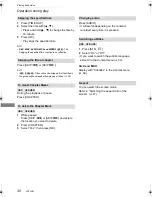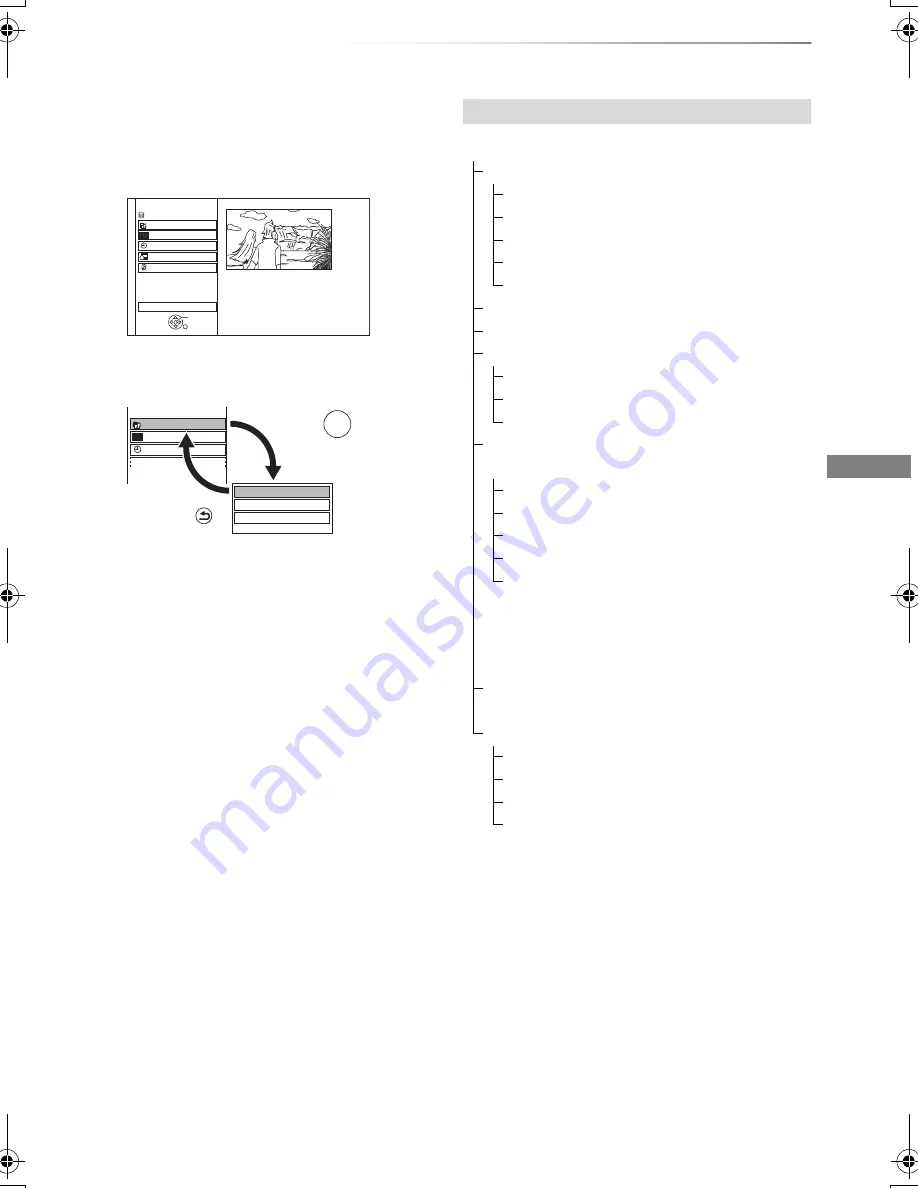
Getting started
VQT4G61
21
FUNCTION MENU screen
You can easily access the desired functions, such
as playback, timer recording, the unit’s settings
etc. via the FUNCTION MENU.
1
Press [FUNCTION MENU].
2
Select the item, then press [OK]
• Selectable items will change depending on the type and
status of the media.
FUNCTION MENU
Drive Select
OK
RETURN
Timer Recording
Setup
SD Card / USB / USB HDD
Network
Playback Contents
TV Guide
HDD
Timer Recording
Playback Contents
TV Guide
Video
Photo
Music
OK
RETURN
e.g.,
Press
Press
FUNCTION MENU list
FUNCTION MENU
Playback Contents
Video (
>
31)
Video (AVCHD) (
>
34)
Video (MP4) (
>
34)
Photo (
>
44)
Music (
>
48)
TV Guide (
>
23)
Timer Recording (
>
28)
Network
Home Network (DLNA Client) (
>
55)
Home Network (Media Renderer) (
>
56)
Network Service (
>
61)
(When the SD card drive is selected)
Others
Copy Video ( AVCHD ) (
>
52)
Copy Video ( MPEG2 ) (
>
53)
Copy New Photos (
>
47)
SD Card Management (
>
57)
Setup (
>
64)
• You can change the unit’s settings of
Digital TV Tuning, Sound, Display,
Connection, Network etc. in the Setup
menu.
(When the SD card drive is not selected)
Setup (
>
64)
Drive Select
HDD
SD Card
USB Device
USB HDD
DMRHW220GL_eng.book 21 ページ 2012年4月27日 金曜日 午後2時12分