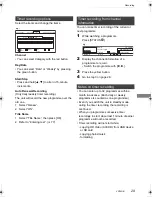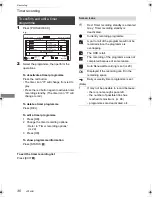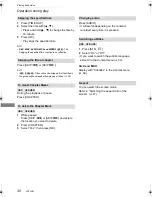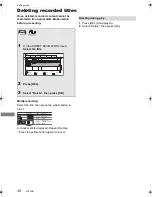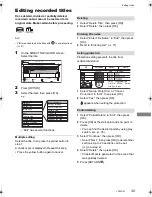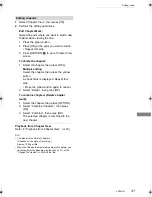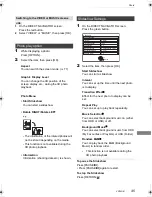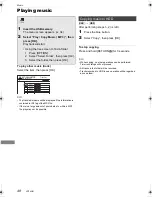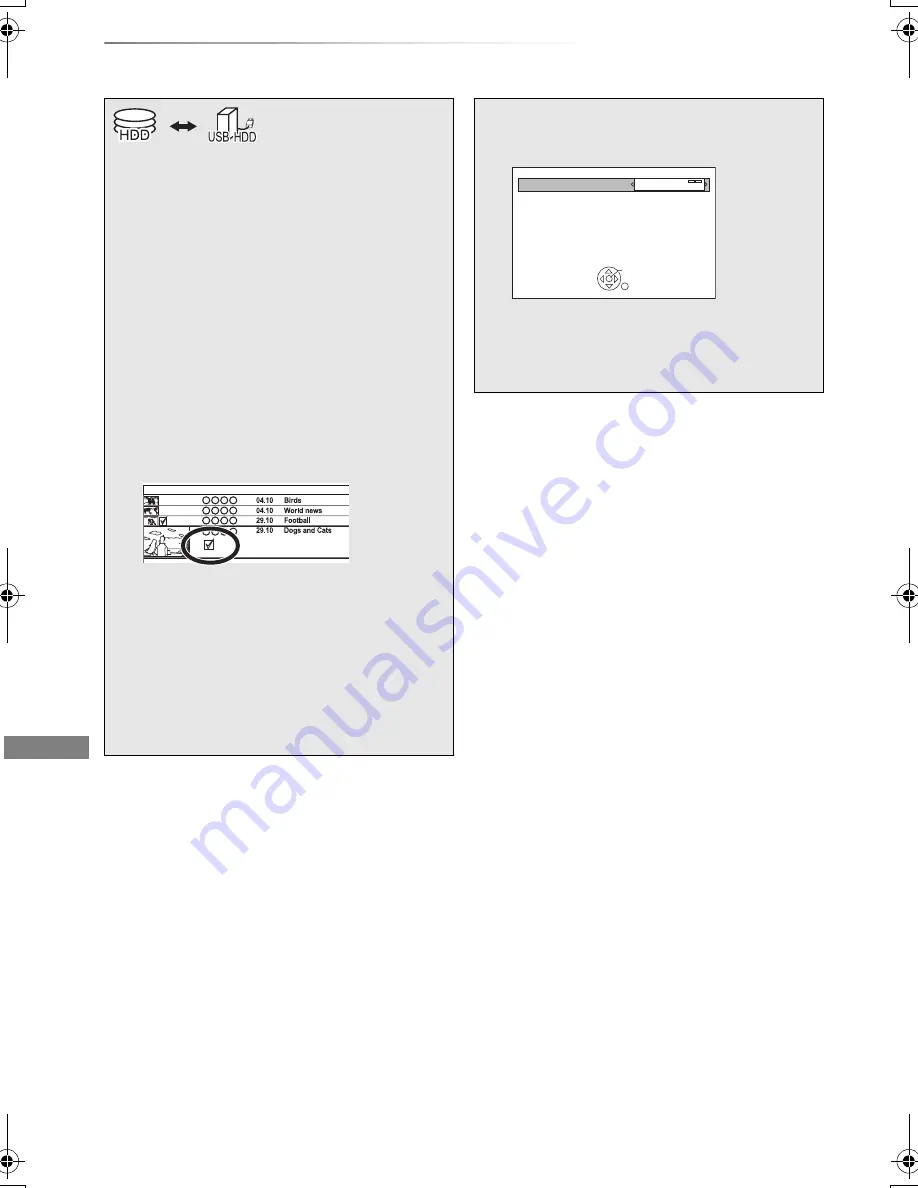
Copying video
VQT4G61
42
Copying titles
Copying video
To register the external HDD (USB HDD)
Refer to “Registering the external HDD
(USB HDD)”. (
>
58)
• You can only play back the titles in built-in HDD while
copying.
§
§
The title in the source media will be deleted.
1
Connect the USB HDD.
2
Press [DRIVE SELECT] to select “HDD”,
then press [DIRECT NAVIGATOR].
• If the DIRECT NAVIGATOR screen of
photo or music is displayed, press the red
button, then select “VIDEO”.
3
Select the title, then press the yellow
button.
A check mark is displayed. Repeat this
step.
• Press the yellow button again to cancel.
4
Press the blue button.
5
Select “Yes”, then press [OK].
• If you select “No”, you can change the
selection. (
>
43)
Start Time
Prog.Type:
Rec time
Channel
Date
Title Name
Movies
9:00 AM
6
Set other settings, then press [OK].
e.g.,
(
>
43, Setting the copying options)
7
Select “Yes”, then press [OK].
Standby status can be changed if required.
Please press OK to start copying.
OK
RETURN
Automatic Standby after Copy
Off
DMRHW220GL_eng.book 42 ページ 2012年4月27日 金曜日 午後2時12分