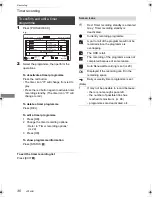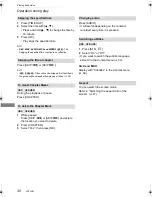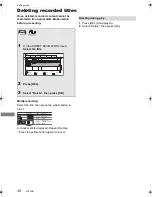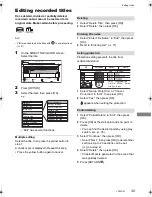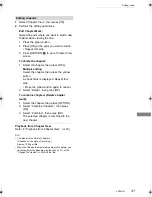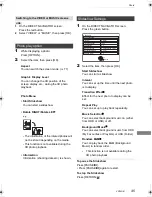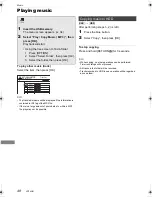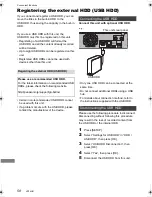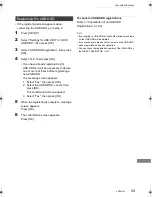Photo
VQT4G61
44
Playing photos
Photo
To exit the Calendar screen
Press [PAUSE
;
].
• When there are many files and/or folders, some files may
not be displayed or be playable. (
>
88)
Event
It is displayed for each recording date.
• It is displayed for each folder for media other
than HDD.
• In order to play back 3D photo (MPO), this unit
should be connected to a Full HD 3D
compatible TV.
1
[HDD]
1 Press [FUNCTION MENU].
2 Select “Photo” in “Playback
Contents”, then press [OK].
[SD]
[USB]
1 Insert the media.
The menu screen appears. (
>
34)
2 Select “View Photos”, then press
[OK].
2
Select the event, then press [OK].
e.g.,
[HDD]
• To select the tab
Press [
2
,
1
].
• Start Slideshow
Refer to “Slideshow Settings”. (
>
45)
• Switching to the Calendar screen
(
[HDD]
)
Press [PAUSE
;
].
3
Select the photo, then press [OK].
• Press [
2
,
1
] to display the previous or
next photo.
HDD
Page
Select
Slideshow
Calendar
PHOTO
OPTION
03.01.2010
29.10.2010
25.02.2011
15.03.2011
0002/0002
Copy
OK
RETURN
VIDEO / MUSIC
8
12
18
4
DIRECT NAVIGATOR
Date & Event Name
Photos
All
Album 1
Album 2
Album 3
Album 4
3D
Page Up
Page Down
CH
Tab
DIRECT NAVIGATOR (PHOTO)
screen
Screen icons
(Tab)
Album
Placing photos in albums of your
choice makes it easier to find them.
(
>
46)
3D
(Tab)
3D photos (MPO) are automatically
sorted. Select from this tab to play
back in 3D. (It will play back in 2D
when selected from other tabs.)
Photo protected
New photo which is stored and not
viewed
HDD
Select
Slideshow
Calendar
PHOTO
OPTION
03.01.2010
29.10.2010
25.02.2011
15.03.2011
Copy
OK
RETURN
VIDEO / MUSIC
8
12
18
4
DIRECT NAVIGATOR
Date & Event Name
Photos
All
Album 1
Album 2
Album 3
Album 4
Page 0002/0002
Page Up
Page Down
CH
3D
e.g.,
[HDD]
Album (
>
below)
DMRHW220GL_eng.book 44 ページ 2012年4月27日 金曜日 午後2時12分