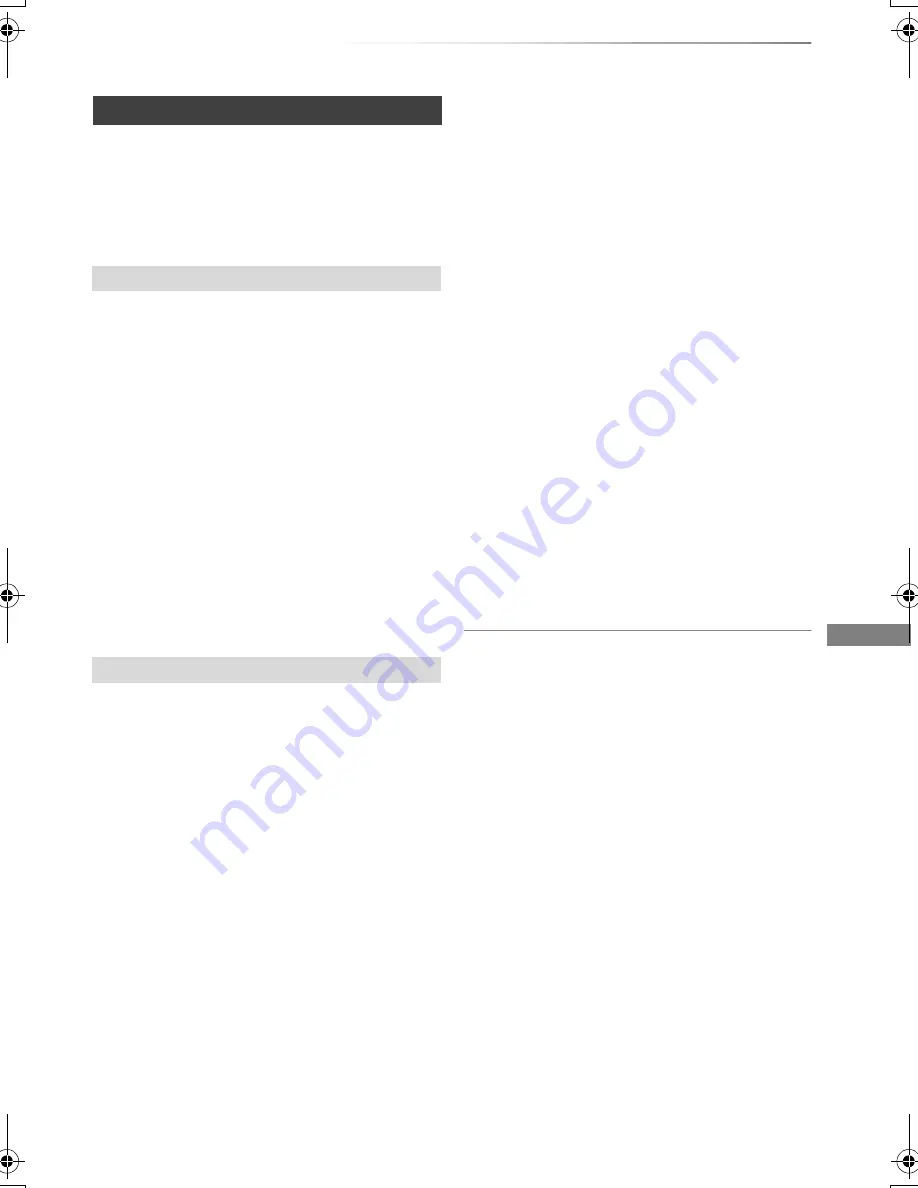
Playing back video
VQT4G61
37
Preparation
Connect 3D compatible TV to this unit. (
>
12)
• Perform the necessary preparations for the TV.
Play back following the instructions displayed
on the screen.
Perform the following settings as necessary.
3D Type
If 3D video cannot be played back in 3D, you may
be able to play it in 3D by changing the setting.
(
>
64, 70)
3D AVCHD Output
If 2D AVCHD video is recognised as 3D video and
cannot be played back correctly, you may be able
to play it by changing the setting. (
>
64, 70)
3D Playback Message
Hide the 3D viewing warning screen. (
>
64, 70)
Graphic Display Level
Adjust the 3D position for the playback menu or
message screen etc. (
>
62)
Change this setting when the screen is not
correctly displayed for 3D compatible
programmes.
1
Press [OPTION].
2
Select “3D Settings”, then press [OK].
3
Select the item, then press [OK].
Signal Format
• Original
Keep original picture format.
• Side by side
3D picture format comprising of left and right
screens.
• 2D to 3D
Converts 2D pictures to 3D effect while playing.
3D Picture Mode
• Normal
Normal 3D effects.
• Soft
Soft 3D effects.
• This function cannot be enabled when “Signal
Format” is set to “2D to 3D”.
• Manual Settings
Set 3D effect manually.
- Distance
Set the amount of depth perception.
- Screen Type
Selects how the screen appears during 3D
playback (flat or round).
- Frame Width
Set the amount of feathering at the edge of
screen.
- Frame Colour
Set the colour of feathering at the edge of
screen.
• Depending on the contents, displayed items are different.
• This unit only guarantees the playback of the Frame
Sequential and the Side-by-Side (Half) programme types.
• Please refrain from viewing 3D images if you do not feel
well or are experiencing visual fatigue.
In the event that you experience dizziness, nausea, or other
discomfort while viewing 3D images, discontinue use and
rest your eyes.
• Depending on the connected TV, the video being played
back might switch to 2D video due to changes in resolution
etc. Check the 3D setting on the TV.
• 3D video might not output the way it is set in “HDMI Video
Format” (
>
71).
• It may display as Side-by-Side when playback of the 3D
video is started.
3D video playback
Preparatory 3D settings
3D settings during playback
DMRHW220GL_eng.book 37 ページ 2012年4月27日 金曜日 午後2時12分
















































