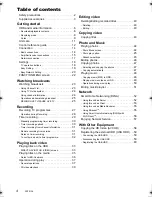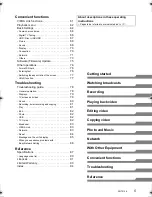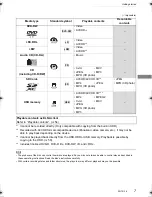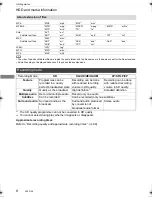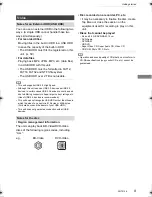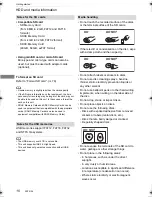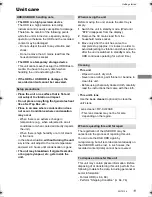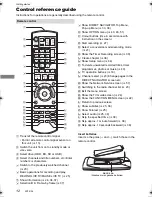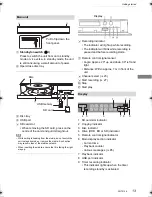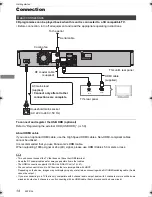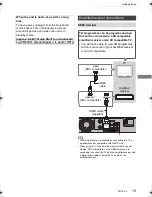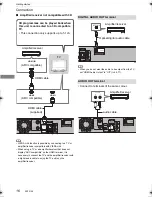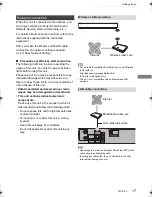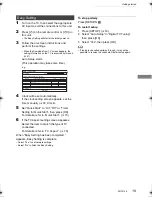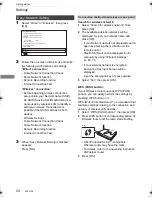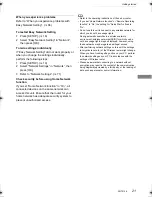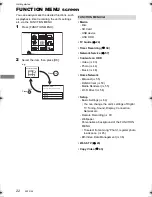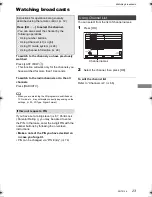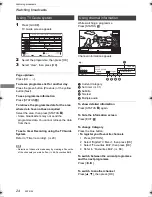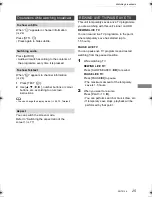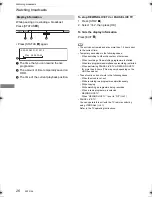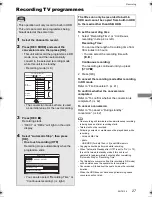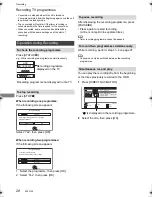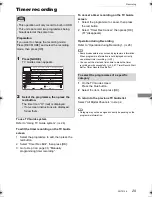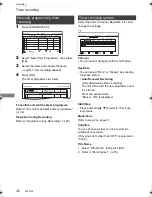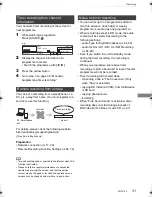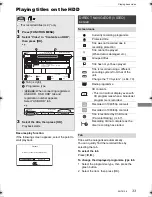Getting started
SQT0136
18
Settings
The TV can be operated from the TV operation
buttons of the remote control.
• Perform the setting if you cannot operate the TV
with the TV operation buttons.
While pressing [TV
Í
], enter the code with
the number buttons.
Manufacturer and Code No.
• If your TV brand has more than one code listed, select the
one that allows correct operation.
• If the brand of your TV is not listed or the code number is
invalid for your TV, this remote control is not compatible
with your TV.
STATUS
DI
RE
CT
N
AV
IGA
TOR
GUIDE
RETURN
PLAY/x1.3
PAUSE
PAUSE LIVE TV
STOP
SLOW/SEARCH
SKIP
CH
PAGE
TV
RADIO/
CH
AV
INPUT
TV
DRIVE
SELECT
EXIT
OK
OPTION
VOL
0
2
abc
5
jkl
8
tuv
1
4
ghi
7
qrs
p
3
def
6
mno
9
xyz
w
TIME SLIP
PROG/CHECK
DEL
AUDIO
-10s
+60s
REC MODE
SETUP
REC
R
G
Y
B
TEXT
STTL
CHAPTER
MANUAL SKIP
REWIND LIVE TV
INTERNET
LAST VIEW
FUN
CT
IO
N M
EN
U
TV operation buttons
(
>
right)
Select and enter buttons
To return to the previous
screen
To exit the screen
FUNCTION MENU (
>
22)
Setup (
>
64)
TV operation buttons
Brand
Code
Brand
Code
AIWA
35
BENQ
58/59
BRANDT
10/15
CENTREX
66
CURTIS
05
DESMET
05
ELEMIS
05
FINLUX
61
Panasonic
01/02/03/04
AKAI
27/30
BEKO
05/71/72/73/74
BUSH
05
DAEWOO
64/65
DUAL
05
FERGUSON
10/34
FISHER
21
MITSUBISHI
05/19/20/47
METZ
05/28/79
MIVAR
24
NEC
36
NOKIA
25/26/27/60/61
OLEVIA
45
ORION
05
PHILCO
41/48/64
PHONOLA
05
PROVIEW
52
RADIOLA
05
NOBLEX
33
NORDMENDE
10
ONWA
30/39/70
PEONY
49/69
PHILIPS
05/06/46
PIONEER
37/38
PYE
05
SABA
10
FUJITSU
53
ITT
LG
GOLDSTAR
05/50/51
GRADIENTE
36
25
JVC
17/30/39/70
KOLIN
45
05/50/51
MAG
52
FUNAI
63/67
GOODMANS
05
GRUNDIG
09
IRRADIO
30
KDS
52
KONKA
62
HITACHI
05/22/23/40/41
SALORA
26
SANSUI
05
32/42/43/65/68
SAMSUNG
SCHNEIDER
05/29/30
SELECO
05/25
SIEMENS
09
SONY
08
TELEFUNKEN
10/11/12/13/14
TOSHIBA
16/57
YAMAHA
18/41
05
WHITE
WESTINGHOUSE
SANYO
21/54/55/56
05/69/75/76/77/78
SEG
SINUDYNE
05
31/33/66/67/69
TCL
TEVION
52
THOMSON
10/15/44
SHARP
18
DMRPWT540GL_eng.book 18 ページ 2014年2月6日 木曜日 午前11時28分