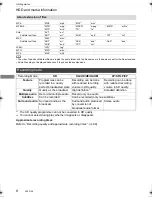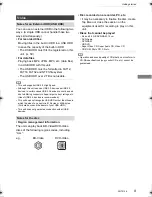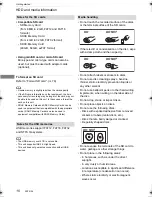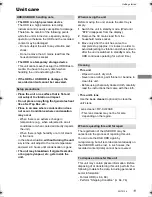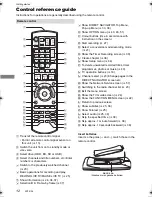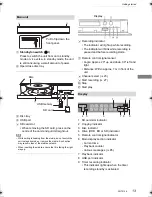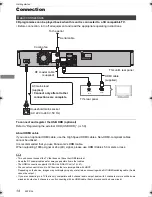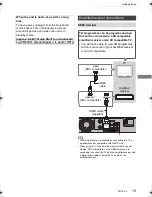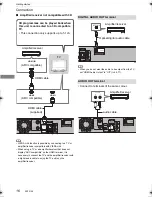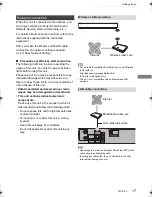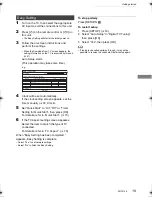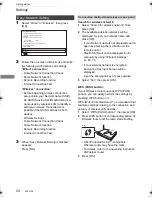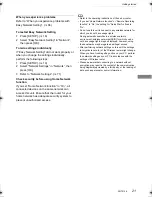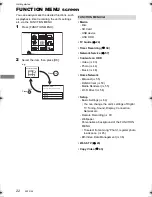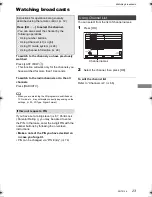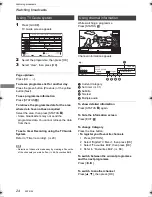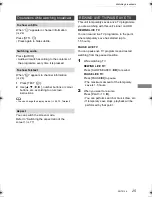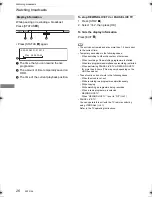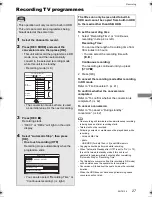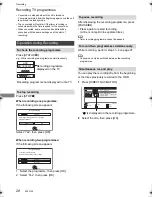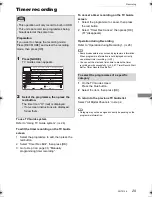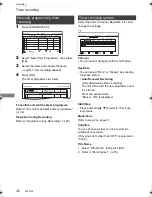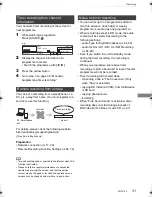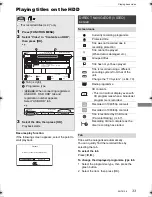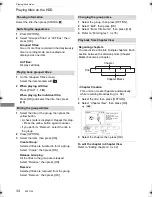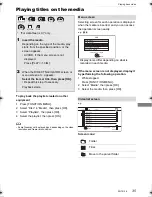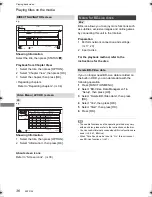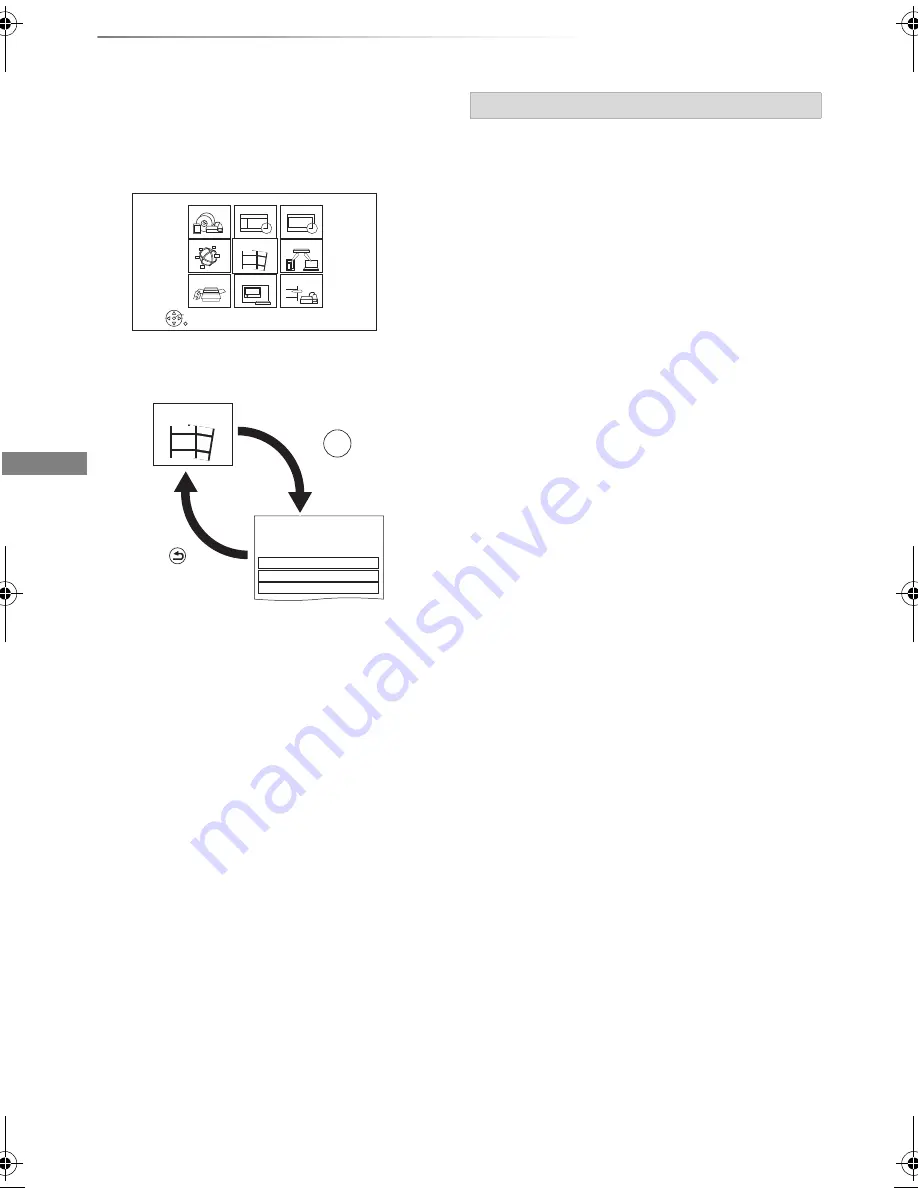
Getting started
SQT0136
22
FUNCTION MENU screen
You can easily access the desired functions, such
as playback, timer recording, the unit’s settings
etc. via the FUNCTION MENU.
1
Press [FUNCTION MENU].
2
Select the item, then press [OK].
• Media
- Disc
- SD Card
- USB device
- USB HDD
• TV Guide (
>
24)
• Timer Recording (
>
30)
• Network Service (
>
57)
• Contents on HDD
- Video (
>
33)
- Photo (
>
44)
- Music (
>
48)
• Home Network
- Miracast (
>
55)
- DLNA Client (
>
53)
- Media Renderer (
>
55)
- Wi-Fi Direct (
>
56)
• Setup
- Basic Settings (
>
64)
• You can change the unit’s settings of Digital
TV Tuning, Sound, Display, Connection,
Network etc.
- Remote Recording (
>
31)
- Wallpaper
Personalize a background of the FUNCTION
MENU.
• To select from among “Photo”, register photo
in advance. (
>
45)
- BD-Video Data Management (
>
36)
• Watch TV (
>
23)
• Copy Video (
>
43)
RETURN
FUNCTION MENU
OK
Media
TV Guide
Home Network
Copy Video
Setup
Timer Recording
Contents on HDD
Watch TV
Network Service
Video
Contents on HDD
Title, Photo or Music on HDD can be played.
Photo
Music
Contents on HDD
RETURN
Press
OK
Press
e.g.,
FUNCTION MENU list
DMRPWT540GL_eng.book 22 ページ 2014年2月6日 木曜日 午前11時28分