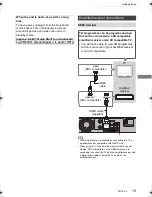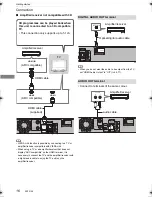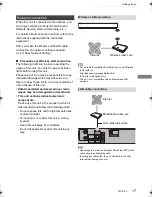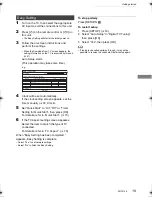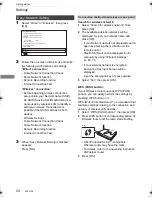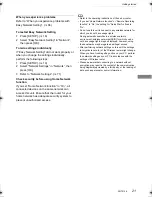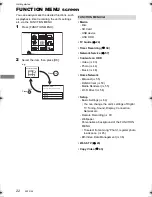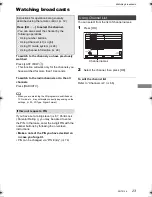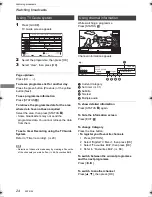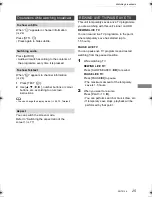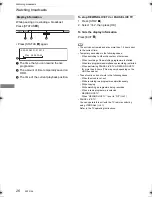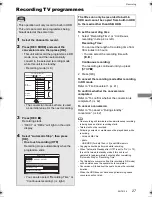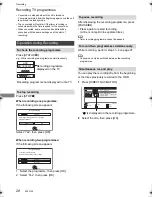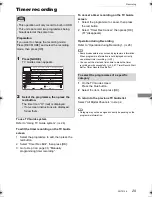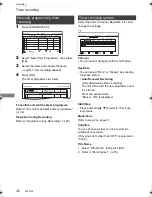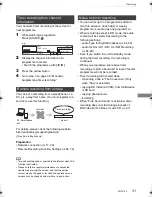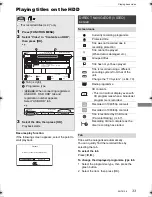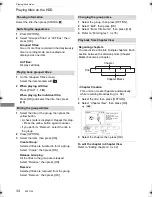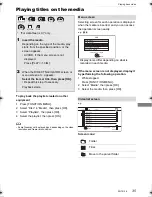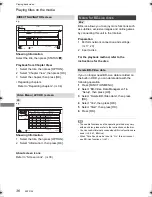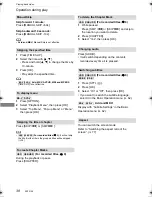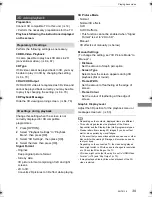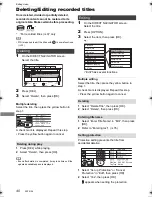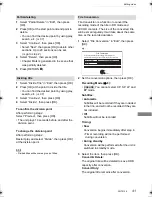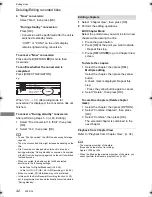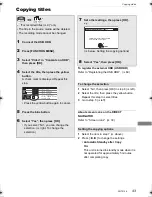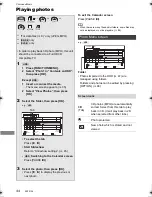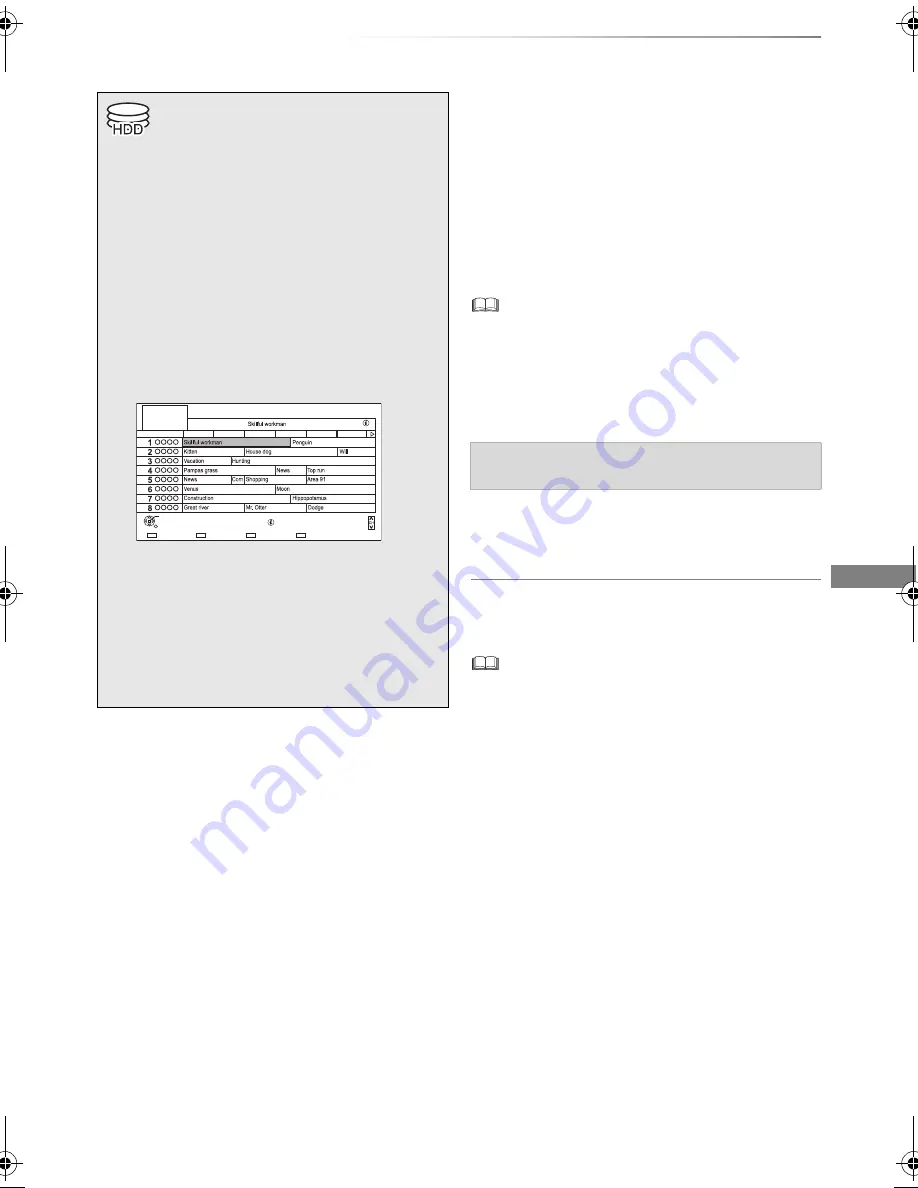
Recording
SQT0136
29
Timer recording
To use TV Guide system
Refer to “Using TV Guide system”. (
>
24)
To edit the timer recording on the TV Guide
screen
1 Select the programme to edit, then press the
red button.
2 Select “Timer Rec Edit”, then press [OK].
3 Go to step 3 on page 30, “Manually
programming timer recording”.
To cancel a timer recording on the TV Guide
screen
1 Select the programme to cancel, then press
the red button.
2 Select “Timer Rec Cancel”, then press [OK].
(“
F
” disappears)
Operation during Recording
Refer to “Operation during Recording”. (
>
28)
• Some broadcasters may not send programme information.
When programme information is not displayed correctly,
use manual timer recording. (
>
30)
• You can set the start and finish time to make the timer
recording work successfully. (
>
64, 67, Timer Record Start
Buffer, Timer Record Stop Buffer)
1
On the TV Guide screen:
Press the blue button.
2
Select the item, then press [OK].
To return to the previous TV Guide list
Select “All Digital Channels” in step 2.
• Category may not be assigned correctly depending on the
programme information.
• This operation will only record to built-in HDD.
• This unit can record two programmes being
broadcasted at the same time.
Preparation
If you want to change the recording mode:
Press [REC MODE] and select the recording
mode, then press [OK].
1
Press [GUIDE].
TV Guide screen appears.
2
Select the programme, then press the
red button.
The timer icon “
F
” (red) is displayed.
• If on-screen instructions are displayed,
follow them.
Page Down
Information
Page Up
Category
+24 hours
Timer Rec.
TUE 01.01
TV Guide
8:00 AM - 9:45 AM
TUE 01.01.2013 8:05 AM
Category: All Digital Channels
8:00 AM
AM
AM
AM
AM
AM
8:30
9:00
9:30
10:00
10:30
OK
RETURN
To select the programmes of a specific
category
DMRPWT540GL_eng.book 29 ページ 2014年2月6日 木曜日 午前11時28分