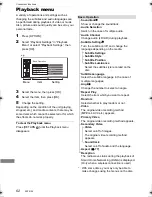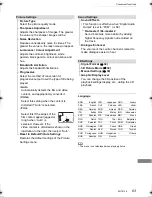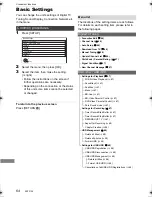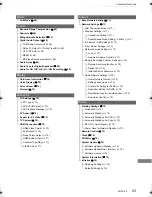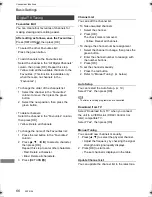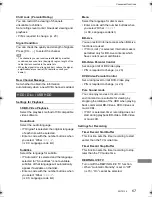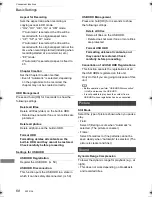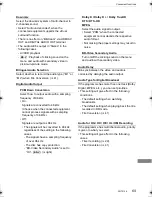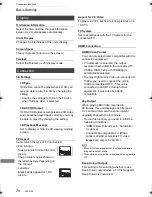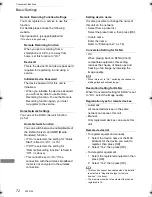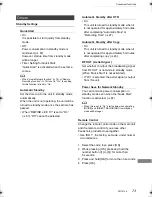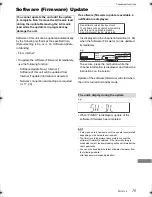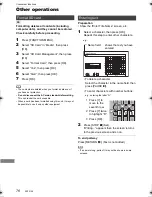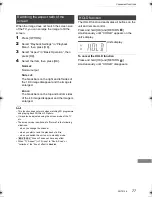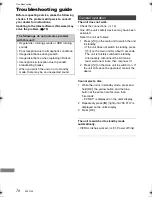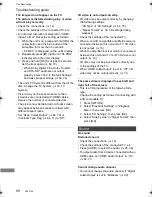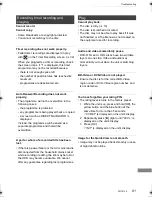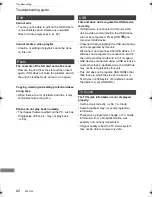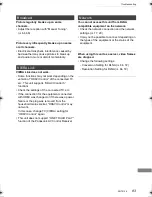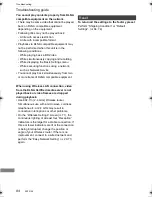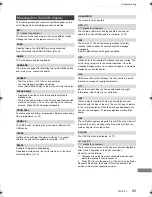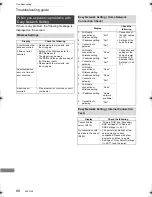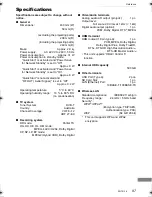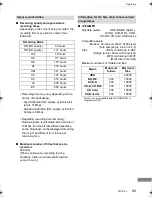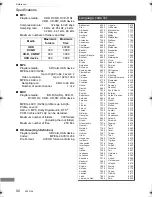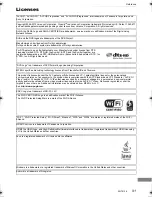Convenient functions
SQT0136
76
Other operations
[SD]
Formatting deletes all contents (including
computer data), and they cannot be restored.
Check carefully before proceeding.
1
Press [FUNCTION MENU].
2
Select “SD Card” in “Media”, then press
[OK].
3
Select “SD Card Management”, then press
[OK].
4
Select “Format Card”, then press [OK].
5
Select “Yes”, then press [OK].
6
Select “Start”, then press [OK].
7
Press [OK].
• The contents are deleted when you format a card even if
you have set protection.
•
Do not disconnect the AC mains lead while formatting.
This can render the card unusable.
• When a card has been formatted using this unit, it may not
be possible to use it on any other equipment.
Preparation
• Show the “Enter Title Name” screen, etc.
1
Select a character, then press [OK].
Repeat this step to enter other characters.
• To delete a character:
Select the character in the name field, then
press [PAUSE
;
].
• To enter characters with number buttons:
e.g., entering the letter “R”
2
Press [STOP
∫
] (Set).
“Writing...” appears then the screen returns
to the previous screen and so on.
To end partway
Press [RETURN
]. (Text is not added.)
• If a name is long, parts of it may not be shown in some
screens.
Format SD card
Entering text
1 Press [7] to
move to the
seventh row.
2 Press [7] twice
to highlight “R”.
3 Press [OK].
_
Enter Title Name
Space
Set
Delete
OK
RETURN
Name field:
shows the text you have
entered
e.g.,
5
6
8
N
O
J
K
L
M
P Q R
T
U
V
7
7
qrs
p
7
qrs
p
7
qrs
p
DMRPWT540GL_eng.book 76 ページ 2014年2月6日 木曜日 午前11時28分