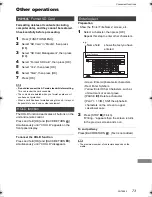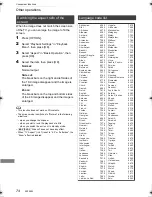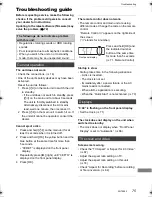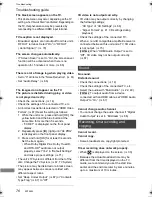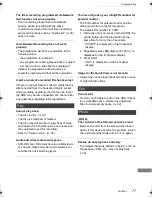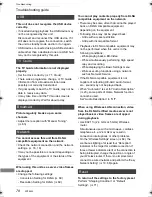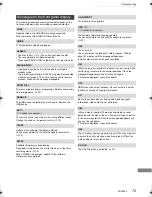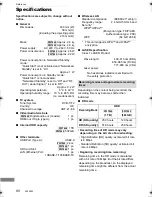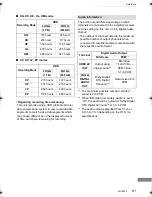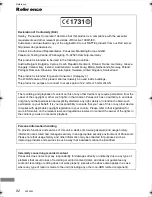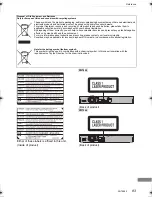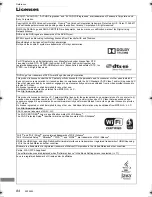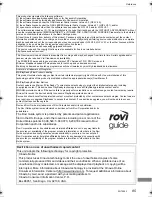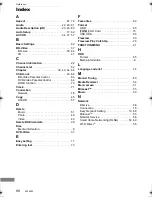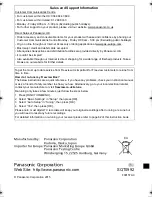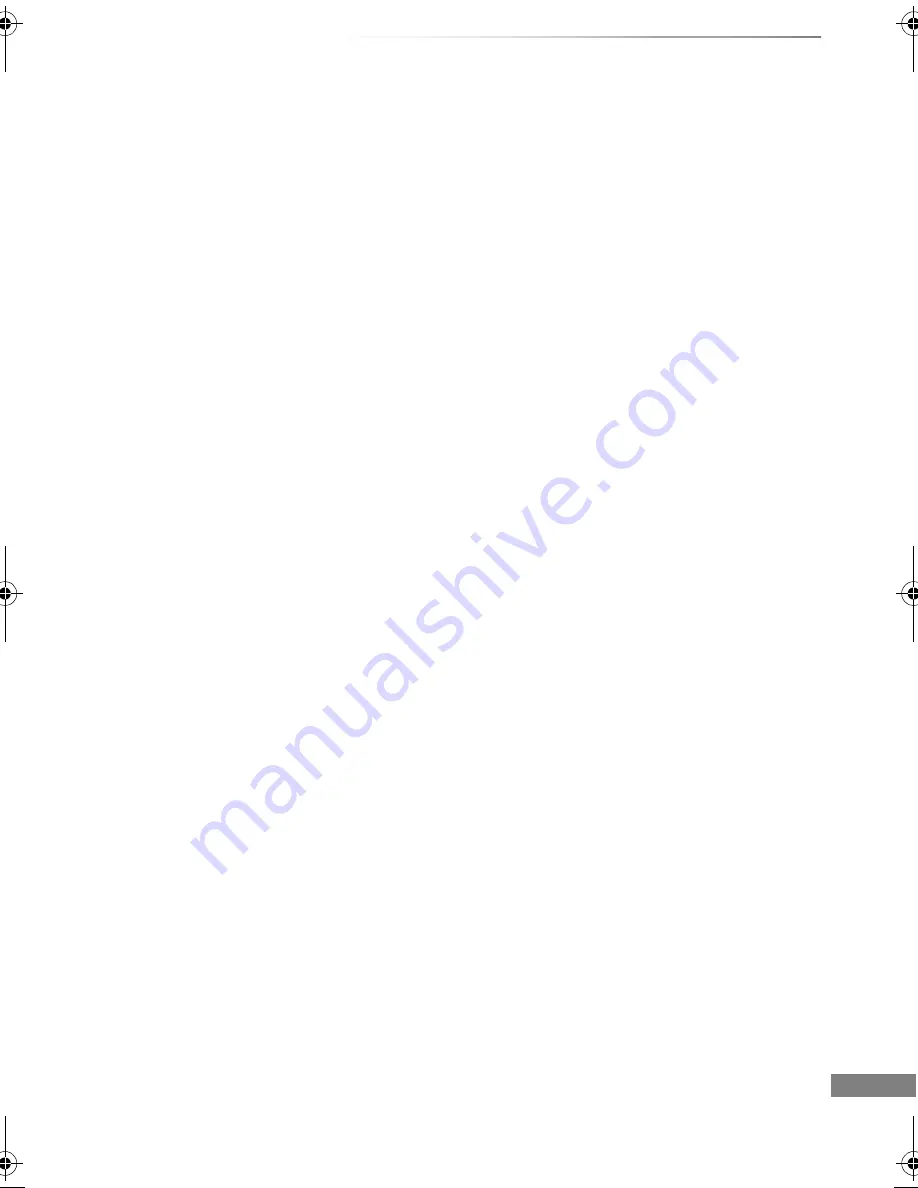
Reference
SQT0992
87
P
PAUSE LIVE TV
. . . . . . . . . . . . . . . . . . . . . . . 24
Photo
. . . . . . . . . . . . . . . . . . . . . . . . . . . . . . . . 46
PIN
. . . . . . . . . . . . . . . . . . . . . . . . . . . . . . . 22, 71
Playback menu
. . . . . . . . . . . . . . . . . . . . . . . . 60
Protection
[PWT655]
Photo . . . . . . . . . . . . . . . . . . . . . . . . 48
Video . . . . . . . . . . . . . . . . . . . . . . . . . . . . . . . 42
Pure Sound Mode
. . . . . . . . . . . . . . . . . . . . . 64
Q
Quick Start
. . . . . . . . . . . . . . . . . . . . . . . . . . . 70
R
Recording
. . . . . . . . . . . . . . . . . . . . . . . . . . . . 27
Recording mode . . . . . . . . . . . . . . . . . . . . . . 80
Timer recording . . . . . . . . . . . . . . . . . . . . . . . 29
Recording mode
. . . . . . . . . . . . . . . . . . . . . . 80
Recording time
. . . . . . . . . . . . . . . . . . . . . . . . 80
Remote control
. . . . . . . . . . . . . . . . . . . . . . . 12
HOLD function . . . . . . . . . . . . . . . . . . . . . . . . 73
Remote control code . . . . . . . . . . . . . . . . . . . 71
TV operation . . . . . . . . . . . . . . . . . . . . . . . . . 17
Reset
. . . . . . . . . . . . . . . . . . . . . . . . . . 71, 77, 78
REWIND LIVE TV
. . . . . . . . . . . . . . . . . . . 24, 64
S
[PWT655]
SD Card
Format . . . . . . . . . . . . . . . . . . . . . . . . . . . . . . 73
Media information . . . . . . . . . . . . . . . . . . . 6, 10
miniSD / microSD . . . . . . . . . . . . . . . . . . . . . 10
Setting
Auto Setup . . . . . . . . . . . . . . . . . . . . . . . 17, 62
Easy setting . . . . . . . . . . . . . . . . . . . . . . . . . . 17
Slideshow
. . . . . . . . . . . . . . . . . . . . . . . . . . . . 47
Smart Home Networking (DLNA)
. . . . . . 52, 69
Client . . . . . . . . . . . . . . . . . . . . . . . . . . . . . . . 53
Media Renderer . . . . . . . . . . . . . . . . . . . . . . 54
Server . . . . . . . . . . . . . . . . . . . . . . . . . . . . . . 52
Software (Firmware) Update
. . . . . . . . . . . . . 72
T
Timer recording
. . . . . . . . . . . . . . . . . . . . . . . 29
Troubleshooting guide
. . . . . . . . . . . . . . . . . 75
Messages . . . . . . . . . . . . . . . . . . . . . . . . . . . 79
Tuning
Channel List . . . . . . . . . . . . . . . . . . . . . . . . . 62
Channel Sorting by Region . . . . . . . . . . . . . . 63
Child Lock . . . . . . . . . . . . . . . . . . . . . . . . . . . 63
Manual Tuning . . . . . . . . . . . . . . . . . . . . . . . 63
Signal condition . . . . . . . . . . . . . . . . . . . . . . . 63
TV Anywhere
. . . . . . . . . . . . . . . . . . . . . . . . . 56
TV Guide
Operation . . . . . . . . . . . . . . . . . . . . . . . . . . . 25
Timer recording . . . . . . . . . . . . . . . . . . . . . . . 29
TV System
. . . . . . . . . . . . . . . . . . . . . . . . . . . 67
U
USB HDD
Cancellation of all USB HDD Registrations . . . . 65
Disconnection . . . . . . . . . . . . . . . . . . . . . 58, 65
Format . . . . . . . . . . . . . . . . . . . . . . . . . . . . . . 65
Media information . . . . . . . . . . . . . . . . . . . . 6, 9
Registration . . . . . . . . . . . . . . . . . . . . . . . 58, 65
USB memories
Media information . . . . . . . . . . . . . . . . . . . . 6, 9
V
Video
AVCHD . . . . . . . . . . . . . . . . . . . . . . . . . . 34, 37
BD-Video . . . . . . . . . . . . . . . . . . . . . . . . . . . . 37
Copy . . . . . . . . . . . . . . . . . . . . . . . . . . . . . . . 45
Delete . . . . . . . . . . . . . . . . . . . . . . . . . . . . . . 42
MKV . . . . . . . . . . . . . . . . . . . . . . . . . . . . . . . 37
Playback . . . . . . . . . . . . . . . . . . . . . . . . . 34, 37
Protection. . . . . . . . . . . . . . . . . . . . . . . . . . . . 42
Recording . . . . . . . . . . . . . . . . . . . . . . . . . . . 27
Video Menu . . . . . . . . . . . . . . . . . . . . . . . . . . 34
Xvid . . . . . . . . . . . . . . . . . . . . . . . . . . . . . . . . . 8
3D . . . . . . . . . . . . . . . . . . . . . . . . . . . . . . . . . 41
VIERA Link
. . . . . . . . . . . . . . . . . . . . . . . . 59, 67
W
Wi-Fi Direct
®
. . . . . . . . . . . . . . . . . . . . . . . . . 55
X
Xvid
. . . . . . . . . . . . . . . . . . . . . . . . . . . . . . . . . . 8
3D
. . . . . . . . . . . . . . . . . . . . . . . . . . . . . . . . . . 41
4K Networking
. . . . . . . . . . . . . . . . . . . . . . . . 72
7 days back function
. . . . . . . . . . . . . . . . . . . 26
DMR-PWT655_550EB_eng.book 87 ページ 2015年9月14日 月曜日 午後2時7分