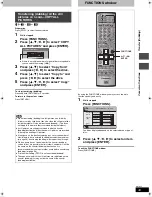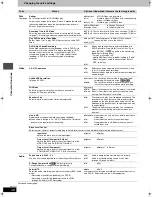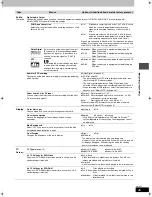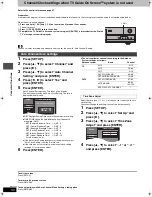39
RQT7559
T
ra
n
s
fe
r (Dubbing)
3
Press [
3
,
4
,
2
,
1
] to select the titles or play lists and
press [ENTER].
≥
To select a multiple number of items together, press [
;
]
to add the check mark and press [ENTER] (
➡
below,
Multiple editing).
≥
To show other pages (
➡
below)
≥
To edit the transferring (dubbing) list (
➡
below)
6
Press [
3
,
4
] to select “SET” and
press [ENTER].
The transferring (dubbing) list is registered.
7
Press [
3
,
4
] to select “Start
dubbing” and press [ENTER].
Press [
2
,
1
] to select “Yes” and press [ENTER] to start
transferring (dubbing).
∫
To edit the transferring (dubbing) list
Select the item in step 5 (
➡
page 38, right column)
1 Press [SUB MENU].
2 Press [
3
,
4
] to select the operation and press
[ENTER].
§
Multiple editing is possible (
➡
below).
To cancel all registered transferring (dubbing) setting and lists
In step 3 (
➡
page 38, right column)
1 Press [
3
,
4
] to select “Cancel all” and press [ENTER].
2 Press [
2
,
1
] to select “Yes” and press [ENTER].
≥
The settings and lists may be cancelled in the following situations.
–When a title, still picture, etc. has been recorded or erased at the
transfer (dubbing) source
–When steps have been taken, for instance, to turn off the unit,
open the tray, change the transfer (dubbing) direction, etc.
Transferring (dubbing) list icons
To show other pages
Press [
3
,
4
,
2
,
1
] to select “Previous” or “Next” and press
[ENTER].
≥
You can also press [
:
,
9
] to show other pages.
Multiple editing
Select with [
3
,
4
,
2
,
1
] and press [
;
]. (Repeat.)
Press [ENTER] to register to the list.
≥
A check mark appears. Press [
;
] again to cancel.
≥
When you switch between the “Video” and “Play List” tab, the
check mark is cancelled.
Add
Move
Erase
§
Erase all
Titles and play lists that can be transferred (dubbed)
in high speed mode to DVD-R (
➡
page 48)
Title with “One time only recording” restriction
Titles erased from the HDD by “One time only
recording” restriction after transferring (dubbing).
Title or play list contains still picture(s)
≥
Still picture(s) cannot be transferred (dubbed).
Data size of each registered item
Data size recorded to the transfer
(dubbing) destination
≥
For normal speed transfer (dubbing), the
total data size changes according to the
recording mode.
≥
When transferring (dubbing) to the HDD
using high speed mode, data
management information is automatically
added so the total data size becomes
larger than the sum of the data size for all
registered items.
∫
To stop transferring (dubbing)
Press and hold [RETURN] for 3 seconds.
≥
If stopped partway, transferring (dubbing) will be up to that
point. However, in high speed mode, only titles that have
completed transferring (dubbing) at the point stopped are
transferred (dubbed). [Even if the title was not transferred
(dubbed) to the DVD-R, the amount of remaining writable disc
space becomes less.]
∫
To return to the previous screen
Press [RETURN].
∫
Recording and playing while transferring
(dubbing)
You can record and play using the HDD while high speed
transferring (dubbing).
Press [ENTER] to cancel the screen display.
≥
To confirm the current progress
Press [STATUS].
[Note]
≥
You cannot perform chasing play or edit, etc. while transferring
(dubbing).
≥
Timer recordings executed while transferring (dubbing) are
recorded to the HDD regardless of the recording drive settings.
≥
You cannot play a play list while transferring (dubbing) titles
with “One time only recording” restriction (
➡
page 37).
01/01
Dubbing list: 0MB
Space on destination: 4343MB
No. Capacity
Previous
New entry
Next
SET
Name
7559en.book Page 39 Thursday, March 10, 2005 8:55 AM