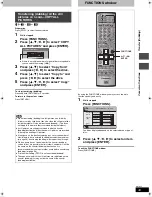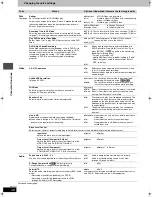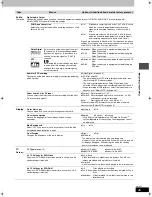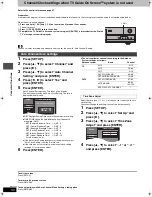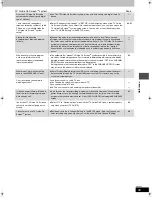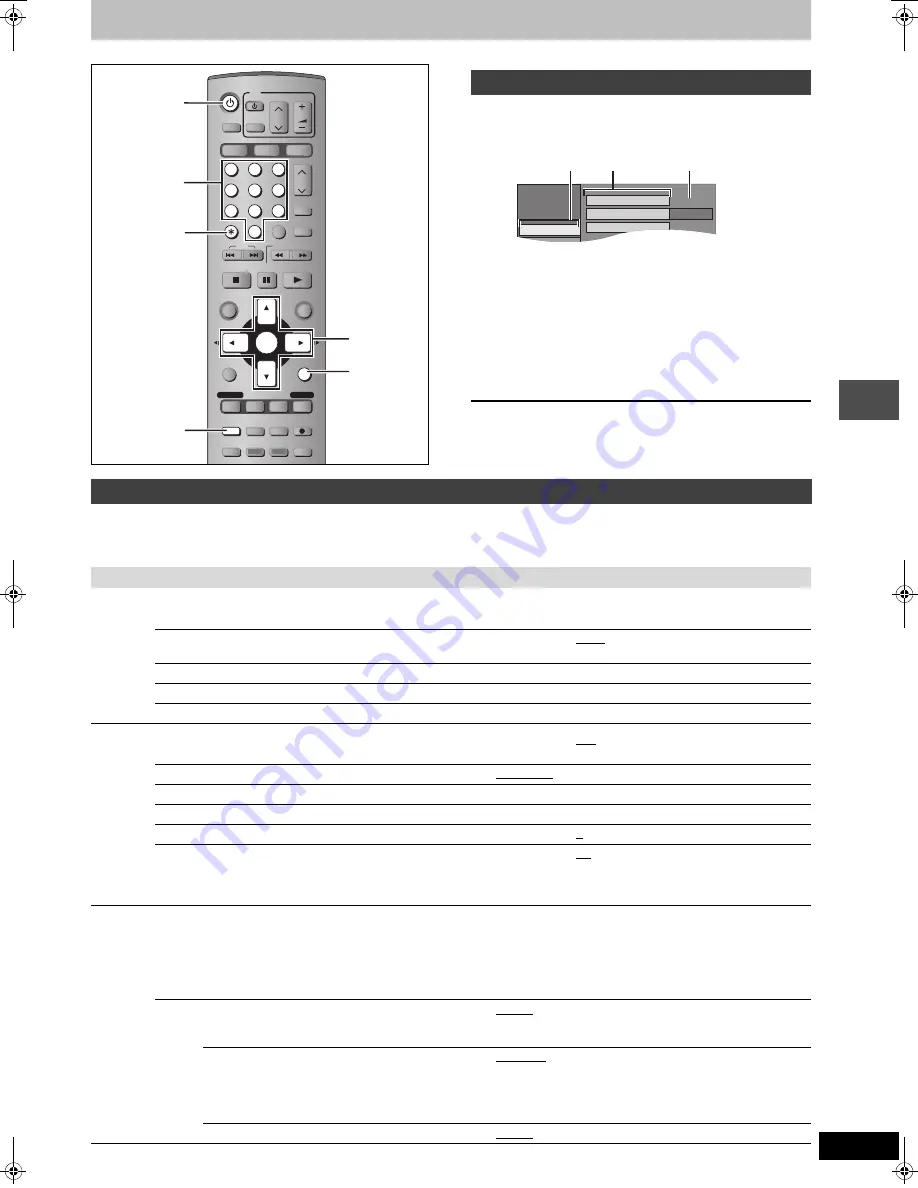
47
RQT7559
Con
v
e
n
ie
n
t func
tions
Changing the unit’s settings
1
While stopped
Press [SETUP].
2
Press [
3
,
4
] to select the tab and
press [
1
].
3
Press [
3
,
4
] to select the menu and
press [ENTER].
4
Press [
3
,
4
] to select the option and
press [ENTER].
To exit the screen
Press [SETUP].
To return to the previous screen
Press [RETURN].
The settings remain intact even if you switch the unit to standby.
§
1
You need to set these menus only when you do not use TV Guide On Screen
TM
system. These menus turn gray and become un-selectable
after this unit downloads the television program list.
§
2
You can set these menus only after “Auto Channel Setting” is completed.
Continued on next page
POWER
VOLUME
CH
INPUT SELECT
DVD POWER
TV
TV/VIDEO
1
HDD
SD/PC
DVD
2
3
4
5
6
7
8
0
9
CM SKIP
AUDIO
PAGE
CH
CANCEL
VCR Plus+
SKIP
STOP
PAUSE
PLAY/x1.3
SLOW/SEARCH
FUNCTIONS
ENTER
DIRECT NAVIGATOR
TOP MENU
RETURN
SUB MENU
CHAPTER
SETUP
Info
PROG/CHECK
TV GUIDE
REC MODE
ERASE
REC
STATUS
TIME SLIP
DISPLAY
DUBBING
3
,
4
,
2
,
1
ENTER
RETURN
SETUP
¢
CANCEL
Í
DVD POWER
Numbered
buttons
Common procedures
Tabs
Menus
Options
Antenna System
Auto Channel Setting
TV GUIDE Setting
Channel Captions
CATV
Channel
SETUP
Set Up
Summary of settings
Tabs
Menus
Options (Underlined items are the factory presets.)
Channel
TV GUIDE Setting
Set the TV Guide On Screen
TM
system.
Antenna System
§
2
Select to suit the type of antenna you are using.
≥
TV
≥
CATV
Auto Channel Setting
§
1
(
➡
page 50)
j
Preset Channel Captions
§
2
(
➡
page 51)
j
Manual Channel Captions
§
2
(
➡
page 51)
j
Set Up
Off Timer
Select how long the unit remains on when it is not being used.
≥
2 hr
≥
6 hr
≥
Off
Remote Control Code (
➡
page 13)
≥
Set Code 1
≥
Set Code 2
≥
Set Code 3
Auto Clock Setting
§
1
(
➡
page 50)
Manual Clock Setting
§
1
(
➡
page 11)
Time Zone Adjust
§
1
(
➡
page 50)
≥j
1
≥
0
≥i
1
Re-initialize Settings
This returns all values in the SETUP menus, except for the
clock, channel settings, ratings level, and on-screen language,
to the default settings.
≥
Yes
≥
No
Disc
Languages
Choose the language for audio, subtitle and disc menus.
[DVD-V]
≥
Press [ENTER] to show the following settings.
≥
Some discs start in a certain language despite any changes
you make here.
≥
Enter a code (
➡
page 56) with the numbered buttons when
you select “Other
¢¢¢¢
”.
When the selected language is not available on the disc, the
default language is played. There are discs where you can
only switch the language from the menu screen (
➡
page 24).
Audio Language
≥
English
≥
French
≥
Spanish
≥
Original: The original language of each disc will be selected.
≥
Other
¢¢¢¢
Subtitle Language
≥
Automatic:
If the language selected for “Audio Language” is not available,
subtitles of that language will automatically appear if available
on that disc.
≥
English
≥
French
≥
Spanish
≥
Other
¢¢¢¢
Menu Language
≥
English
≥
French
≥
Spanish
≥
Other
¢¢¢¢
7559en.book Page 47 Thursday, March 10, 2005 8:55 AM