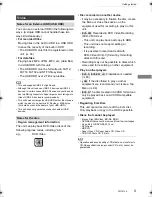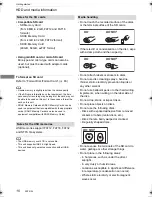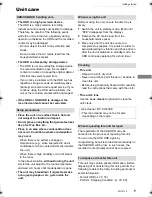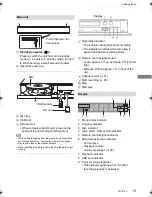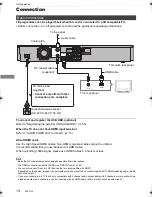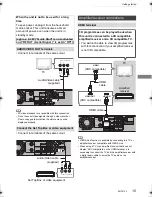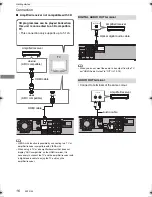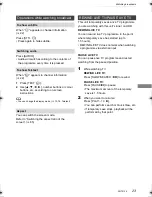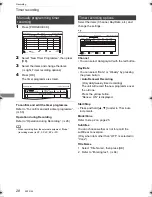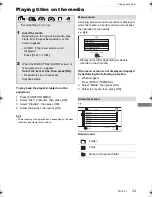Watching broadcasts
SQT0134
22
Watching broadcasts
1
Press [GUIDE].
TV Guide screen appears.
2
Select the programme, then press [OK].
3
Select “View”, then press [OK].
Page up/down
Press [CH
W X
].
To view a programme list for another day
Press the green button (Previous) or the yellow
button (Next).
To see programme information
Press [STATUS
].
To retrieve the programme data for the area
where data have not been acquired
Select the area, then press [STATUS
].
• Some broadcasters may not send the
programme data. You cannot retrieve the data
from them.
To set a timer Recording using the TV Guide
System
Refer to “Timer recording”. (
>
27)
• Selection of channel is made easy by creating a Favourite
of the channels you watch often. (
>
72, Favourites Edit)
While watching a programme
Press [STATUS
].
Channel information appears.
1
Current Category
2
Set timer (
>
29)
3
Subtitle
4
Teletext
5
Multiple audio
To show detailed information
Press [STATUS
] again.
To hide the information screen
Press [EXIT
].
To change Category
Press the blue button.
• To register your favourite channels
1 Press [OPTION].
2 Select “Digital TV Menu”, then press [OK].
3 Select “Favourites Edit”, then press [OK].
4 Refer to “Favourites Edit”. (
>
72)
To switch between the current programme
and the next programme
Press [
2
,
1
].
To switch to another channel
Press [
3
,
4
], then press [OK].
Using TV Guide system
Page Down
Information
Page Up
Category
+24 hours
Timer Rec.
TUE 01.01
TV Guide
8:00 AM - 9:45 AM
TUE 01.01.2013 8:05 AM
Category: All Digital Channels
8:00 AM
AM
AM
AM
AM
AM
8:30
9:00
9:30
10:00
10:30
OK
RETURN
Using channel information
HDD
71:20 DR
1
10:30 AM
1
Now
Dolby D
Rating: G
Change category
All Digital Channels
9:00 AM - 11:00 AM
Set timer
10:30 AM
1
Now
Dolby D
Rating: G
Change category
All Digital Channels
9:00 AM - 11:00 AM
Set timer
e.g.,
DMRXW440GL_eng.book 22 ページ 2014年2月6日 木曜日 午前11時29分