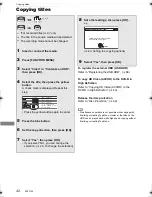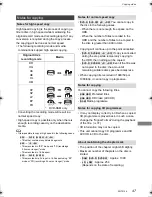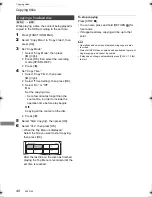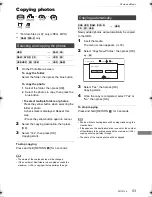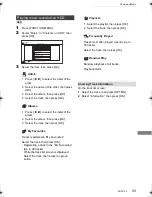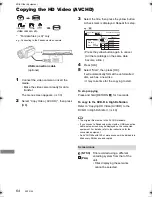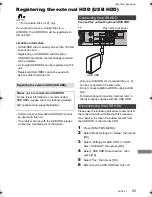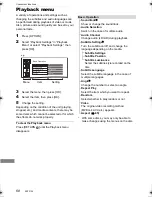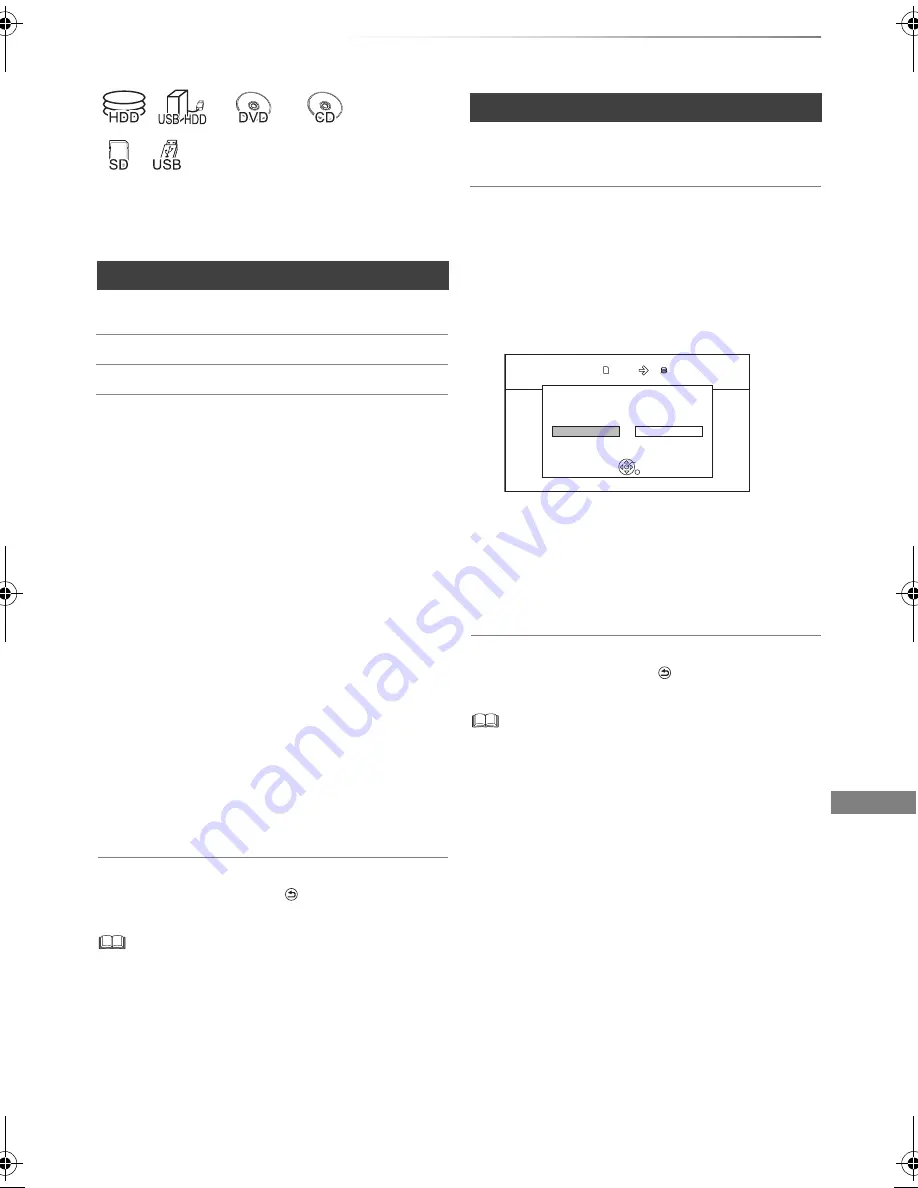
Photo and Music
SQT0134
53
Copying photos
§
1
§
2
§
1
“For data files (
>
9)” only (JPEG, MPO)
§
2
[RAM]
[DVD-R]
only
2
Select the copying destination, then press
[OK].
To stop copying
Press and hold [RETURN
] for 3 seconds.
• The name of the copied photos will be changed.
• If the number of files/folders to be copied exceeds the
maximum (
>
96), copying will stop partway through.
Newly added photos will automatically be copied
to the HDD.
4
Once the copy is completed, select “Yes” or
“No”, then press [OK].
To stop copying
Press and hold [RETURN
] for 3 seconds.
• Photos without shooting date will be categorised using the
creation date.
• If the space on the destination drive runs out or the number
of files/folders to be copied exceeds the maximum (
>
96),
copying will stop partway through.
• The name of the copied photos will be changed.
Selecting and copying the photos
[HDD]
>
[RAM]
[SD]
[RAM]
[DVD-R]
[CD]
>
[HDD]
[SD]
[USB_HDD]
[SD]
[USB]
>
[HDD]
[RAM]
1
On the Photo Menu screen:
To copy the folder:
Select the folder, then press the blue button.
To copy the photo:
1
Select the folder, then press [OK].
2
Select the photos to copy, then press the
blue button.
• To select multiple folders or photos
Press the yellow button when selecting the
folder or photo.
A check mark is displayed. Repeat this
step.
• Press the yellow button again to cancel.
3
Select “Yes”, then press [OK].
Copying starts.
Copying automatically
[USB_HDD]
[RAM]
[DVD-R]
[CD]
[SD]
[USB]
>
[HDD]
1
Insert the media.
The menu screen appears. (
>
33)
2
Select “Copy New Photos”, then press [OK].
e.g.,
[SD]
3
Select “Yes”, then press [OK].
Copying starts.
Yes
No
Start copying ?
Copy New Photos
OK
RETURN
HDD
SD card
DMRXW440GL_eng.book 53 ページ 2014年2月6日 木曜日 午前11時29分