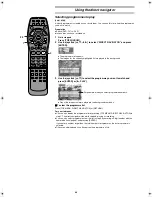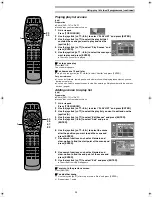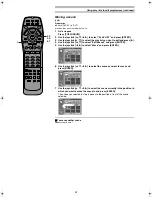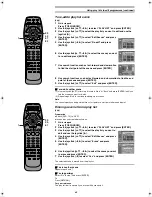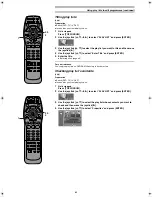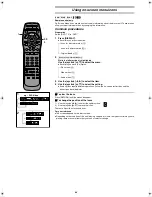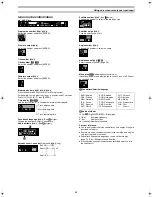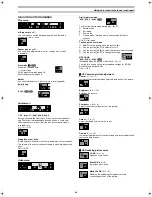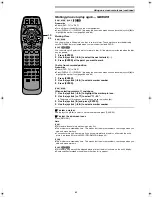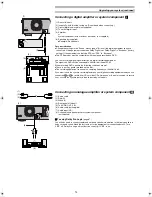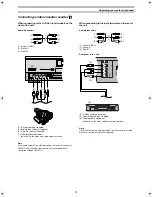58
Using play lists to edit programmes (continued)
Playing play list scenes
[RAM]
Preparation
≥
Switch [DVD, TV] to “DVD”.
≥
Insert a disc you created play lists on.
1
While stopped
Press [TOP WINDOW].
2
Use the joystick [
3
,
4
,
2
,
1
] to select “PLAY LIST” and press [ENTER].
3
Use the joystick [
3
,
4
] to select the play list that
contains the scene you want to play and use the
joystick [
1
].
4
Use the joystick [
3
,
4
] to select “Play Scenes” and
press [ENTER].
5
Use the joystick [
3
,
4
,
2
,
1
] to select the scene you
want to play and press [ENTER].
≥
The scene you select is played.
ª
To stop scene play
Press [
∫
, STOP].
The scene list appears.
ª
To show scene 10 and later
In step 5, use the joystick [
3
,
4
,
2
,
1
] to select “Next
1
” and press [ENTER].
For your reference
≥
You can fast-forward, rewind, pause, and slow-motion while playing scenes just as you can
during normal play.
≥
You can also select a page of scenes in step 5 by entering a 3-digit number with the numeric
buttons (page 6).
Adding scenes to a play list
[RAM]
Preparation
≥
Switch [DVD, TV] to “DVD”.
≥
Insert a disc you created play lists on.
1
While stopped
Press [TOP WINDOW].
2
Use the joystick [
3
,
4
,
2
,
1
] to select “PLAY LIST” and press [ENTER].
3
Use the joystick [
3
,
4
] to select the play list you want to edit and use the
joystick [
1
].
4
Use the joystick [
3
,
4
] to select “Edit Scenes” and press [ENTER].
5
Use the joystick [
2
,
1
] to select “Add” and press
[ENTER].
6
Use the joystick [
3
,
4
,
2
,
1
] to select the scene
after the position you want to add the scene and
press [ENTER].
7
Use search functions such as fast-forward and
slow-motion to find the start point of the scene and
press [ENTER].
8
Use search functions such as fast-forward and
slow-motion to find the end point of the scene and
press [ENTER].
9
Use the joystick [
3
,
4
] to select “Exit” and press [ENTER].
≥
The screen from step 5 reappears.
ª
To return to the previous screen
Press [RENTER].
ª
To add other scene
1) Use the joystick [
3
,
4
] after step 8 to select “Next” and press [ENTER].
2) Repeat steps 7, and 8.
TV
TV/AV
PROG / CHECK
TOP WINDOW
TV/TEXT
STOP
SV/V+
REC
TIME SLIP
AV LINK
SETUP
AUDIO
REC MODE CANCEL
INPUT
SELECT
MANUAL
SKIP
LAST
MARKER
DIRECT
TV REC
TIMER
REC
1
2
3
4
5
6
7
8
9
0
PAUSE
PLAY
STATUS
RETURN
VOL
OPEN/CLOSE
T
C
E
R
I
D
R
O
T
A
G
I
V
A
N
TO
P
M
EN
U
M
E
N
U
DISPLAY
T
SI
L
Y
A
L
P
ENTER
TV
DVD
TV ASPECT
FRAME
SKIP
SLOW/SEARCH
Á
2·3·
4·5·
6·7·
8·9
/
1
TV
TV/AV
PROG / CHECK
TOP WINDOW
TV/TEXT
STOP
SV/V+
REC
TIME SLIP
AV LINK
SETUP
AUDIO
REC MODE CANCEL
INPUT
SELECT
MANUAL
SKIP
LAST
MARKER
DIRECT
TV REC
TIMER
REC
1
2
3
4
5
6
7
8
9
0
PAUSE
PLAY
STATUS
RETURN
VOL
OPEN/CLOSE
T
C
E
R
I
D
R
O
T
A
G
I
V
A
N
TO
P
M
EN
U
M
E
N
U
DISPLAY
T
SI
L
Y
A
L
P
ENTER
TV
DVD
TV ASPECT
FRAME
SKIP
SLOW/SEARCH
Á
2·3·
4·5
1
/
E‑Text2.fm 58 ページ 2001年9月6日 木曜日 午後4時16分