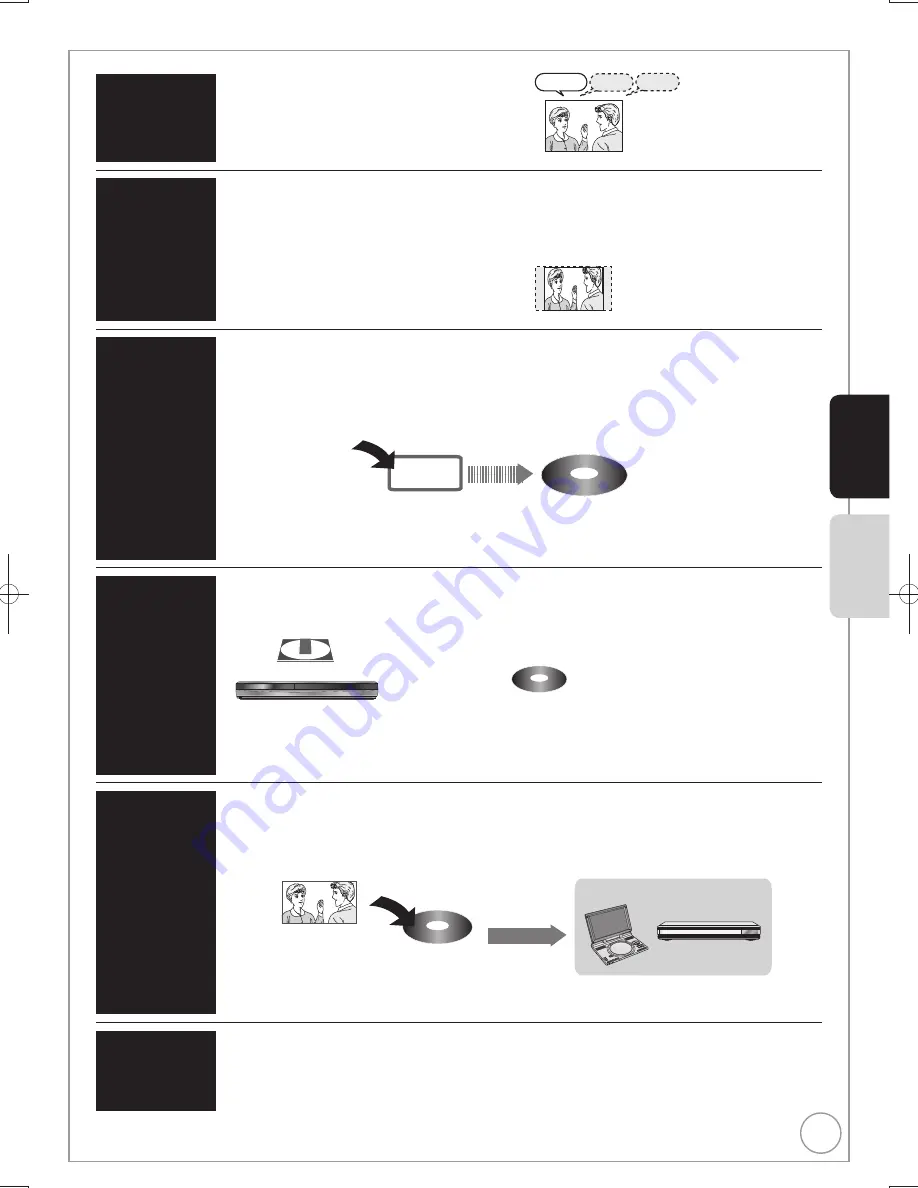
23
RQT9307
Notes for Recording
Basic Operations
Advanced Features
Broadcast in multi-channel sound:
You can select audio language when received audio in
multi-channel broadcast (“Multi Audio” appears at the
bottom of digital channel information display).
However, audio cannot be switched after recording.
Select the audio that you want to
record in “DVB Multi Audio” in the
on-screen display (
¼
57).
Hello
Hola
Hallo
.
It is not possible to record the broadcasts that allow “One time only recording” onto DVD-R, DVD-RW,
+R, +RW or 8 cm DVD-RAM discs. Use the HDD or CPRM (
¼
84) compatible DVD-RAM.
“One time only recording” titles can only be transferred from the HDD to CPRM compatible DVD-RAM (They are
deleted from the HDD). They cannot be copied.
Even when copying to videotape the title may not be copied correctly because of the copy guard.
You cannot copy a playlist created from “One time only recording” titles.
Selecting
audio for
recording
About the
aspect
when
recording a
programme
Copy-once
recording
Playing
the disc on
other DVD
players
Recording to
DVD-R DL
and +R DL
[-R]
[-R]DL]
[-RW‹V›]
[+R]
[+R]DL]
The disc must be
fi
nalised after recording or copying (
¼
59).
It is necessary to
fi
nalise DVD-R, etc. on this unit after recording or copying titles to them. You can then play them
in the same way as a commercially sold DVD-Video. However, the discs become play-only and you can no longer
record or copy.
You can record and copy again if you format DVD-RW.
CHG
SEAR
CH
ENTER
OF
F
MENU
RET
URN
T OP ME
N U
DISPL
A Y
V O
L
ON
A.SUR
R OUN
D
MONI
T OR
MOD
E
PICT
URE
MODE
RE
PE
A T
OPEN
DC IN 9
V
/I
CD SEQUENTIAL
DISC
DOUBLE RE-MASTER
/
/
DISC EXCHANGE
DISC SKIP
OPEN
/
CLOSE
1
2
3
4
5
Record to DVD-R, etc.
Finalise
Play on other DVD equipment
[+RW]
If the disc failed to play on other equipment, we recommend you create top menu (
¼
59).
You cannot directly record to a DVD-R DL and +R DL disc on this unit.
Record to the HDD and then copy to the disc.
[RAM]
CPRM compatible discs only
[-R]
[-RW‹V›]
[+R]
[+RW]
It is not possible to record to both HDD (Hard Disk Drive) and DVD drive simultaneously.
[HDD]
(
: Can do,
: Cannot do)
[HDD] [RAM]
(When “Recording Format” is set to “Video
format”)
[-R] [-RW‹V›]
The original aspect used for the source programme will
also be used with the recording.
However, in the following case, programme will be
recorded in 4:3.
[-R] [-RW‹V›]
Programme recorded using “EP” or “FR
(recordings 5 hours or longer)” recording modes will be
recorded in 4:3 aspect.
[HDD] [RAM]
(When “Recording Format” is set to “VR
format”)
The programme will be recorded in the original aspect.
[+R]
[+RW]
The programme will be recorded in 4:3 aspect.
12 cm
When you
want to
copy titles in
high speed
mode from
the HDD to
DVD-R, etc.
[-R] [-R]DL] [-RW‹V›] [+R] [+R]DL] [+RW]
Set “Recording Format” to “Video format” before recording to the HDD.
(The default setting is “Video format”.
¼
62)
You can copy titles in high speed mode (max. speed is 75X
); however, the audio and aspect settings
(
¼
above) are necessary before recording to the HDD.
Depending on the disc, max. speed may vary.
In the following cases, high speed mode does not work.
[+R] [+R\DL]
[+RW]
Titles recorded in “EP” mode and “FR (recordings 5 hours or longer)” mode
[+R] [+R\DL]
[+RW]
Titles recorded in 16:9 aspect
[-R] [-R\DL]
[-RW‹V›]
Titles recorded in 16:9 aspect using “EP” mode or “FR” (recordings 5 hours or longer) mode
Record to HDD
High speed copy to DVD-R, etc.
HDD
–—
–—
DMR-EX769EB.indb 23
DMR-EX769EB.indb 23
2009/01/26 17:06:10
2009/01/26 17:06:10















































