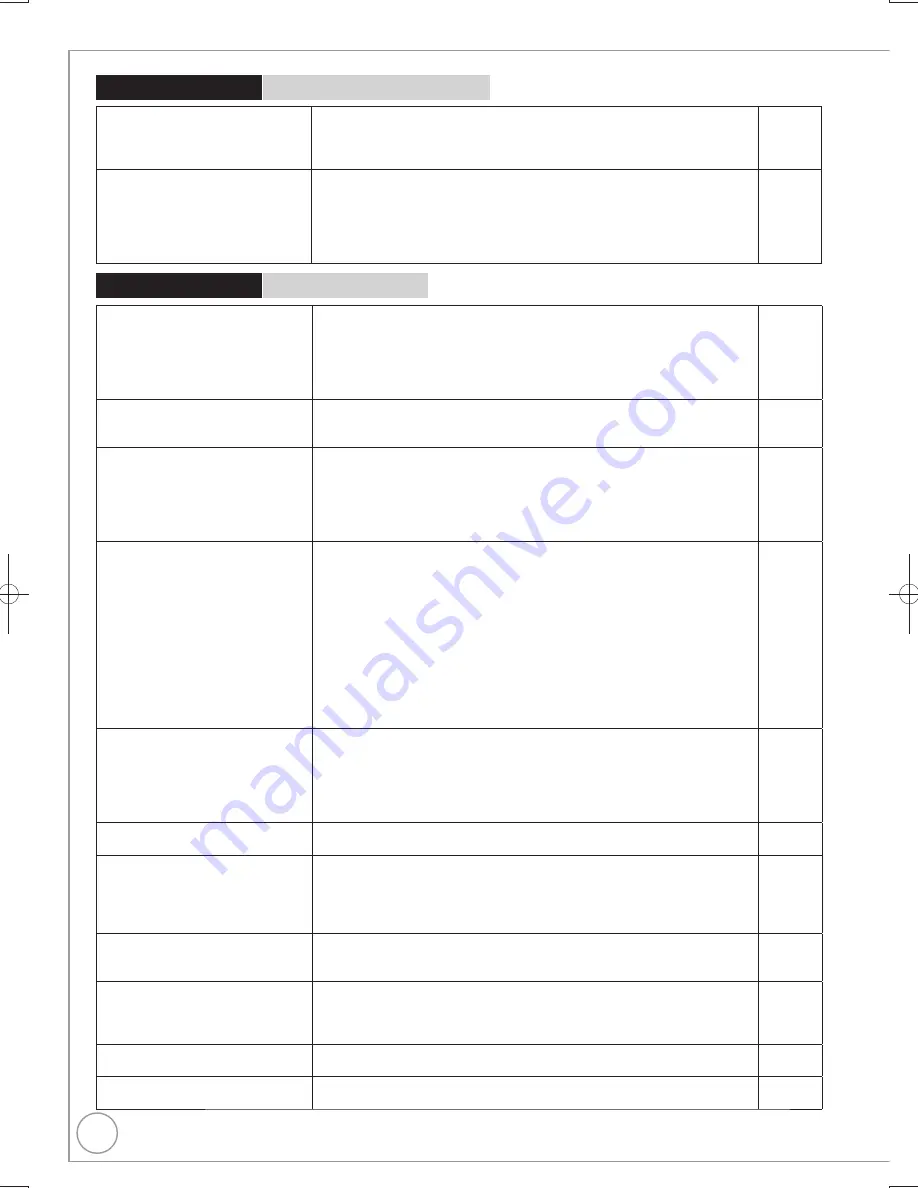
78
RQT9307
Digital broadcasts cannot be
received.
Check the connections.
Digital broadcast may not have started in your region yet.
The aerial may not be pointing in the direction of the TV station, or the
direction of the aerial may have changed due to strong winds or vibration.
If problem persists consult your local TV aerial installer.
Perform “DVB Auto Setup” in the Setup menu.
10
−
−
61
TV reception worsens after
connecting the unit.
This can occur because the signals are being divided between the unit and
other equipment. It can be solved by using a signal booster, available from
electronics retailers.
−
After DVB Auto Setup only some or
no DVB channels are found.
Check to ensure your area is covered by DVB transmissions.
Check that the aerial and antenna cable are designed for DVB.
If you live within 5–10 km of DVB transmission towers, a combined VHF/
UHF aerial should be adequate. Outside this area, separate VHF and UHF
aerials provide superior reception performance.
Perform “DVB Auto Setup” in the Setup menu.
−
−
61
Picture regularly breaks up on
some channels, “No Signal”
message is displayed.
Check “Signal Condition”. If “Signal Quality” or “Signal Strength” are
displayed in red or constantly changing, check aerial. If problem persists
consult your local TV aerial installer.
Check that the aerial and antenna cable are designed for DVB.
Interference (known as impulse noise) from household appliances such
as light switches, fridges, etc. may cause picture break up and/or audio
distortion. Use a high quality quad shielded coaxial cable fly lead between
this unit and antenna wall socket to minimise impulse noise pickup. If
problem persists consult your local TV aerial installer.
Check aerial connection.
Adjust the aerial reception with “DVB Manual Tuning”.
Perform “DVB Auto Setup” in the Setup menu.
61
−
−
−
61
61
Picture very infrequently breaks up
on some or all channels.
Electrical atmospheric interference caused by local or distant lightning
storms or heavy rain with wind in “leafy” locations may cause pictures to
break up and audio to mute or distort momentarily.
Impulse noise interference from an infrequently used electrical appliance,
or a passing vehicle or lawn mower with a “noisy” ignition system.
Perform “DVB Auto Setup” in the Setup menu.
−
−
61
Unusual station sorting.
The station sorting of this unit is pre-defined. Use Favourites to sort the
stations as you want them.
60
The digital channel information
does not appear.
Select the length of time (3–10 sec.) in the “On-Screen Messages” in the
Setup menu.
The digital channel information will not appear during playback or
recording.
Perform “DVB Auto Setup” in the Setup menu.
64
−
61
No Digital Teletext
When subtitle is on or additional information in the digital channel
informaion is displayed, Digital Teletext does not work.
Perform “DVB Auto Setup” in the Setup menu.
−
61
After the Auto-Setup, there aren’t
any stations in the station list
although found stations were
displayed during Auto-Setup.
“Shipping Condition” was performed or the unit was in the delivery status.
The Auto-Setup was then started and interrupted.
Do an Auto-Setup again and let it continue right through to the end.
The data is only saved after this has been completed.
−
The Signal Strength is over 100%
(> 10)
Reduce the signal amplification at your aerial.
61
After performing an update, you
can no longer receive broadcasts.
Depending on the content of the update, some settings may have returned
to the preset values. Fix the settings again.
−
General Issues
DVB-T
Page
General Issues
GUIDE Plus+ (Continued)
The GUIDE Plus+ information is
not displayed properly.
There was a programme change or GUIDE Plus+ information from a
broadcast station was possibly not correctly transmitted.
Check the current programme, e.g. on the Web site for the GUIDE Plus+
system provider or station provider.
−
The GUIDE Plus+ data is not
updated.
The unit must be in standby mode in order to update the data. If the unit is
in EXT LINK mode (“EXT-L” lights up in the unit’s display), then the data
update may also not work.
Make sure that the time is set correctly.
Check whether “Off” is set under “TV Guide Download in Standby” and
change the setting in System Update in the Setup menu.
−
14
66
Page
Troubleshooting Guide
DMR-EX769EB.indb 78
DMR-EX769EB.indb 78
2009/01/26 17:06:24
2009/01/26 17:06:24











































