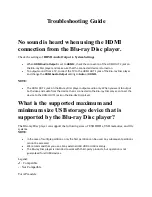26
For assistance, please call : 1-800-211-PANA(7262) or, contact us via the web at:http://www.panasonic.com/contactinfo
MONO broadcast
Normal monaural sound broadcast.
SAP broadcast
Secondary Audio Program (sub
language) broadcast. Select SAP
audio mode for the sub language.
MTS Stereo broadcast
Multi-channel Television Sound
Stereo broadcast. Select STEREO
audio mode.
• If stereo broadcast is weak and
display flickers, select MONO audio
mode for possible better results.
MTS Stereo and SAP broadcast
Multi-channel Television Sound
Stereo (main language) and
Secondary Audio Program (sub
language) broadcasts are being
received simultaneously.
Select STEREO or SAP audio mode.
The following are possible audio broadcast types and on-
screen displays.
The signal being received is indicated with a “ ” mark while
the selected audio mode is indicated with an arrow.
Receivable Broadcast Types
MTS Broadcast/ VHS Hi-Fi Stereo System
Equipped with
®
-TV
Noise Reduction for
true MTS reproduction.
®
-TV Noise
Reduction is required
for good stereo
separation and audio
fidelity.
®
is a
registered trademark,
and is licensed by
®
Technology Licensing.
Connection
Make the Audio/Video Connection as shown on pp. 12 ~ 15.
• You can use TV connected to a Stereo amplifier and speakers instead of Stereo TV.
To display the broadcast signal being received,
➛
➛
➛
➛
➛
press DISPLAY*
.
STOP 1 2 : 0 0AM
CH 02
0 : 0 0 : 0 0
SP
STEREO
SAP
MONO
STOP 1 2 : 0 0AM
CH 02
0 : 0 0 : 0 0
SP
STEREO
SAP
MONO
STOP 1 2 : 0 0AM
CH 02
0 : 0 0 : 0 0
SP
STEREO
SAP
MONO
STOP 1 2 : 0 0AM
CH 02
0 : 0 0 : 0 0
SP
STEREO
SAP
MONO
AUDIO
(SAP/Hi-Fi)
DISPLAY
PV-D4734S P26-35 (040202).p65
2004/02/02, 13:13
26