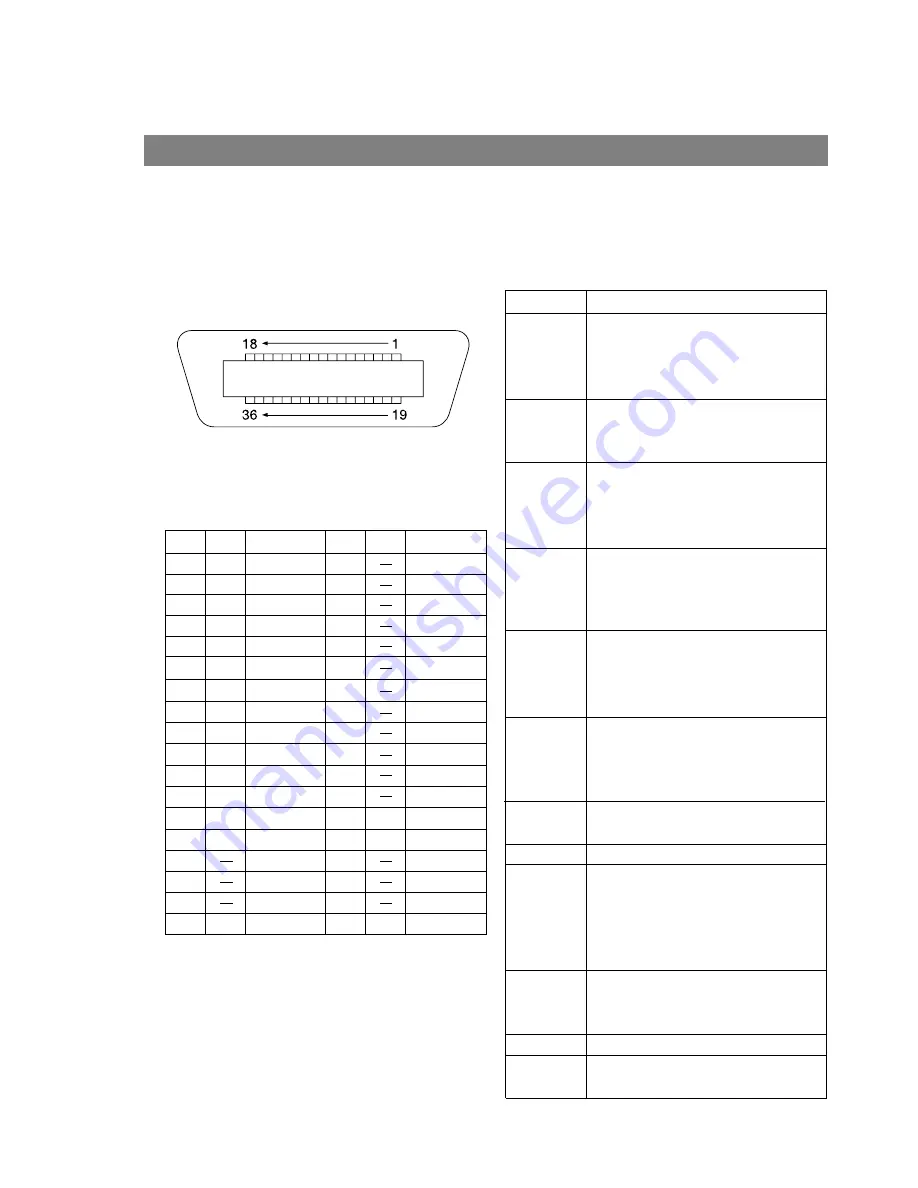
Appendix
66
Parallel Interface Connector
The printer has a parallel interface for connecting to PC.
Shape of Connector
Signal lines and pin arrangement
*Signal used for bidirectional communication
No.
I/O
Signal name
No.
I/O
Signal name
1
I
/STB
19
GND
2
I/O
DATA0
20
GND
3
I/O
DATA1
21
GND
4
I/O
DATA2
22
GND
5
I/O
DATA3
23
GND
6
I/O
DATA4
24
GND
7
I/O
DATA5
25
GND
8
I/O
DATA6
26
GND
9
I/O
DATA7
27
GND
10
O
/ACK
28
GND
11
O
BUSY
29
GND
12
O
PE
30
GND
13
I
SELECT
31
I
/INIT
14
O
/AUTOFD*
32
O
/FAULT
15
Not used
33
Not used
16
GND
34
Not used
17
GND
35
Not used
18
O
VCC
36
I
/SELIN*
Signal functions
Signal name Function
/STB
Signal for sending data to printer.
Steady-state value is
High.
Printer
reads data until this signal becomes
from
Low
to
High.
DATA0 to
Input signal for receiving 8-bit data.
Data7
Logic 1 is
High.
DATA0
is
LSB
and
DATA 7
is
MSB.
/ACK
Signal indicating that printer has
read data into device completely.
This signal is output in response to
/STB.
BUSY
Signal indicating that printer is
unable to receive data. Printer is
able to receive data when this signal
is
Low.
PE
Signal indicating Paper Out of
printer. This signal is
Low
when
paper is loaded and is
High
when
paper is out.
SELECT
Signal indicating that printer is under
online status. Printer is capable of
receiving data when this signal is
High.
/AUTFD
Signal used for bidirectional
communication
GND
Ground
VCC
Signal indicating that the power of
printer is on. This signal allows
verifying ON/OFF status of power of
printer and connection status of
printer cable.
/INT
Signal for initializing printer. Steady-
state value is
High.
Printer is
initialized by
Low.
/FAULT
Signal indicating that printer is faulty.
/SELIN
Signal used for bidirectional
communication
Summary of Contents for DP-130P
Page 8: ...Printer Section Digital Copier Printer Section Printer Section ...
Page 65: ...65 Appendix Printing Scanning Area Top 0 1 2 5 0 1 2 5 0 1 2 5 Bottom 0 1 2 5 Unit inches mm ...
Page 67: ...Digita l Copier Class 2 Fax Modem Section Class 2 Fax Modem Section ...
Page 76: ...Installing the Panasonic Class 2 Fax Modem 76 9 Close the Modems Properties screen ...
Page 82: ...Digital Copier Document Management System Section Document Management System Section ...
Page 137: ...Configuration Editor 137 Fax Parameters Folder Display or change the Fax Parameter Settings ...
Page 138: ...Configuration Editor 138 Copier Settings Folder Display or change the Copier Settings ...
Page 139: ...Configuration Editor 139 Journal Folder Display the Fax communication journal ...
































