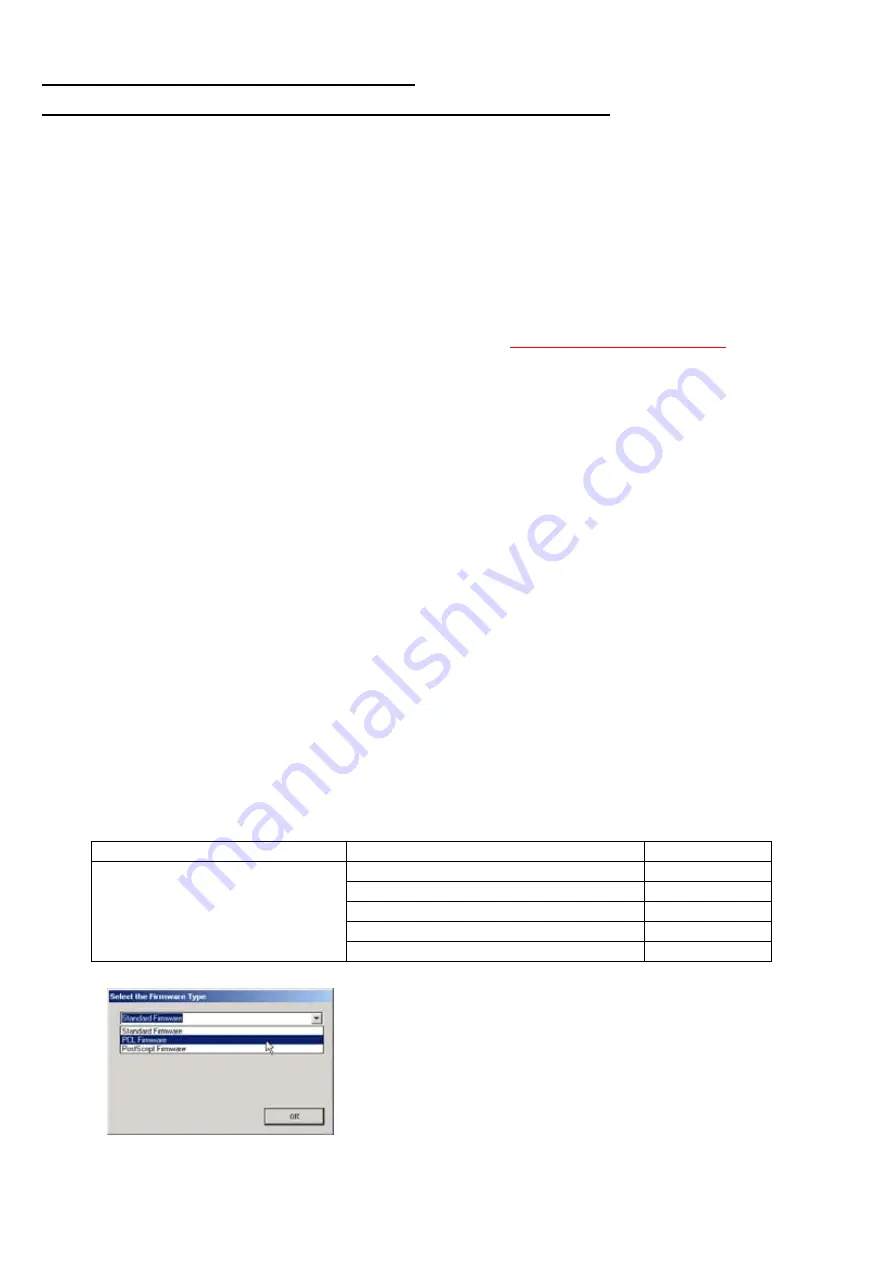
296
JAN 2006
Ver. 5.2
DP-3510/3520/3530/4510/4520/4530/6010/6020/6030
Main Unit Firmware Code Updating Instructions
1. Updating through a LAN Port (The Quickest and Most Easiest Method)
The firmware code can be easily updated when the main unit is connected to a LAN.
The Network Firmware Update Tool can also be used by connecting to the machine using a
crossover
cable
, if the unit is not connected to a LAN.
1)
Install the Network Firmware Update Tool to your PC
The option CD-ROM or the Panasonic Document Management System CD-ROM includes the Network
Firmware Update Tool and the Main Unit Firmware Code are located in the Option CD-ROM only.
Please refer to the following Operating Instructions to install the Network Firmware Update Tool.
The installation password is "
workio
".
Operating Instructions:
\xFirmware\Tools\NwFirmup\NwFirmup OI.pdf (Refer to the
on the CD)
Setup:
\xFirmware\Tools\NwFirmup\Setup\Setup.exe
2)
Preparing the Firmware Code
Double click the appropriate Destination Shortcut Batch File and copy the Firmware Code File on the
CD ROM to the Firmware Data Folder in your PC. Note that the files in the Archive will be extracted
automatically into the designated folder when the Archived file (.exe) is Double-clicked.
Example:
From:
Destination Shortcut Batch File: D:(CD-ROM Drive) \ xFirmware \ USA.bat
Firmware Code File:
DP-3520_4520_6020_xx_xxxxxx.exe
To:
Firmware Data Folder:
C:\ Panasonic \ Panasonic-FUP \ Data
3)
Preparing the Main Unit for the Firmware Upgrade
Make sure the unit's Key Operator Password is the same as the tool's password.
Make sure the unit is in an idle state (e.g. not making copies, not printing, etc.).
4)
Upgrading the Main Unit's Firmware Code
Start the Network Firmware Update Tool and select the following
Firmware Code Folders
in the
C:\Program Files\Panasonic\Panasonic-FUP\Data
folder, and then follow the display instructions to
upgrade the Main Unit's Firmware Codes.
Parent Firmware File Folder
Sub Firmware File Folder
Transferring Order
\ DP-3520_4520_6020_xx_xxxxxx
\
PNL
\ MMK2_PNLAxVxxxxxx-xx
1
\
SC_STD
\ SFDM_MK2
A
xVxxxxx-xx
2
\
SC_PCL
\ SFDM_MK2
B
xVxxxxx-xx
2
\
SC_PS
\ SFDM_MK2
D
xVxxxxx-xx
2
\
SPC
\ SFDM_SPCAxVxxxxxx
3
When you select the Parent Folder, the following
Firmware Type window appears. Proper Sub File Folders
are selected automatically by selecting the Firmware
Type.
The transferring order is set up automatically.
Summary of Contents for DP-3530
Page 4: ...4 Beispiel DP 6530 4530 6030 Hinweis ...
Page 424: ...424 JAN 2006 Ver 5 2 DP 3510 3520 3530 4510 4520 4530 6010 6020 6030 ...
Page 425: ...425 JAN 2006 Ver 5 2 DP 3510 3520 3530 4510 4520 4530 6010 6020 6030 ...
Page 474: ...474 JAN 2006 Ver 5 2 DP 3510 3520 3530 4510 4520 4530 6010 6020 6030 memo ...
Page 842: ...memo ...
Page 858: ...DZZSM00298 ...
















































