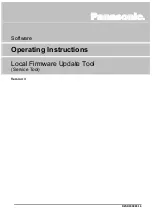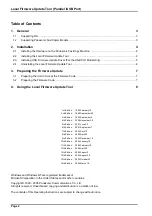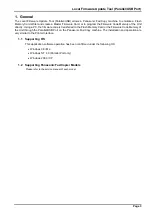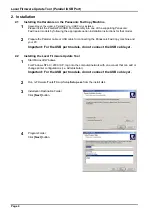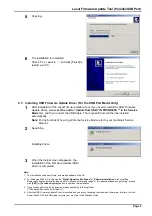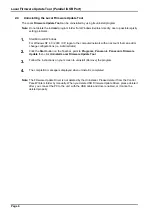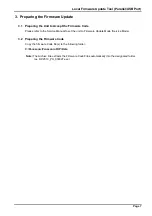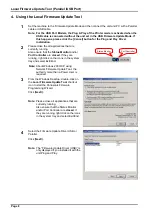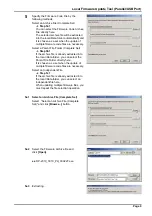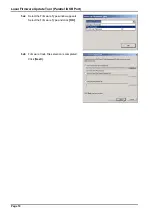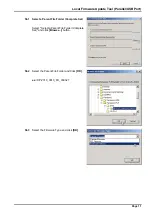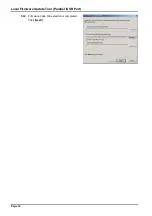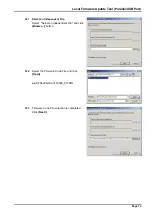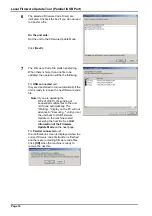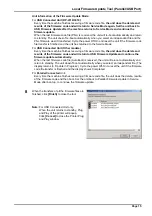Local Firmware Update Tool (Parallel /USB Port)
Page 4
2. Installation
2.1
Installing the Hardware on the Panasonic Fax/Copy Machine
1
Depending on the model, a Parallel Port or USB Port is installed.
Please install the Parallel Port/USB Port Assembly into one of the supporting Panasonic
Fax/Copier models by following the appropriate option installation instructions for that model.
2
Prepare the Parallel cable or USB cable for connecting the Panasonic Fax/Copy machine and
your PC.
Important: For the USB port models, do not connect the USB cable yet.
2.2
Installing the Local Firmware Update Tool
1
Start Microsoft Windows.
For Windows NT4.0 / 2000 / XP, log onto the computer/network with an account that can add or
change printer configurations (i.e. Administrator).
Important: For the USB port models, do not connect the USB cable yet.
2
Run \xFirmware\Tools\Firmup\Setup\
Setup.exe
from the install disk.
3
Installation Destination Folder
Click
[Next]
button.
4
Program Folder
Click
[Next]
button.
Summary of Contents for DP-3530
Page 4: ...4 Beispiel DP 6530 4530 6030 Hinweis ...
Page 424: ...424 JAN 2006 Ver 5 2 DP 3510 3520 3530 4510 4520 4530 6010 6020 6030 ...
Page 425: ...425 JAN 2006 Ver 5 2 DP 3510 3520 3530 4510 4520 4530 6010 6020 6030 ...
Page 474: ...474 JAN 2006 Ver 5 2 DP 3510 3520 3530 4510 4520 4530 6010 6020 6030 memo ...
Page 842: ...memo ...
Page 858: ...DZZSM00298 ...