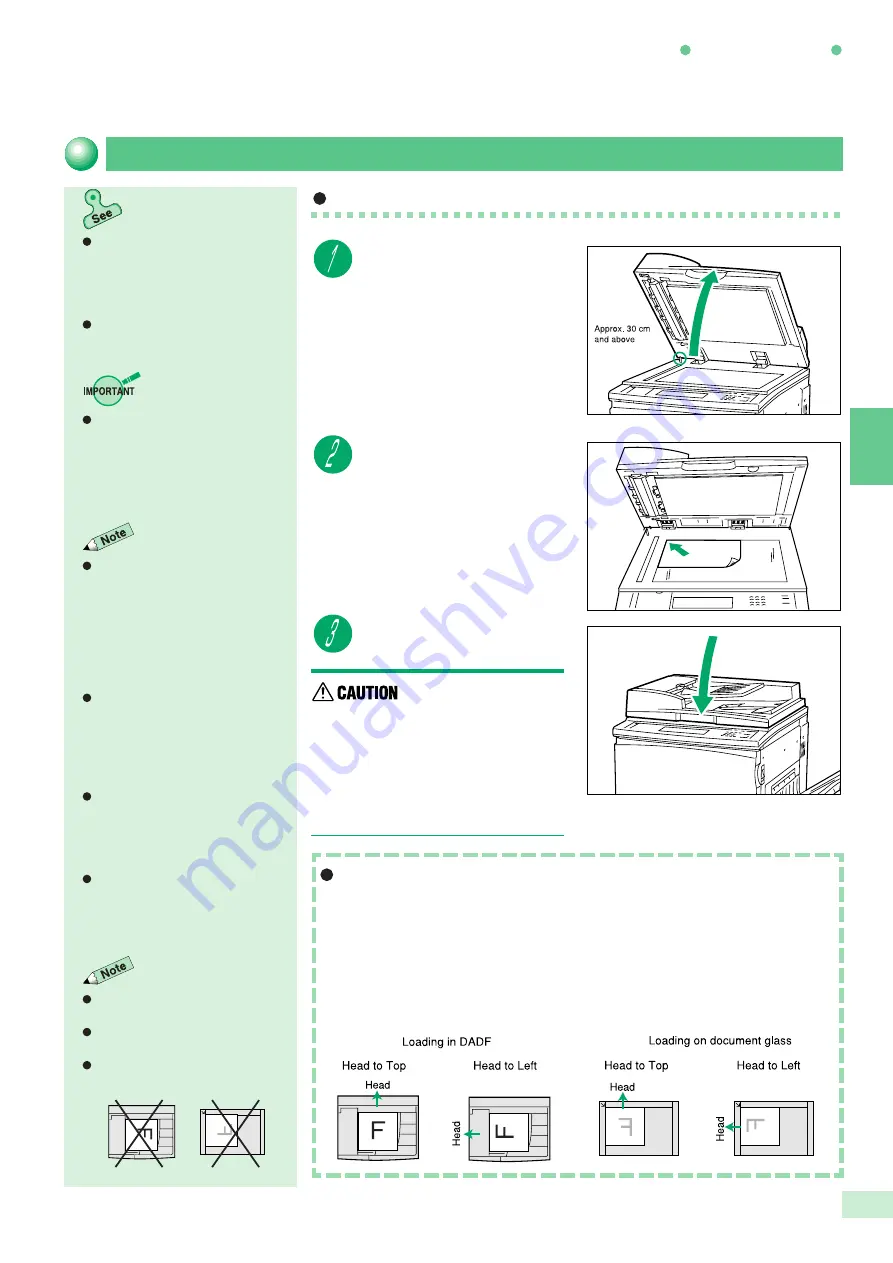
3-2 Loading Documents
37
Loading Documents
3
Procedure
Open the document cover.
Place the document face
down and align it with the
upper-left corner of the
document glass.
Close the document cover.
When copying a
thick document,do not
use excessive force to
press it against the
document glass. The
glass may break and
cause injuries.
Document Orientation
When a feature such as, 2 Sided, Multi-Up (N Up), Image Shift, Edge
Erase/Copy All, Repeat Image, or Stapling/Punching (optional) is
selected, and if the document orientation is wrong, copies cannot be made
correctly. Documents are loaded as Head to Top or Head to Left (see
diagram below). After loading documents, be sure to set their orientation
(Head to Top or Head to Left) under Original Orientation on the copy
screen of each feature or on the Features Menu screen.
Open the document cover until the
cover is completely released from
the sensor rod (approximately 30 cm
and above). Otherwise, the machine
may not be able to accurately detect
the size of the document.
When copying highly transparent
documents such as tracing paper or
transparencies, stains on the
document cover may also be copied.
To prevent this, cover the document
with a piece of white paper the same
size as the document before closing
the document cover.
If a document is folded or curled, its
size may not be correctly detected.
Put a stack of white paper of the
same size on the document, and
make sure it comes into close
contact with the document glass.
You need to specify the document
size if you have selected certain
features. See
5-12 Selecting the
Original Size (Original Size) for
details.
For collated copying, up to 700
sheets can be continuously
scanned. See
4-7 Collating Copy
Output (Output/Finishing) for
collated-copying.
Placing documents on the document glass
Placing documents on the document
glass in
3-1 Documents for
information on the types of
documents that can be placed on
the document glass.
For documents of mixed sizes, see
5-5 Loading MIxed Size Originals
(Mixed Size Originals).
By factory default, document
orientation is set to Head to Top.
See
5-10 Selecting the Original
Orientation (Original Orientation) .
Do not place the document like this
if you have selected Head to Left.
Summary of Contents for DP-6000
Page 10: ...viii Conventions The manual uses the following conventions...
Page 56: ...3 1 Documents 34 3 2 Loading Documents 36 3 Loading Documents...
Page 161: ......
Page 185: ......
Page 215: ......
Page 237: ......
Page 258: ...A Specifications 236 B Possible Combinations of Features 239 C Stapling 243 Appendix...
Page 262: ...B Possible Combinations of Features 239 Appendix B Possible Combinations of Features...
Page 263: ...B Possible Combinations of Features 240 Appendix B...
Page 264: ...B Possible Combinations of Features 241 Appendix B...
Page 265: ...B Possible Combinations of Features 242 Appendix B...



































