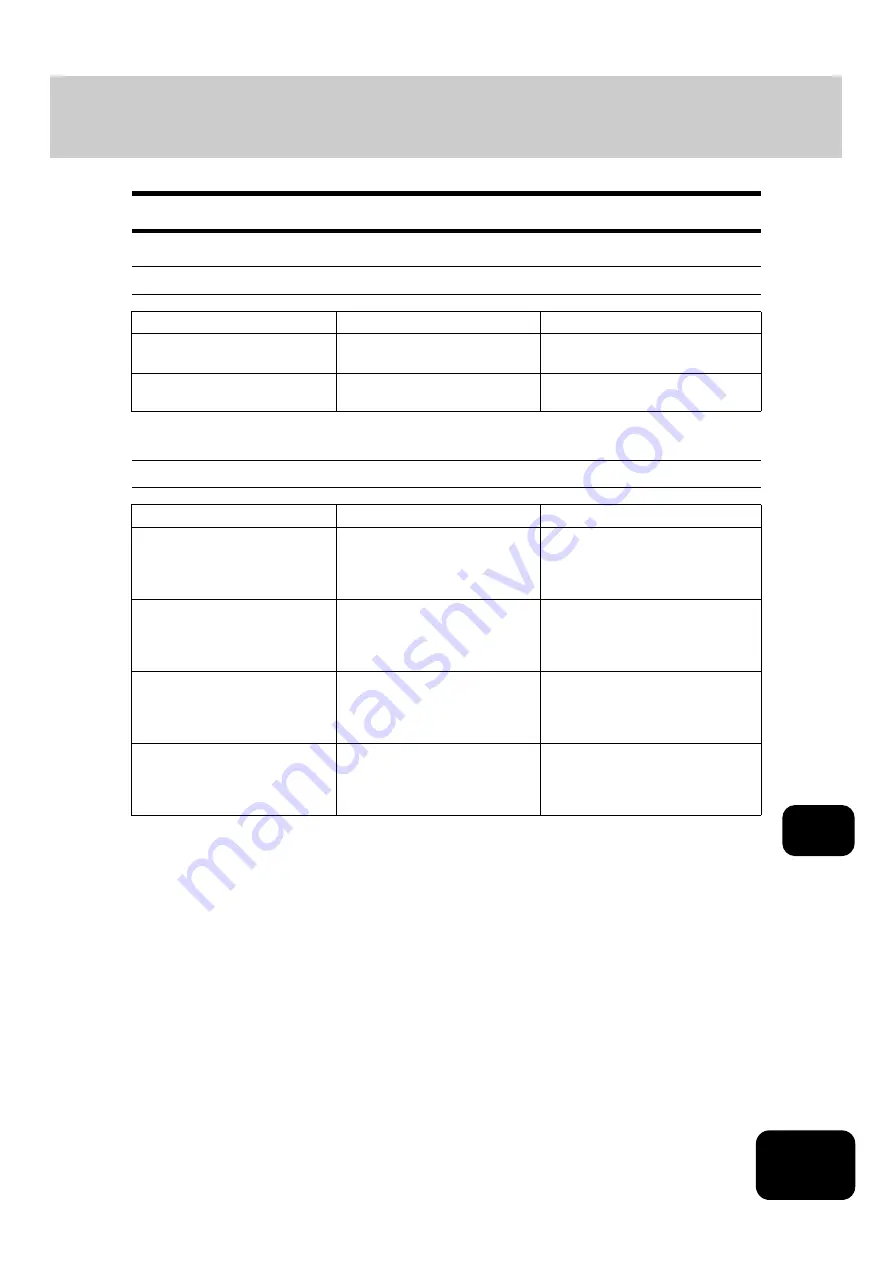
315
11
2. Simple Troubleshooting
Check the following items and, if the problem still occurs, call your service representative for assistance.
Equipment does not start
Paper jamming occurs frequently
Item to be checked
Countermeasure
Reference page
Is the power cord plug securely
inserted in the outlet?
Insert the power cord plug until
it comes to a stop.
-
Are the front cover and toner
cover securely closed?
Close the cover properly.
Item to be checked
Countermeasure
Reference page
Does the message: “Check
paper size setting on control
panel for drawer N (Bypass)”
appear?
Match the size of the paper
placed in the drawer or on the
bypass tray and the one regis-
tered to the equipment.
setting on control panel for drawer
N””
Does the paper placed exceed
the line indicated inside of the
side guide?
Remove some of the sheets of
paper and place them with the
paper height not exceeding the
line indicated.
Is the space between the side
guide of the drawer or the
bypass tray and the paper too
narrow/wide?
Keep an appropriate space
between the side guide and
paper, and then place paper
straight along the side guide.
Has all of the jammed paper
removed?
Since the jammed paper may
not be easily found, follow the
guidance shown on the touch
panel.
Summary of Contents for DP-7240
Page 6: ...4 CONTENTS Cont ...
Page 73: ...71 3 2 Press the APS button 4 Press the START button ...
Page 109: ...107 4 4 IMAGE ADJUSTMENT 1 Background Adjustment 108 2 Sharpness 109 ...
Page 112: ...4 110 4 IMAGE ADJUSTMENT ...
Page 151: ...149 5 5 Press the ENTER button Select other copy modes as required 6 Press the START button ...
Page 153: ...151 5 5 Press the ENTER button Select other copy modes as required 6 Press the START button ...
Page 192: ...6 190 6 e FILING ...
Page 222: ...7 220 7 TEMPLATE ...
Page 260: ...8 258 8 JOB STATUS ...
Page 315: ...313 11 11 MAINTENANCE 1 Daily Inspection 314 2 Simple Troubleshooting 315 ...
Page 320: ...11 318 11 MAINTENANCE ...
Page 335: ......
















































