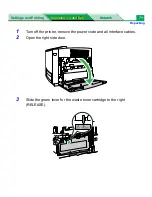Repacking
Settings and Printing
Network
Maintenance and Spec.
Maintenance and Spec.
78
15
Pull the media tray (
1
) out of the printer. Remove the media (
2
) from the
media tray and install the tray pad (
3
) into the media tray.
16
Install the media tray into the printer.
17
Close (
1
) and insert (
2
) the paper support into the printer.
18
Confirm all toner cartridges are completely installed in the printer.
1
3
2
1
2