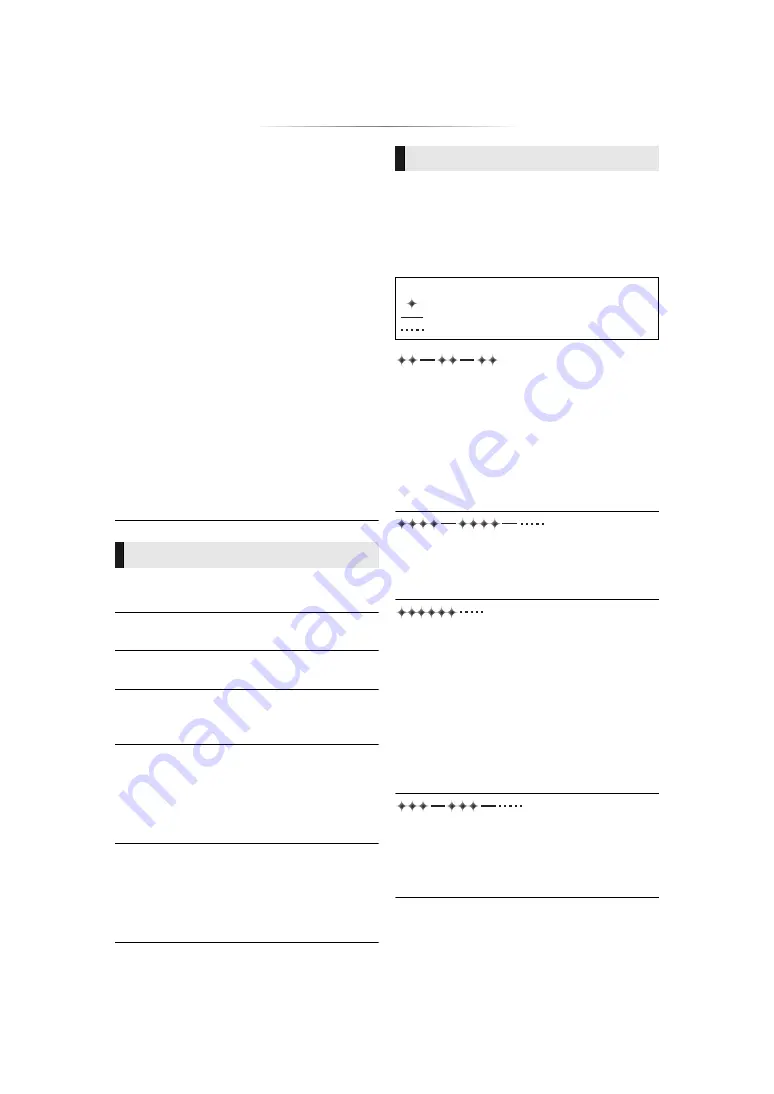
- 40 -
[UB420]
When using wireless LAN connection, video
from the Network Contents server* is not
played back or video frames are dropped
during playback.
h
Higher transfer rate router such as 802.11n
(2.4 GHz or 5 GHz) or 802.11ac wireless
router may solve the problem. If you use
802.11n (2.4 GHz or 5 GHz) or 802.11ac
wireless router, it is necessary to set the
encryption type to “AES”.
Simultaneous use with a microwave, cordless
telephone etc. at 2.4 GHz may result in
connection interruptions or other problems.
h
On the “Wireless Settings” screen (
33), the
continuous lighting of at least 4 “Reception”
indicators is the target for a stable connection.
If 3 or fewer indicators are lit or the
connection is being interrupted, change the
position or angle of your wireless router and
see if the connection state improves. If there
is no improvement, connect to a wired
network and perform the “Easy Network
Setting” (
17) again.
* DLNA compatible server, etc.
Cannot read. Please check the disc.
h
You inserted an incompatible disc.
Cannot play this file.
h
You tried to play a non-compatible video.
No disc inserted.
h
The disc may be upside down.
$
This operation cannot be performed now.
h
Some operations are unsupported by the unit.
(For example, reverse slow motion, etc.)
IP address is not set.
h
The “IP Address” in “IP Address / DNS
Settings” is “---. ---. ---. ---”. Set the “IP
Address”, “Subnet Mask”, and “Gateway
Address”. (Select the automatic address
acquisition if necessary.)
[UB420]
The wireless access point currently has a low
network security setting. It is recommended to
change to a higher setting.
h
Set a stronger network security level referring
to the wireless router operating instructions.
When the POWER LED is flashing other than
during power up or down of this unit, check the
message on the TV screen. If a message is not
displayed on the TV screen, determine the type of
the error by checking the way the POWER LED is
flashing.
(Flashes 6 times)
h
The remote control and this unit are using
different codes.
Turn on this unit by using [
Í
/I] on the main
unit, and check “Remote Control
” which is
displayed on the screen when you press a
button on the remote control.
Press and hold [OK] and the displayed
number (“
”) for at least 5 seconds.
(Flashes 4 times)
h
The unit fails to operate properly. Press [
Í
/I]
on the main unit for 3 seconds to switch the
unit to standby, then switch back on.
(Flashes)
h
The copyright protected disc cannot be
played back.
One of the devices connected to this unit (TV,
amplifier, etc.) does not support copyright
protection.
h
Temperature of this unit is hot and the unit
switches to standby for safety reasons.
Wait for about 30 minutes.
Install or place this unit with good ventilation.
h
A firmware update is in progress.
(Flashes 3 times)
h
The disc in use cannot be played back since
the copyright information is invalid.
h
A firmware update using a USB device is
complete.
Messages on the screen
POWER LED
Symbols indicate the following states:
Flash
No illumination
Repetition
Summary of Contents for DP-UB420
Page 45: ...45 Reference...







































