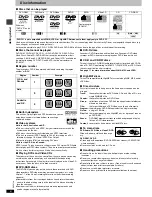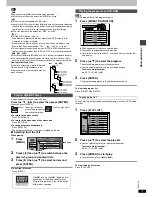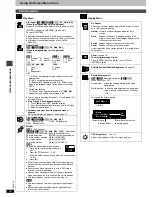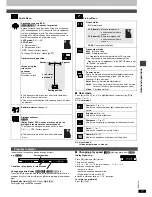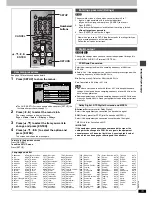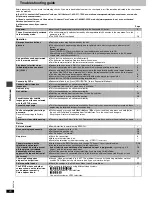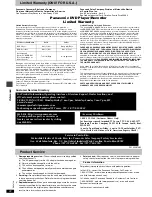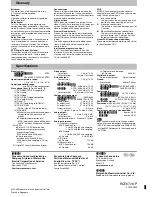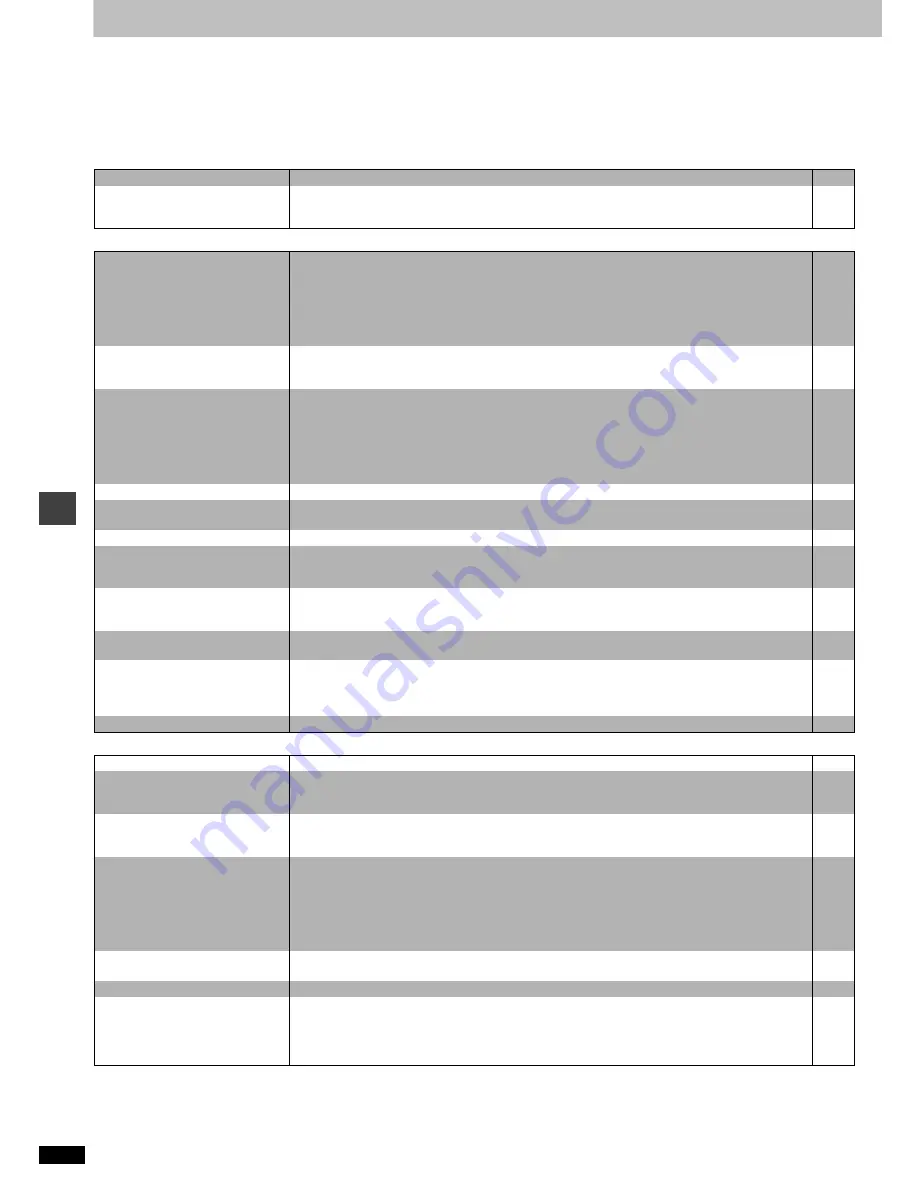
Ref
e
rence
RQT67
2
6
20
Troubleshooting guide
Before requesting service, make the following checks. If you are in doubt about some of the check points, or if the remedies indicated in the chart do not
solve the problem:
In the U.S.A., contact the Panasonic Customer Call Center at 1-800-211-7262, or e-mail consumerproducts@panasonic.com, or web site
(http://www.panasonic.com).
In Canada, contact Panasonic Canada Inc. Customer Care Centre at 1-800-561-5505, web site (www.panasonic.ca), or an authorized
Servicentre closest to you.
In other areas, consult your dealer.
Power
Page
Operation
Picture
No power.
≥
Insert the AC power supply cord securely into the household AC outlet.
5
The unit is automatically switched
to the standby mode.
≥
The unit automatically switches to standby after approximately 30 minutes in the stop mode. Turn the
power back to ON.
≥
The SLEEP timer functioned.
–
13
No response when buttons
pressed.
≥
Some operations may be prohibited by the disc.
≥
The unit may not be operating properly due to lightning, static electricity or some other external
factor.
Reset procedure:
Press [POWER
Í
/I] to switch the unit to the standby mode and then back to ON.
Alternatively, press [POWER
Í
/I] to switch the unit to the standby mode, disconnect the AC power
supply cord, and then reconnect it.
–
–
No operations can be performed
with the remote control.
≥
Check that the batteries are installed correctly.
≥
The batteries are depleted: Replace them with new ones.
≥
Point the remote control at the remote control sensor and operate.
7
7
3
Play doesn’t start (or stops
immediately) when you press
[
1
] (PLAY).
≥
Condensation has formed: Wait 1 to 2 hours for it to evaporate.
≥
This unit cannot play discs other than the ones listed in these operating instructions.
≥
You can only play DVD-Video if their region number is the same or includes the same region number as
the unit or if the DVD-Video is marked “ALL”. Confirm the region number for the unit on the rear panel.
≥
The disc may be dirty and may require cleaning.
≥
Ensure that the disc is loaded with the label of the side to be played facing upwards.
≥
Check that the DVD-RAM has something recorded on it.
–
6
6
6
8
–
Cannot play DVDs.
≥
Sequential Mode is on. Press [SEQUENTIAL] to turn Sequential Mode off.
9
Cannot select alternative
languages.
≥
This function depends on software availability.
≥
Try selecting from the disc’s menu if one is available.
–
8
No menu play.
≥
This function depends on software availability.
–
No subtitles.
≥
This function depends on software availability.
≥
Subtitles are cleared from the television. Turn on the subtitles.
≥
Subtitle position is wrong. Adjust the position.
–
12
12
Soundtrack and/or subtitle
language is not the one selected
with the SETUP menus.
≥
This function depends on software availability.
–
Cannot change angle.
≥
This function depends on software availability. Even if a disc has a number of angles recorded, these
angles may be recorded for specific scenes only.
–
You have forgotten your ratings
password.
Reset all the settings to Factory
Preset.
≥
While stopped, press and hold [
:
/
6
] and [
;
] on the unit and then also press and hold [
<
] on
the unit until “Initialized” disappears from the television. Turn the unit off and on again.
All settings will return to the default values.
–
The drawer stops while opening.
≥
There are more than 5 discs in the unit. Remove one or more discs and turn the unit off and on again.
–
Picture distorted.
≥
Some distortion is normal during SEARCH.
–
Menu not displayed correctly.
≥
Restore the zoom ratio to
a
1.00.
≥
Set the subtitle position to 0.
≥
Set “4:3 Aspect” to “Normal”.
13
12
16
No picture.
≥
Check the connection.
≥
Make sure the television is on.
≥
Ensure the television’s video input setting (e.g., VIDEO 1) is correct.
4
–
–
The picture shown on the
television is not normal.
(The sides of the picture are cut
off, the picture is stretched
horizontally, or black bands
appear at the top and bottom of
the screen.)
≥
Go to Video in the SETUP menus, and change “TV Aspect” to suit your television.
≥
Use the television to change the aspect to the correct one.
If your television cannot change the aspect when input is progressive, try changing “4:3
Aspect” with the on-screen menu icons.
≥
Turn off the zooming feature of your television if you are using Variable Zoom.
≥
Ensure that the unit is connected directly to the television, and is not connected through a video
cassette recorder.
7, 18
–
16
13
4
There is ghosting when
progressive output is on.
≥
Change “Video output mode” to “480I”. This problem is caused by the editing method or material
used on DVD-Video, but should be corrected if you use interlace output.
17
Picture quality is poor.
≥
Check the settings in the On-Screen Menu Icons’ Picture Menu.
17
The SETUP menus and other
screens shown on the television
are displayed incorrectly.
Colors appear faded.
≥
The unit and television are using different video systems.
[Units\for\Australia\and\N.Z.]
Use a multi-system or PAL television.
[Units\for\Asia]
Use a multi-system or NTSC television.
–