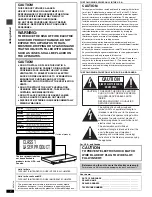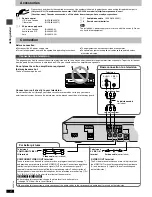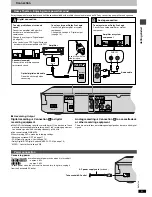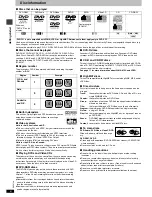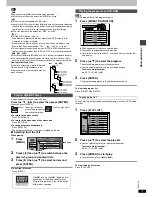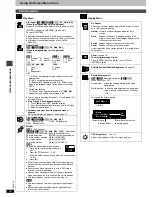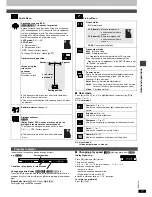Ge
tting star
te
d
RQT67
2
6
3
IMPORTANT SAFETY INSTRUCTIONS
Read these operating instructions carefully before using the unit. Follow the safety instructions on the unit and the applicable safety instructions listed
below. Keep these operating instructions handy for future reference.
1)
Read these instructions.
2)
Keep these instructions.
3)
Heed all warnings.
4)
Follow all instructions.
5)
Do not use this apparatus near water.
6)
Clean only with dry cloth.
7)
Do not block any ventilation openings. Install in accordance with the
manufacturer’s instructions.
8)
Do not install near any heat sources such as radiators, heat
registers, stoves, or other apparatus (including amplifiers) that
produce heat.
9)
Do not defeat the safety purpose of the polarized or grounding-type
plug. A polarized plug has two blades with one wider than the other.
A grounding-type plug has two blades and a third grounding prong.
The wide blade or the third prong are provided for your safety. If the
provided plug does not fit into your outlet, consult an electrician for
replacement of the obsolete outlet.
10) Protect the power cord from being walked on or pinched particularly
at plugs, convenience receptacles, and the point where they exit from
the apparatus.
11) Only use attachments/accessories specified by the
manufacturer.
12) Use only with the cart, stand, tripod, bracket, or
table specified by the manufacturer, or sold with the
apparatus. When a cart is used, use caution when
moving the cart/apparatus combination to avoid
injury from tip-over.
13) Unplug this apparatus during lightning storms or when unused for
long periods of time.
14) Refer all servicing to qualified service personnel. Servicing is
required when the apparatus has been damaged in any way, such as
power-supply cord or plug is damaged, liquid has been spilled or
objects have fallen into the apparatus, the apparatus has been
exposed to rain or moisture, does not operate normally, or has been
dropped.
≥
Buttons such as
3
function the same as those on the remote control.
≥
The actual marking of the standby/on switch depends on the area.
Illustrations in these operating instructions use the markings shown in
the above illustration.
Page
1
Standby/on button (
Í
). . . . . . . . . . . . . . . . . . . . . . . . . . . . . . . . . . . 7
2
Disc select button (DISC), Disc buttons (DISC 1–DISC 5) . . . . . . 9
3
Sequential button (SEQUENTIAL). . . . . . . . . . . . . . . . . . . . . . . . . . 9
4
FL select button (FL SELECT). . . . . . . . . . . . . . . . . . . . . . . . . . . . . 9
5
Group button (GROUP) . . . . . . . . . . . . . . . . . . . . . . . . . . . . . . . . . . 9
6
Cancel button (CANCEL) . . . . . . . . . . . . . . . . . . . . . . . . . . . . . . . . 14
7
Skip buttons (
:
,
9
SKIP) . . . . . . . . . . . . . . . . . . . . . . . . . . . . 8
8
Stop button (
∫
STOP) . . . . . . . . . . . . . . . . . . . . . . . . . . . . . . . . . . . 8
9
Top menu, Direct navigator button
(TOP MENU, DIRECT NAVIGATOR) . . . . . . . . . . . . . . . . . . . . . . 8, 11
:
Cursor buttons (
3
,
4
,
2
,
1
), Enter button (ENTER). . . . . . . . . . 7
;
Display button (DISPLAY) . . . . . . . . . . . . . . . . . . . . . . . . . . . . . . . 15
<
Audio button (AUDIO) . . . . . . . . . . . . . . . . . . . . . . . . . . . . . . . . . . 12
=
Subtitle button (SUBTITLE) . . . . . . . . . . . . . . . . . . . . . . . . . . . . . . 12
>
Play mode button (PLAY MODE) . . . . . . . . . . . . . . . . . . . . . . . . . . 14
?
Zoom button (ZOOM) . . . . . . . . . . . . . . . . . . . . . . . . . . . . . . . . . . . 13
@
Sleep button (SLEEP) . . . . . . . . . . . . . . . . . . . . . . . . . . . . . . . . . . 13
A
Setup button (SETUP) . . . . . . . . . . . . . . . . . . . . . . . . . . . . . . . . 7, 19
B
Drawer open/close button (
<
OPEN/CLOSE) . . . . . . . . . . . . . . . . 8
C
Numbered buttons (1–9, 0,
S
10) . . . . . . . . . . . . . . . . . . . . . . . . . . . 9
D
Slow/Search buttons (
6
,
5
SLOW/SEARCH) . . . . . . . . . . . . . 8
E
Play button (
1
PLAY). . . . . . . . . . . . . . . . . . . . . . . . . . . . . . . . . . . . 8
F
Pause button (
;
PAUSE) . . . . . . . . . . . . . . . . . . . . . . . . . . . . . . . . . 8
G
Menu, Play list button (MENU, PLAY LIST) . . . . . . . . . . . . . . . 8, 11
H
Return button (RETURN) . . . . . . . . . . . . . . . . . . . . . . . . . . . . . . . . . 7
I
Angle/page button (ANGLE/PAGE) . . . . . . . . . . . . . . . . . . . . . 12, 13
J
Quick replay button (QUICK REPLAY) . . . . . . . . . . . . . . . . . . . . . . 9
K
Position memory button (POSITION MEMORY). . . . . . . . . . . . . . . 9
L
Double re-master button (DOUBLE RE-MASTER). . . . . . . . . . . . 13
M
Drawer . . . . . . . . . . . . . . . . . . . . . . . . . . . . . . . . . . . . . . . . . . . . . . . . 8
N
FL Display . . . . . . . . . . . . . . . . . . . . . . . . . . . . . . . . . . . . . . . . . . . . . 9
O
Standby/on switch (
Í
/I). . . . . . . . . . . . . . . . . . . . . . . . . . . . . . . . . . 7
Press to switch the unit from on to standby mode or vice versa. In
standby mode, the unit is still consuming a small amount of power.
P
[Units\sold\outside\the\U.S.A.\and\Canada]
Standby indicator (
Í
)
When the unit is connected to the AC mains supply, this indicator
lights up in standby mode and goes out when the unit is turned on.
Q
Disc indicators (DISC 1–5) . . . . . . . . . . . . . . . . . . . . . . . . . . . . . . . 8
R
Skip, Search buttons (
4
,
5
). . . . . . . . . . . . . . . . . . . 8
S
Disc exchange button (DISC EXCHANGE). . . . . . . . . . . . . . . . . . . 9
T
Disc skip button (DISC SKIP) . . . . . . . . . . . . . . . . . . . . . . . . . . . . . 8
U
Remote control signal sensor
Control reference guide
CANCEL
1
2
3
4
5
6
7
8
9
0
10
DISC1
DISC2
DISC3
DISC4
DISC5
SLEEP
DISC
SETUP
OPEN/CLOSE
SEQUENTIAL
FL SELECT
GROUP
DIRECT NAVIGATOR
TOP
MENU
DISPLAY
SUBTITLE
PLAY MODE ZOOM
POSITION
MEMORY
DOUBLE
RE-MASTER
AUDIO ANGLE/PAGE
QUICK REPLAY
RETURN
MENU
ENTER
PLAY LIST
SKIP
SLOW/SEARCH
STOP
PLAY
PAUSE
1
2
3
4
5
6
7
8
9
:
;
<
=
>
?
B
A
@
C
D
E
F
G
H
I
J
K
L
POWER
Í
/I
CD SEQUENTIAL
DISC
DOUBLE RE-MASTER
;
∫
1
:
/
6
5
/
9
DISC EXCHANGE
DISC SKIP
<
OPEN/CLOSE
1
2
3
4
5
M
N
T
B
R
Q
O P
S
L3
8 FE
U
5
4
5
4
Disc tray number