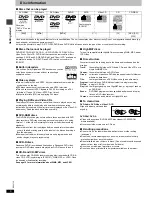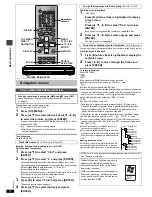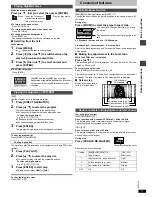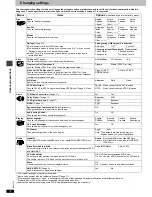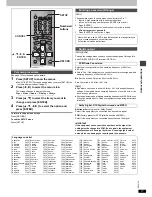Ad
v
a
nc
ed ope
rations
RQT67
3
0
12
Some discs have multiple soundtracks, subtitle languages and camera
angles, and you can change them during play.
≥
“–” or “– –” is displayed instead of the language number in
circumstances such as when no language is recorded on the disc.
[VCD]
(SVCD only)
Soundtrack and subtitle numbers may change even if corresponding
soundtracks are not recorded.
[RAM]
[DVD-A]
[DVD-V]
[VCD]
During play
Press [AUDIO].
[RAM]
[VCD]
Each time you press the button:
LR
)
L
)
R
^-------------------n
[DVD-A] [DVD-V]
The soundtrack number changes each time
you press the button.
≥
“D.MIX” indicates that a multi-channel soundtrack can be down-
mixed to two channels.
≥
Play restarts from the beginning of the soundtrack when playing DVD-
Audio and DVD-RAM soundtracks that are accompanied by still pictures.
≥
Even if a second soundtrack isn’t recorded on a DVD-Audio, two
soundtrack numbers will normally be shown when you press [AUDIO].
The soundtrack currently playing is number 1.
≥
You can also use this button to turn the vocals on and off on karaoke
discs. Read the disc’s instructions for details.
≥
Refer to
[B]
(
➜
page 13) for audio signal type details.
[DVD-A]
(Moving picture part)
[DVD-V]
[VCD]
(SVCD only)
You can change the subtitle language and turn the subtitles on and off.
[RAM]
You can turn the subtitles on and off.
During play
Press [SUBTITLE].
The number changes each time you press the button.
≥
In some cases, the subtitle language is not changed to the selected one
immediately.
To clear/display the subtitles
1. Press [SUBTITLE].
2. Press [
1
]. (
[DVD-A] [DVD-V]
[VCD]
)
3. Press [
3
,
4
] to select “OFF” or “ON”.
∫
Changing the position and
brightness of the subtitles
1. While the subtitle icon is on the screen, press
[
2
,
1
] to highlight “Subtitle Position” or
“Subtitle Brightness”.
2. Press [
3
,
4
] to adjust.
≥
Adjust position between 0 and
s
60 in 2 unit steps.
≥
For brightness, select “Auto” so the brightness adjusts automatically
against the background, or a level between 0 and
s
9.
[DVD-A]
(Moving picture part)
[DVD-V]
During play
Press [ANGLE/PAGE].
The angle changes each time you press the button.
[JPEG]
You can rotate pictures ninety degrees.
While a picture is displayed
1
Press [ANGLE/PAGE].
2
Press [
3
,
4
] to select “Rotate right” or “Rotate
left” and press [ENTER].
≥
To clear the popup screen
Press [ANGLE/PAGE].
[DVD-A]
During play
Press [ANGLE/PAGE].
The page changes each time you press the button.
Convenient features
Changing soundtracks, subtitles and angles
Soundtracks
DIRECT NAVIGATOR
TOP
MENU
DISPLAY
SUBTITLE
PLAY MODE ZOOM
POSITION
MEMORY
DOUBLE
RE-MASTER
AUDIO ANGLE/PAGE
QUICK REPLAY
RETURN
MENU
ENTER
PLAY LIST
ANGLE/PAGE
3
,
4
,
2
,
1
ENTER
AUDIO
RETURN
SUBTITLE
DISPLAY
192k24b 2ch
LPCM
1
1
Soundtrack playing
Soundtrack selected
e.g.
[DVD-A]
Subtitles
Angles
Selecting still pictures—Page Skip
0
0
Subtitle
Position
Subtitle
Brightness