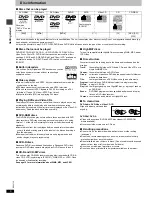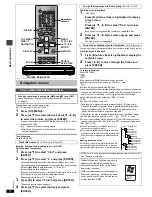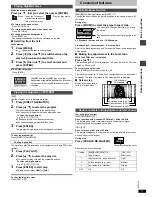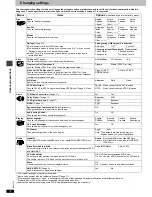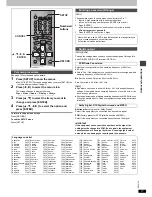Ad
v
a
nc
ed ope
rations
RQT67
3
0
14
Using Graphical User Interface (GUI) screens
Play Menu
Picture Menu
∫
User mode
Press [
1
] while “U1” or “U2” is highlighted and then press [
3
,
4
] to
select “1” or “2”.
U1: User mode 1
U2: User mode 2
(Video output mode
➜
above)
Unit information
A-B repeat
[RAM]
[DVD-A]
[DVD-V]
[VCD]
[CD] [WMA] [MP3]
(When the elapsed play time is displayed)
Repeat a section between points A and B within an item.
[ENTER] (start point)
➜
[ENTER] (finish point)
To cancel: [ENTER]
≥
Subtitles recorded around A and B may fail to appear.
≥
The end of an item becomes point B when it is reached.
≥
A-B repeat is canceled when you press [QUICK
REPLAY].
Repeat mode
[RAM]
[DVD-A]
[DVD-V]
[VCD]
[CD] [WMA] [MP3]
(When the elapsed play time is displayed)
[JPEG]
[RAM]
[DVD-A]
[DVD-V]
PG: Program
§
1
S:
Scene
§
3
T: Track
§
1
C: Chapter
§
1
D:
Disc
§
2
PL: Playlist
§
3
G: Group
§
2
T: Title
§
2
OFF
OFF
OFF
[VCD]
[CD]
[WMA]
[MP3]
[JPEG]
T:
Track
§
1
G: Group
D:
Disc
§
2
§
4
OFF
S:
Sequential
§
5
OFF
§
1
“1 (1 Step)” during program play: repeats the current
program item.
§
2
“A (All)” during program and random play.
“S (Sequential)” appears instead of “A” if Sequential
mode is on to repeat play of all loaded discs (except
DVDs).
§
3
During play list play
§
4
“G (Group)” when Sequential mode is off
[WMA]
[MP3]
§
5
Appears only when Sequential mode is on.
≥
You can also repeat play of content (“C”) and group (“G”)
on HighMAT discs.
≥
If the Video CD has playback control
1. Press [
∫
] to clear “PBC” from the display.
2. Press the numbered buttons to select a track to start play.
3. Select an item to repeat.
≥
To repeat only your favorite programs/tracks/
chapters
Start program play (
➜
page 9) and display “A”.
Play mode display
[RAM] [DVD-A]
[DVD-V]
[VCD]
[CD] [WMA] [MP3]
---: Normal
play
PGM: Program
play
RND: Random play
Marker
[RAM]
:
999 positions
[DVD-A]
[DVD-V]
[VCD]
[CD] [WMA] [MP3] [JPEG]
: 5 positions
[ENTER] (The unit is now ready to accept markers.)
To mark a position:
[ENTER] (at the desired point)
To mark another position: [
2
,
1
]
➜
[ENTER]
To recall a marker:
[
2
,
1
]
➜
[ENTER]
To erase a marker:
[
2
,
1
]
➜
[CANCEL]
[RAM]
To mark the eleventh point and beyond
1. Press [
2
,
1
] to select the marker pin
icon
2. Press [
3
,
4
] to select “11–20”
≥
You can select the next group when the current group
is full.
3. Press [
1
].
≥
The markers are ordered by time. This means that the
marker numbers can change when you add and erase
markers.
≥
If places have been marked (e.g., with a DVD video
recorder), they are displayed.
≥
You can clear existing markers, but they are restored
when you change the disc or switch the unit to standby.
≥
This feature doesn’t work while using a play list.
[Note]
≥
This feature doesn’t work during program and random
play.
≥
Markers you add clear when you change the disc or
switch the unit to standby.
1–10
Picture mode
N:
Normal mode
C1:
Mellows images and enhances detail in dark
scenes
C2:
Sharpens images and enhances detail in dark
scenes
U1/U2: User mode (
➜
below)
Video output mode
480I:
Interlace video
480P: Progressive video
(
¢
: Progressive output not possible with PAL signals)
≥
You can change the video output mode only when “Video
Out (AV/Component)” is set to “Y PB PR” and only when
“Progressive Out (Component)” is set to “Enable (NTSC
Disc Only)” in the SETUP menu. (
➜
page 16)
Transfer mode
Select the method of conversion for progressive output to
suit the type of material being played. (
➜
back cover,
Glossary—Film and video)
Auto1 (normal): For viewing film material
Auto2:
For viewing film material (the same as Auto1, but
able to convert 30-frame-per-second progressive
video)
Video:
For video material
Contrast (
j
7 to
i
7)
Adjusts the contrast between light and dark parts of the
picture.
Brightness (0 to
i
15)
Adjusts the picture brightness.
Sharpness (
j
7 to
i
7)
Adjusts the sharpness of the edges of the horizontal lines.
Colour (
j
7 to
i
7)
Adjusts the shade of the picture’s colour.
Gamma (0 to
i
5)
Adjusts the brightness of dark parts of the picture.