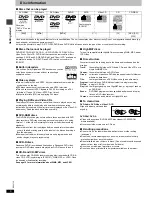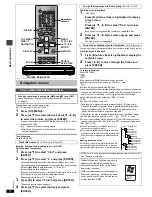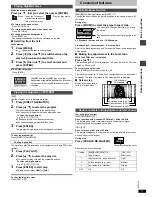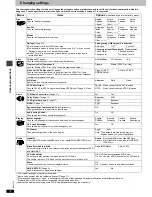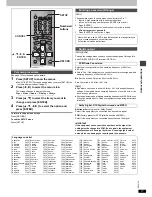Ge
tting star
te
d
RQT67
3
0
3
Control reference guide
Buttons such as
3
function the same as those on the remote control.
Page
1
Standby/on button (
Í
). . . . . . . . . . . . . . . . . . . . . . . . . . . . . . . . . . . 5
2
Disc select button (DISC), Disc buttons (DISC 1–DISC 5) . . . . . . 7
3
Sequential button (SEQUENTIAL). . . . . . . . . . . . . . . . . . . . . . . . . . 8
4
FL select button (FL SELECT). . . . . . . . . . . . . . . . . . . . . . . . . . . . . 8
5
Group button (GROUP) . . . . . . . . . . . . . . . . . . . . . . . . . . . . . . . . . . 8
6
Cancel button (CANCEL) . . . . . . . . . . . . . . . . . . . . . . . . . . . . . . . . . 9
7
Skip buttons (
:
,
9
SKIP) . . . . . . . . . . . . . . . . . . . . . . . . . . . . 7
8
Stop button (
∫
STOP) . . . . . . . . . . . . . . . . . . . . . . . . . . . . . . . . . . . 7
9
Top menu, Direct navigator button
(TOP MENU, DIRECT NAVIGATOR) . . . . . . . . . . . . . . . . . . . . . . 7, 11
:
Cursor buttons (
3
,
4
,
2
,
1
), Enter button (ENTER). . . . . . . . . . 5
;
Display button (DISPLAY) . . . . . . . . . . . . . . . . . . . . . . . . . . . . . . . 13
<
Audio button (AUDIO) . . . . . . . . . . . . . . . . . . . . . . . . . . . . . . . . . . 12
=
Subtitle button (SUBTITLE) . . . . . . . . . . . . . . . . . . . . . . . . . . . . . . 12
>
Play mode button (PLAY MODE) . . . . . . . . . . . . . . . . . . . . . . . . . . . 9
?
Zoom button (ZOOM) . . . . . . . . . . . . . . . . . . . . . . . . . . . . . . . . . . . 11
@
Sleep button (SLEEP) . . . . . . . . . . . . . . . . . . . . . . . . . . . . . . . . . . . 9
A
Setup button (SETUP) . . . . . . . . . . . . . . . . . . . . . . . . . . . . . . . . 5, 17
B
Drawer open/close button (
<
OPEN/CLOSE) . . . . . . . . . . . . . . . . 7
C
Numbered buttons (1–9, 0,
S
10) . . . . . . . . . . . . . . . . . . . . . . . . . . . 8
D
Slow/search buttons (
6
,
5
SLOW/SEARCH) . . . . . . . . . . . . . 7
E
Play button (
1
PLAY). . . . . . . . . . . . . . . . . . . . . . . . . . . . . . . . . . . . 7
F
Pause button (
;
PAUSE) . . . . . . . . . . . . . . . . . . . . . . . . . . . . . . . . . 7
G
Menu, Play list button (MENU, PLAY LIST) . . . . . . . . . . . . . . . 7, 11
H
Return button (RETURN) . . . . . . . . . . . . . . . . . . . . . . . . . . . . . . . . . 5
I
Angle/page button (ANGLE/PAGE) . . . . . . . . . . . . . . . . . . . . . . . . 12
J
Quick replay button (QUICK REPLAY) . . . . . . . . . . . . . . . . . . . . . . 9
K
Position memory button (POSITION MEMORY). . . . . . . . . . . . . . . 8
L
Double re-master button (DOUBLE RE-MASTER). . . . . . . . . . . . 11
M
Drawer . . . . . . . . . . . . . . . . . . . . . . . . . . . . . . . . . . . . . . . . . . . . . . . . 7
N
FL Display . . . . . . . . . . . . . . . . . . . . . . . . . . . . . . . . . . . . . . . . . . . . . 8
O
Standby/on switch (
Í
/I). . . . . . . . . . . . . . . . . . . . . . . . . . . . . . . . . . 5
Press to switch the unit from on to standby mode or vice versa. In
standby mode, the unit is still consuming a small amount of power.
P
Standby indicator (
Í
)
When the unit is connected to the AC mains supply, this indicator
lights up in standby mode and goes out when the unit is turned on.
Q
Disc indicators (DISC 1–5) . . . . . . . . . . . . . . . . . . . . . . . . . . . . . . . 7
R
Skip, Search buttons (
4
,
5
). . . . . . . . . . . . . . . . . . . 7
S
Disc exchange button (DISC EXCHANGE). . . . . . . . . . . . . . . . . . . 8
T
Disc skip button (DISC SKIP) . . . . . . . . . . . . . . . . . . . . . . . . . . . . . 7
U
Remote control signal sensor
∫
Batteries
≥
Insert so the poles (
i
and
j
) match those in the remote control.
≥
Do not use rechargeable type batteries.
Do not:
≥
mix old and new batteries.
≥
use different types at the same time.
≥
heat or expose to flame.
≥
take apart or short circuit.
≥
attempt to recharge alkaline or manganese batteries.
≥
use batteries if the covering has been peeled off.
Mishandling of batteries can cause electrolyte leakage which can damage
items the fluid contacts and may cause a fire.
Remove if the remote control is not going to be used for a long period of
time. Store in a cool, dark place.
∫
Use
Aim at the sensor (
➜
above, Control reference guide), avoiding obstacles,
at a maximum range of 7 m directly in front of the unit.
Í
/I
Í
CD SEQUENTIAL
DISC
DOUBLE RE-MASTER
;
∫
1
:
/
6
5
/
9
DISC EXCHANGE
DISC SKIP
<
OPEN/CLOSE
1
2
3
4
5
CANCEL
1
2
3
4
5
6
7
8
9
0
10
DISC1
DISC2
DISC3
DISC4
DISC5
SLEEP
DISC
SETUP
OPEN/CLOSE
SEQUENTIAL
FL SELECT
GROUP
DIRECT NAVIGATOR
TOP
MENU
DISPLAY
SUBTITLE
PLAY MODE ZOOM
POSITION
MEMORY
DOUBLE
RE-MASTER
AUDIO ANGLE/PAGE
QUICK REPLAY
RETURN
MENU
ENTER
PLAY LIST
SKIP
SLOW/SEARCH
STOP
PLAY
PAUSE
1
2
3
4
5
6
7
8
9
:
;
<
=
>
?
B
A
@
C
D
E
F
G
H
I
J
K
L
M
N
T
B
R
Q
O P
S
L3
8 FE
U
5
4
5
4
Disc tray number
The remote control
R6, AA, UM-3