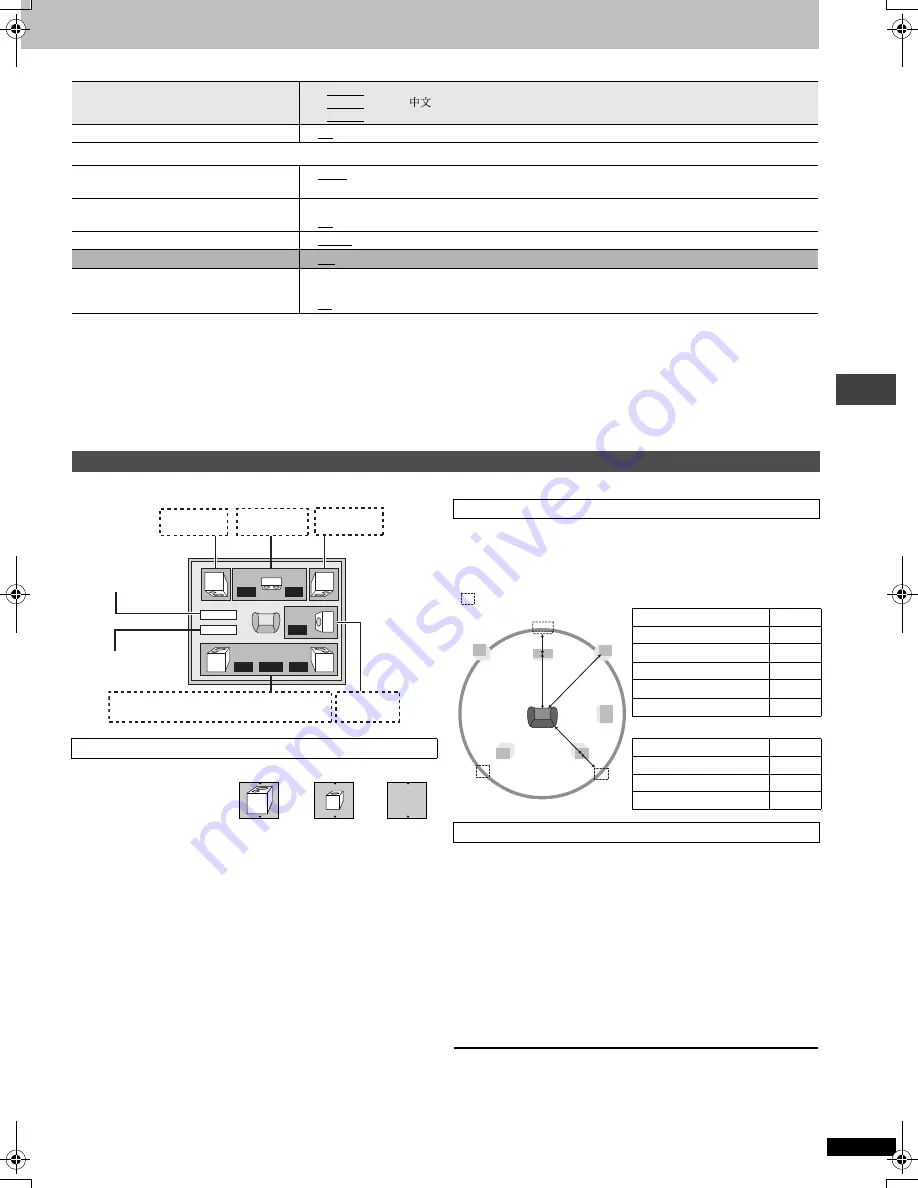
R
Q
T
7292
13
∫
“Display” tab
∫
“Others” tab
§
1
Language options
[U.S.A.\and\Canada]
: French and Spanish
[Asia]
: Chinese
\Australia\and\N.Z.]
:
French, German, Italian, Spanish, Portuguese, Swedish and Dutch
§
2
The original language designed on the disc is selected.
§
3
Input a code number referring to the table on page 15.
§
4
If the language selected for “Audio” is not available, subtitle appear in
that language (If available on the disc).
§
5
[U.S.A.[and\Canada[
§
6
[Asia]
§
7
\Australia\and\N.Z.]
[DVD-F87]only]
When you connect with AUDIO OUT 5.1 ch (
➜
page 4) and select “Multi-channel”(
➜
page 12, “Speaker Setting” in “Audio” tab)
Icon examples:
Surround speaker (LS)
≥
Large: Select when the
speaker supports low-frequency (under 100 Hz) reproduction.
≥
Small: Select when the speaker does not support low-frequency
reproduction.
If the subwoofer is set to “No”, the front speakers will automatically be set
to “Large”.
(Effective when playing multi-channel audio)
If either distance
d
or
f
is less than
e
, find the difference in the relevant
table and change to the recommended setting.
1. Select “Test” and press [ENTER].
A test signal is output.
Front (L)
_—)
Center
_—)
Front (R)
:
;
Surround (LS)
(—————=
Surround (RS)
2. While listening to the test signal, press [
3
4
] to adjust the
volume of the center and surround speakers so they are the
same apparent volume as the front speakers (
s
6 to
r
6).
(The front speakers cannot be adjusted here.)
3. Press [ENTER].
The test signal stops.
≥
No signal is output for the subwoofer. To adjust its volume, play
something, then return to this screen to adjust to suit your taste.
To finish the speaker setting
Press [
3
4
2
1
] to select “Exit” and press [ENTER].
Menu Language
§
5
≥
English
≥
Français
≥
Español
§
6
≥
English
≥
§
7
≥
English
≥
Français
≥
Deutsch
≥
Italiano
≥
Español
≥
Português
≥
Svenska
≥
Nederlands
On-Screen Messages
≥
On
≥
Off
FL Dimmer
Changes the brightness of the unit’s display.
≥
Bright
≥
Dim
≥
Auto:The display is dimmed during play, but brightens when you perform some operations.
Auto Power Off
≥
On: The unit switches to standby mode after about 30 minutes in the stop mode, irrespective of the SLEEP setting.
≥
Off
HighMAT
≥
Enable
≥
Disable (Unable to use the HighMAT function.)
QUICK SETUP
≥
Yes
≥
No
Re-initialize Setting
This returns all values in the Setup menus to
the default settings.
≥
Yes: The password screen is shown if “Ratings” (
➜
page 12) are set. Please enter the same
password. After “INIT” on the display disappears, turn the unit off and on again.
≥
No
Changing the speaker setting to suit your speakers
Speaker presence and size (
a
)
m s
m s
d B
0
d B
d B
L
Exit
Test
LS
R
SW
C
RS
d B
0
0
0.0
0
0.0
b a c
a
a
c a
(LS)
(RS)
a c b c a
Exit
Test
signal
Front (L)
Center
Front (R)
— Surround —
Subwoofer
LS
LS
No
Large
Small
Delay time (
b
)
d
Center speaker
Difference
Setting
Approx. 34 cm (1
1
⁄
10
feet)
1.0 ms
Approx. 68 cm (2
1
⁄
5
feet)
2.0 ms
Approx. 102 cm (3
3
⁄
10
feet)
3.0 ms
Approx. 136 cm (4
2
⁄
5
feet)
4.0 ms
Approx. 170 cm (5
1
⁄
2
feet)
5.0 ms
f
Surround speakers
Difference
Setting
Approx. 170 cm (5
1
⁄
2
feet)
5.0 ms
Approx. 340 cm (11 feet)
10.0 ms
Approx. 510 cm (16
1
⁄
2
feet) 15.0 ms
Channel balance (
c
)
LS
RS
L
R
SW
f
e
d
C
: Recommended placement
Changi
ng t
he
pla
y
er
set
ti
ngs
7292En.fm 13 ページ 2003年12月24日 水曜日 午前9時36分






































