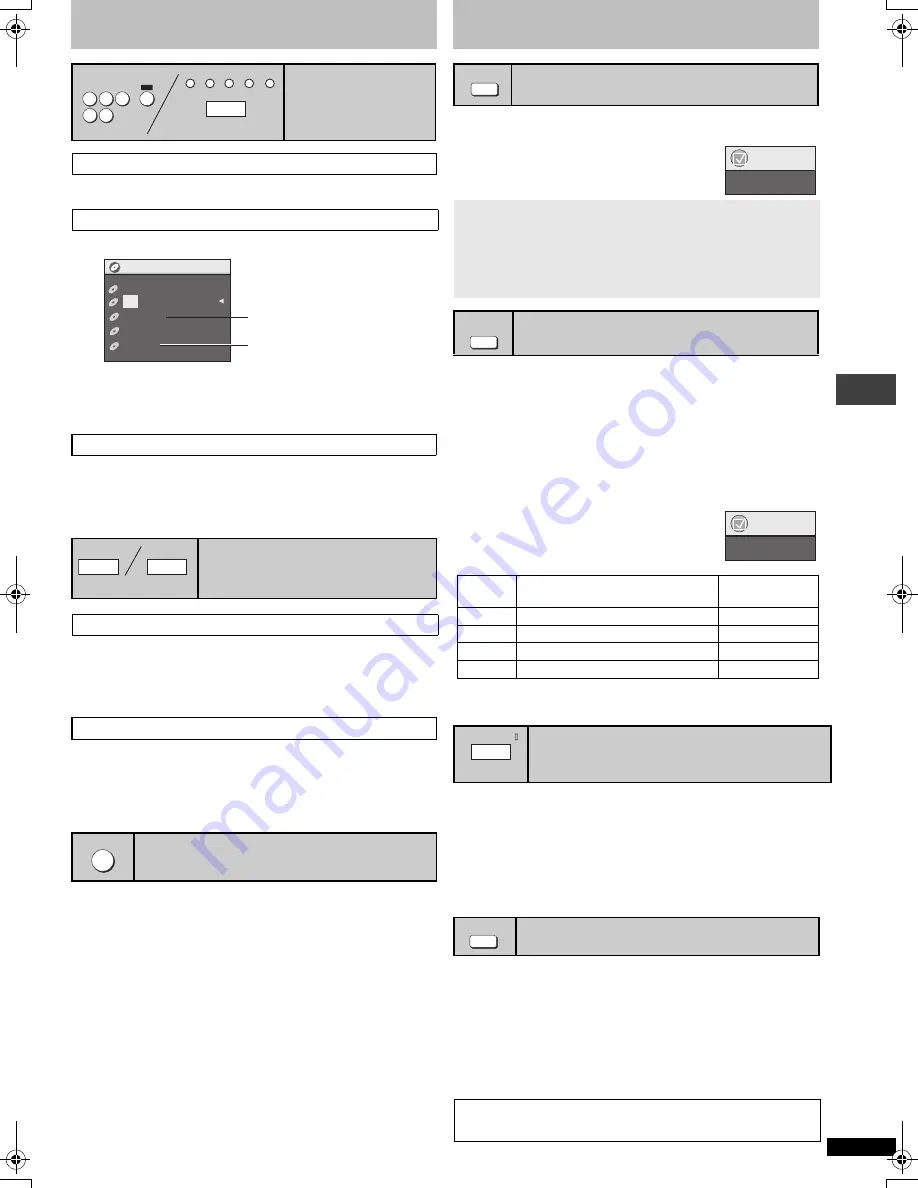
R
Q
T
7292
7
Changer functions
Press Disc select buttons.
1 Press [DISC] to show the Disc information menu.
2 Press the numbered buttons ([DISC1] – [DISC5]).
To clear the screen
Press [DISC].
While the drawer is closed
Press [DISC SKIP].
Each time you press the button, the carousel moves clockwise by one
tray.
1 Press [
<
OPEN/CLOSE] to open the drawer.
2 Press [DISC SKIP].
The carousel moves one tray clockwise and each subsequent press
moves it two trays in alternate directions.
1 Press [DISC EXCHANGE].
The drawer opens and the disc in the play position comes to the front-
left position.
2 Change the disc in the front-left position.
3 Press [DISC EXCHANGE].
[VCD]
[CD]
[WMA]
[MP3]
Press [CD MODE] to play all loaded discs (except for DVDs
and JPEG files).
(CD Mode button on the main unit lights on.)
≥
HighMAT menus and Video CD playback control are disabled.
≥
You cannot change the mode during program or random play.
≥
CD Mode turns off when you switch the unit to standby.
Disc selection
Selecting the disc directly
Selecting the disc from the Disc information menu
Skipping to the next disc tray
Changing discs
Changing the other discs without interrupting play
Exchanging the discs in the play position
Sequential play (CD Mode)
DISC
1
2
3
4
5
DISC SKIP
DISC SELECT
(Main unit)
Disc information
1
2
3
4
5
DVD-Video
CD
Unchecked
DVD-Audio
No Disc
Not yet read
Empty
DISC EXCHANGE
DISC SKIP
(Main unit)
CD MODE
Enjoying higher quality audio and video
By pressing just one button the disc type is automatically determined and
the best audio and video settings are configured.
Press [AV ENHANCER] to select “On”.
[RAM] [DVD-V]
(Discs recorded with 48 kHz only)
[DVD-A]
(Discs recorded with 44.1 kHz and 48 kHz only)
[VCD]
[CD]
≥
During 2ch output of these discs, this feature gives you a more natural
sound by adding the higher frequency signals not recorded on the disc.
≥
During multi-channel output of these discs, this feature reproduces the
frequencies lost during recording to give you a sound closer to the
original.
[WMA] [MP3]
(Disc recording is other than 8 kHz, 16 kHz, 32 kHz)
This feature reproduces the higher frequencies lost during recording to
give you a sound closer to the original.
Press [MULTI RE-MASTER] to select “1”
“2” or “3”.
≥
The actual output sampling frequency depends on “PCM Digital Output”
setting in “Audio” tab (
➜
page 12).
Dolby Pro Logic
II
is an advanced decoder that derives 5 channel
surround (Left and Right Front, Center, Left and Right Surround) from any
stereo program material, whether or not it has been specifically Dolby
Surround encoded.
Press [
Î
PRO LOGIC
II
].
Movie:
Movie software, recorded in Dolby Surround.
Music: Stereo sources.
≥
This does not work when playing multi-channel audio.
You can enjoy higher quality audio by stopping the video output.
During play
Press [AUDIO ONLY].
≥
AUDIO ONLY is canceled if you press [AUDIO ONLY] again or switch the
unit to standby.
≥
There is output to the screen only when:
—the disc is stopped.
—performing operations such as searching.
—on screen display is displayed.
AV Enhancer
When AV Enhancer is on, you cannot change the settings indicated
below.
Audio settings:
Multi Re-master (
➜
below), Dolby Pro Logic
II
(
➜
below), Advanced
Surround (
➜
page 11), Dialogue Enhancer (
➜
page 11)
Video settings:
Picture Mode (
➜
page 10)
Multi Re-master
Setting
[DVD-A] [DVD-V]
[CD]
(LPCM/PPCM)
Type of music
Other discs
Effect level
1
High tempo (e.g., pop and rock)
Light
2
Various tempos (e.g., jazz)
Medium
3
Low tempo (e.g., classical)
Strong
Off
Off
Off
[DVD-F87]only]
Dolby Pro Logic
II
To enjoy even higher quality sound
—AUDIO ONLY
The above indicated features may not work depending on the discs
recording.
AV ENHANCER
Menu
AV Enhancer On
MULTI
RE-MASTER
Menu
Multi Re-master 1
Î
PRO LOGIC
(Main unit)
AUDIO ONLY
Chang
er fu
ncti
ons/
E
n
jo
y
ing hi
g
h
e
r
q
u
a
li
ty
a
u
di
o a
nd v
ide
o
7292En.fm 7 ページ 2003年12月24日 水曜日 午前9時36分






































