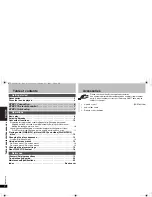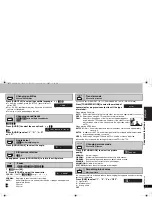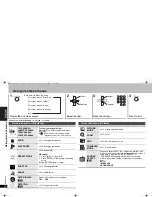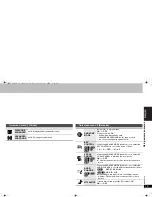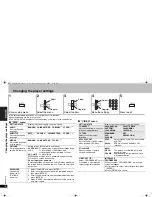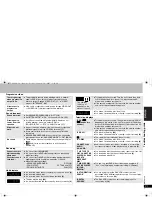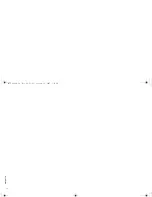14
R
QTC
012
6
Using on-screen menus
Items shown differ depending on the type of software.
1
Each time you press the button:
2
3
4
Display the on-screen menus.
Select the item.
Make the settings.
Press to exit.
FUNCTION
S
On-screen menu 1 (Disc/Play)
;
On-screen menu 2 (Video)
;
On-screen menu 3 (Audio)
;
On-screen menu 4 (Karaoke)
;
exit
ENTER
Select
Register
1
2
3
4
5
6
7
8
9
0
10
ENTER
Select
Register
RETURN
On-screen menu 1 (Disc/Play)
e.g.
[DVD-V]
TITLE SEARCH
CHAPTER SEARCH
TRACK SEARCH
CONTENT SEARCH
To start from a specific item
Press [
3 4
] to select number and press
[ENTER].
≥
[VCD]
This does not work when using
playback control (
➜
19, Glossary).
AUDIO
➜
11, Changing soundtracks
PLAY SPEED
➜
10, Changing play speed
REPEAT MODE
➜
10, Repeat play
A-B repeat
1
Press [
3 4
] to select “A-B”.
2
Press [ENTER] at the starting and ending
points.
≥
Press [ENTER] again to cancel.
SUBTITLE
➜
11, Changing subtitles
ANGLE
➜
11, Angle select
DATE DISPLAY
[JPEG]
Select “ON” to display shooting date
ON
()
OFF
ROTATION
[JPEG]
➜
11, Still picture rotation
C2
T1
On-screen menu 2 (Video)
PICTURE
MODE
➜
11, Changing picture mode
ZOOM
➜
11, Zoom
DNR
➜
11, Smoothing block noise
TRANSFER
MODE
➜
11, Transfer mode
SOURCE
SELECT
[DivX]
When you select “AUTO” the constructing method of the
DivX contents is automatically distinguished and output. If
the picture is distorted, select “INTERLACE” or
“PROGRESSIVE” depending on which constructing
method was used when the contents were recorded to
disc.
AUTO
INTERLACE
PROGRESSIVE
Using on-scr
een
me
n
u
s
14
RQTC_0126_K.fm Page 14 Friday, January 19, 2007 5:12 PM