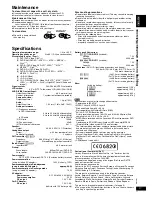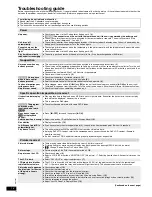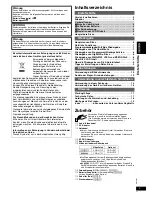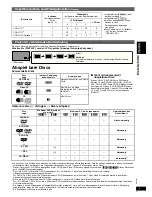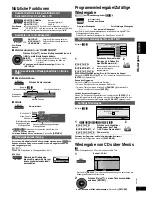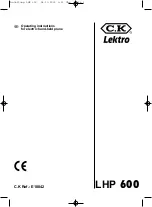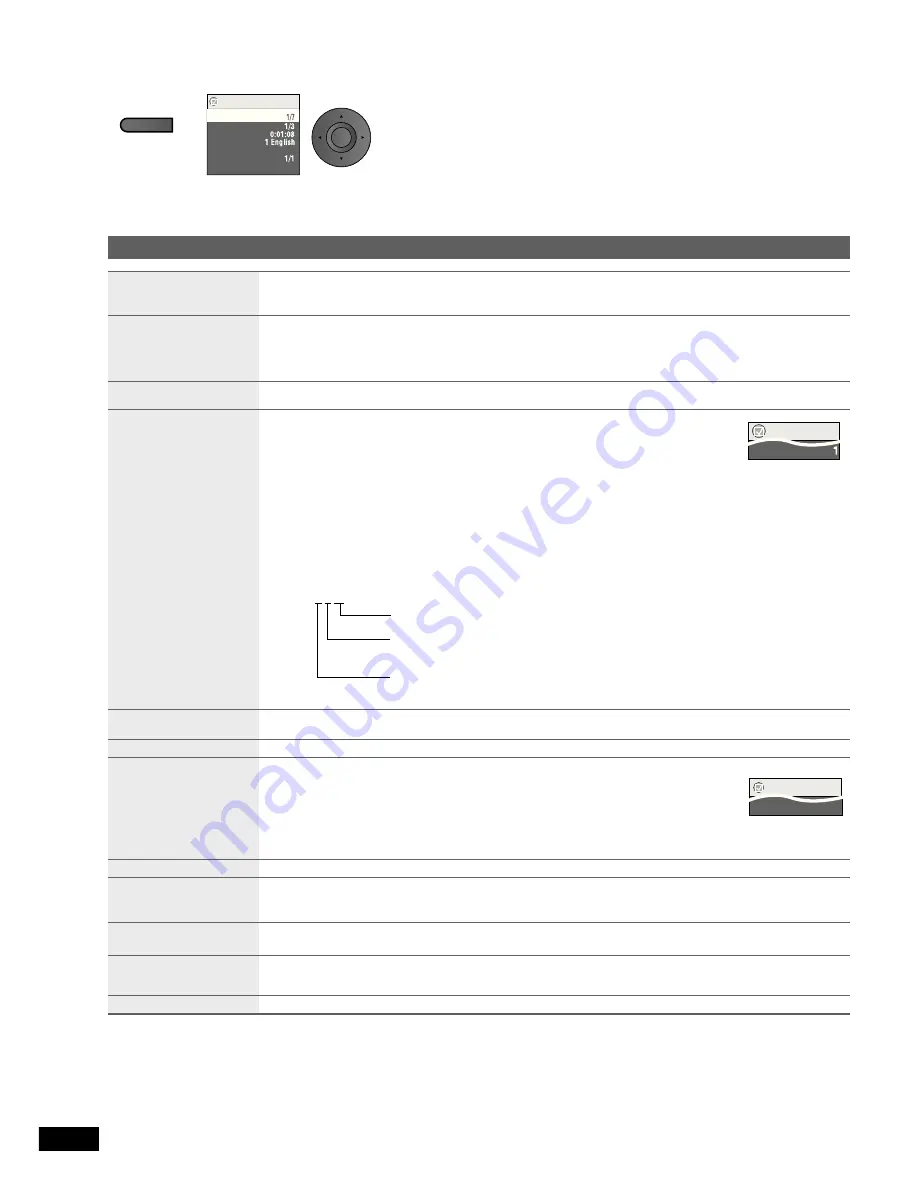
10
RQT
9
097
Settings
Using On-Screen Menus
1
Press once.
2
1
Press [
3 4
] to select the menu.
2
Press [ENTER] to go to the next menu and [
3 4
] to select the item.
3
Press [ENTER] to confirm.
Repeat steps if necessary.
≥
Items shown differ depending on the type of software.
≥
Some items can be changed by pressing
[
1
]
instead of
[ENTER]
.
≥
Some functions only work during playback.
≥
Press
[
2
]
to go to the previous menu. If this is not possible, exit the screen (
➜
below) and
repeat the above steps to go to the previous menu.
≥
[DVD-LS86]
There are items which you can select using
the numbered buttons
and
[ENTER]
on the remote control.
≥
To exit the screen:
Press
[RETURN].
Main menu
Program, Group, Title
Chapter, Track, Playlist
Content
To start from a specific item
≥
Press
[
3 4
]
to select and press
[ENTER]
.
≥
Press and hold
[
3 4
]
to alter faster.
Time
To skip incrementally or decrementally (Time Slip for play only)
[DVD-VR] [DVD-V]
(Except
i
R/
i
RW)
[DivX]
1. Press
[ENTER]
twice to show Time Slip indicator.
2. Press
[
3 4
]
to select the time and press
[ENTER]
.
≥
Press and hold
[
3 4
]
to alter faster.
To change remaining/elapsed time display
Video
To display pixel number
[DivX]
fps (frame per second) is also displayed.
Audio
To change soundtracks (Motion pictures)
≥
[DVD-LS86]
This menu is also displayed pressing
[AUDIO]
on the remote control.
[DVD-VR] [DivX]
“L”, “R” or “L R” can be selected.
[VCD]
“L”, “R”, “L R” or “L + R” can be selected.
[DVD-V]
(Karaoke discs)
1
Press
[
3 4
]
to select “Vocal”.
2
Press
[ENTER]
then
[
3 4
]
to select the item.
3
Press
[ENTER]
.
Read the disc’s instructions for details.
Signal type/data
LPCM/
Î
Digital/DTS/MP3/MPEG: Signal type
kHz (Sampling frequency)/bit/ch (Number of channels)
Example: 3/2 .1ch
.1:Low frequency effect
(not displayed if there is no signal)
0: No surround
1: Mono surround
2: Stereo surround (left/right)
1: Center
2: Front left
i
Front right
3: Front left
i
Front right
i
Center
Number Select
[VCD]
(with playback control)
To enter number (
➜
6)
≥
Press and hold
[
3 4
]
to alter faster.
Thumbnail
To show thumbnail images
Subtitle
To change subtitles (Discs with subtitles)
1
Press [ENTER] then [
3 4
] to select “Off” or “On” and the subtitle language.
2
Press [ENTER].
≥
[DVD-LS86]
This menu is also displayed pressing
[SUBTITLE]
on the remote control.
≥
On
i
R/
i
RW, a subtitle number may be shown for subtitles that are not displayed.
≥
[DVD-VR]
(with subtitle on/off information)
– On or Off only can be selected.
– Subtitle on/off information cannot be recorded using Panasonic DVD Recorders.
Marker (VR)
To recall a marker recorded on DVD recorders
Angle
To select angles
[DVD-V]
with multiple angles
≥
[DVD-LS86]
This menu is also displayed pressing
[ANGLE]
on the remote control.
Rotate Picture
To rotate the picture (“Right” or “Left”)
≥
[DVD-LS86]
The picture rotates to the right each time you press
[ANGLE]
on the remote control.
Slideshow
To turn on/off slideshow
To change the slideshow timing (“1 Fast” to “5 Slow”)
≥
When using Slideshow, Skip/Rotate picture may not work correctly depending on the play position.
Other Settings
(
➜
11)
DISPLAY
Menu
Chapter
Time
Audio
Subtitle
Angle
Other Settings
Off
Title
e.g.
ENTER
Menu
Audio
Subtitle
Off
Menu
10
RQT9097-D_eng.fm 10 ページ
7年
月
日 木曜日 午後7時
8分