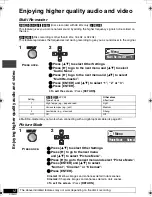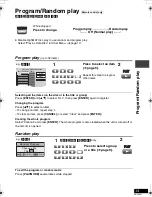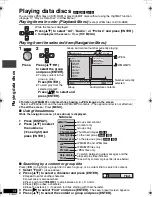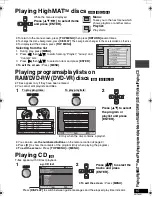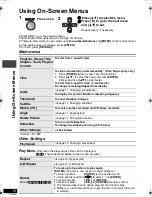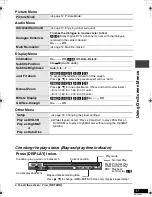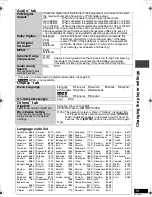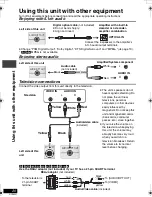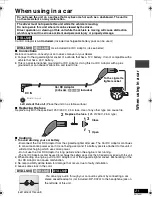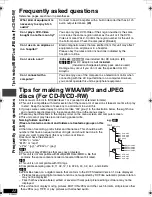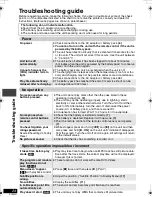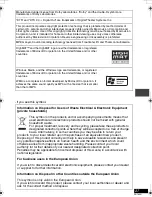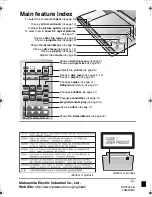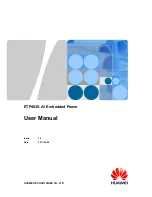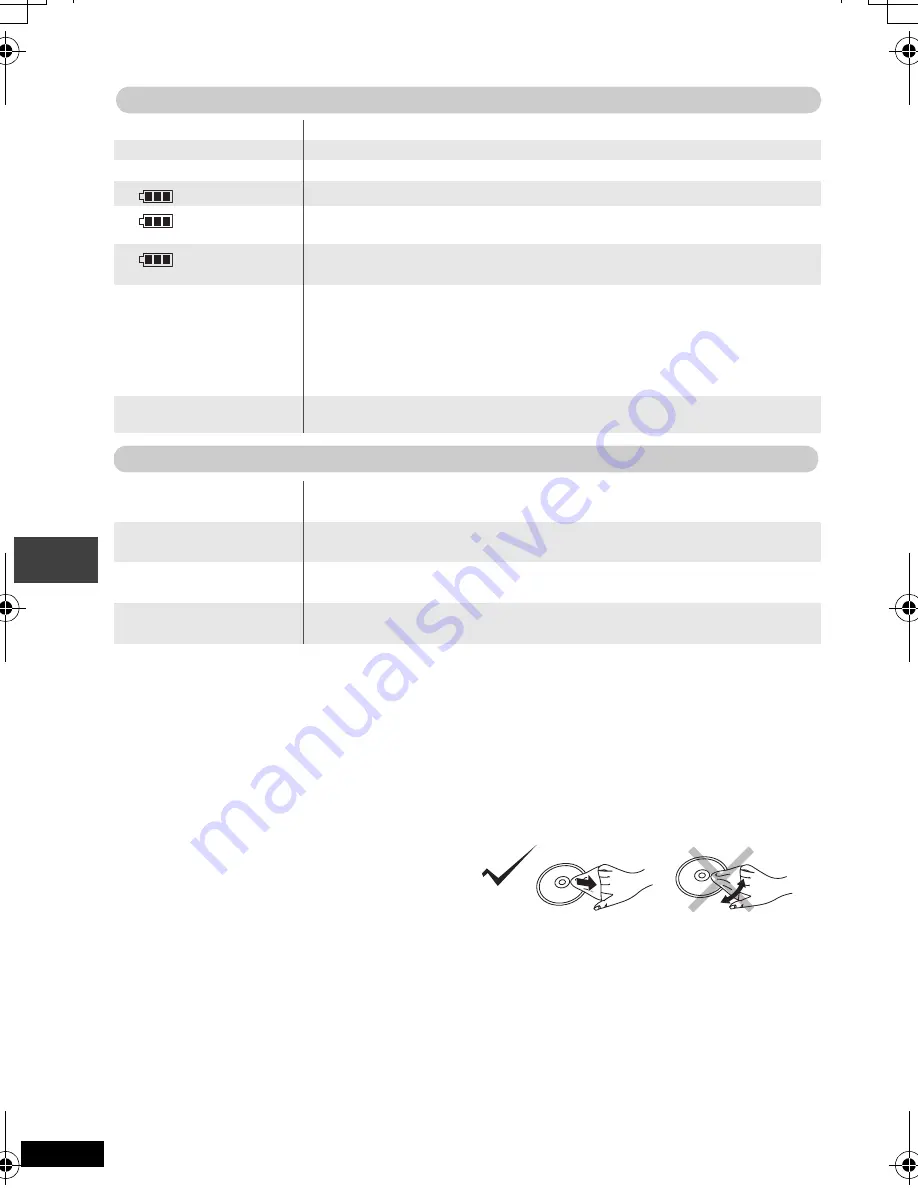
26
RQT8431
Troubleshooting guide
Maintenance
To clean this unit, wipe with a soft, dry cloth.
≥
Use eyeglass cleaner to remove stubborn dirt from the LCD.
≥
Never use alcohol, paint thinner or benzine to clean this unit.
Maintenance of the lens
≥
Remove dust carefully with an air blower for camera lenses (optional).
≥
Recommended product: Lens cleaner kit (SZZP1038C) (Available from Panasonic dealers.)
≥
You cannot use a CD type lens cleaner.
≥
Be careful not to touch the lens with your fingers.
To clean discs
Wipe with a damp cloth and then wipe dry.
Disc handling precautions
≥
Do not attach labels or stickers to discs (This may cause disc warping, rendering it unusable).
≥
Do not write on the label side with a ball-point pen or other writing instrument.
≥
Do not use record cleaning sprays, benzine, thinner, static electricity prevention liquids or any other
solvent.
≥
Do not use scratch-proof protectors or covers.
≥
Do not use the following discs:
– Discs with exposed adhesive from removed stickers or labels (rented discs etc).
– Discs that are badly warped or cracked.
– Irregularly shaped discs, such as heart shapes.
“
/
”
≥
The operation is prohibited by the unit or disc.
No On-Screen display.
≥
Select “On” for “On-Screen Messages” in “Display” tab.
(19)
“Check the disc.”
≥
Clean the disc.
(Below)
“
ERROR
01”
≥
A problem has occurred with the battery pack. Consult your dealer.
“
ERROR
02”
≥
The battery pack has been recharging for 12 hours but has failed to
recharge for some reason. Recharge again.
“
ERROR
03”
≥
You are recharging in a location that is too hot or too cold. Recharge
at normal temperature (
i
5 to
i
35
o
C).
“H
∑∑
”
∑∑
stands for a
number.
≥
Trouble has occurred. The number appearing after “H” depends on
the problem. Turn the unit off and on again. Alternatively, turn the unit
off, disconnect the power source (AC or battery pack), reconnect the
power and turn the unit on again.
If the service numbers fail to clear, note the service numbers and
consult your dealer.
“Cannot display group
xx, content xx”
≥
You are trying to play incompatible groups or content.
(22)
The [
Í
] indicator
flashes rapidly.
≥
The unit has malfunctioned. Consult your dealer.
The [
Í
] indicator
flashes slowly.
≥
The unit is on and the LCD is closed or the monitor mode is set to
“OFF” (no picture). Turn the unit off when you have finished.
The [CHG] indicator
flashes rapidly.
≥
There is a problem with the battery pack. Turn the unit on and check
the message on the LCD.
(Above)
The [CHG] indicator
flashes slowly.
≥
Battery pack charge is low. The unit will turn off automatically after a
few minutes.
Displays
[
Í
] and [CHG] indicators
T
roub
lesho
oti
ng gui
de/
M
a
in
tenance
P2-32 e.fm Page 26 Thursday, August 25, 2005 3:26 PM